| UI Text Box |
|---|
| New Zealand only For Australian help, click here. |
You can pay an employee into multiple two bank accounts, and it's easy to set up. Their pay can be split by percentage, such as 10% into one account and 90% into another, or split by amount. When you make these payments, both transactions will be matched to the MYOB Essentials Accounting wages transaction. | UI Text Box |
|---|
| Already recorded the pay run to a single bank account? If you've already recorded the pay run with only a single bank account, you'll need to first delete the employee's pay, set up the employee as described below, then re-enter the pay. |
Let's step you through it: | UI Expand |
|---|
| title | 1. Set up the employee's pay details to split pay between bank accounts |
|---|
| 1. Set up the employee's pay details to split pay between bank accounts
- On the Payroll menu, click Employees. The Employees page appears with a list of all your employees.
- Click the employee's name. A page appears displaying the employee's details.
On the Employee details tab under Banking, select the option Split pay between two accounts. New fields are displayed which allow you to specify how you want to split this employee's pay. - Select how you want to handle the split - by Amount or Percentage.
- Enter the account details for the first account, and specify the amount or percentage to go to that account.
- Enter the account details for the second account. By default, the remaining amount or percentage will go to this account.
- (Optional) Enter a Payee reference (statement text) which will appear on the employee's bank statement.
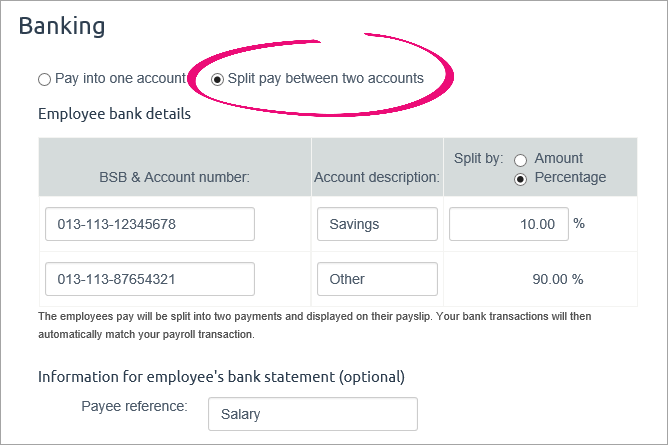 - Click Save at the bottom of the page.
|
| UI Expand |
|---|
| 2. Pay the employeeIf you're re-entering a pay you deleted (for example, if you originally recorded the pay without splitting it between different bank accounts), make sure you only include the employee whose pay you deleted. - On the Payroll menu, click Enter pay. The Pay centre page appears.
- Select the employee to be paid, then click Start pay run. Details of the employee's pay will be displayed.
- Click Review payslips. The Review payslips page appears. At the bottom of the payslip, you'll see how the employee's pay is being split between the bank accounts as specified earlier. See our example below:
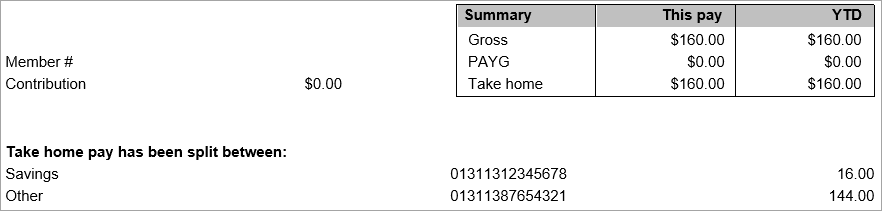 - Click Return to pay run.
- Process the pay as normal.
|
|