In this example, a customer payment is made using American Express (AMEX) and includes merchant fees that are taxable. The sale of $220.00 was charged $11.00 in AMEX merchant fees (inclusive of GST). Your bank statement then shows the AMEX payment less the merchant fee. | UI Text Box |
|---|
| This scenario assumes you know, or can calculate, the value of the merchant fee. |
- Create an asset account to temporarily hold the funds collected and paid (Accounts > Accounts List > Asset tab > New).
 Image Removed Image Removed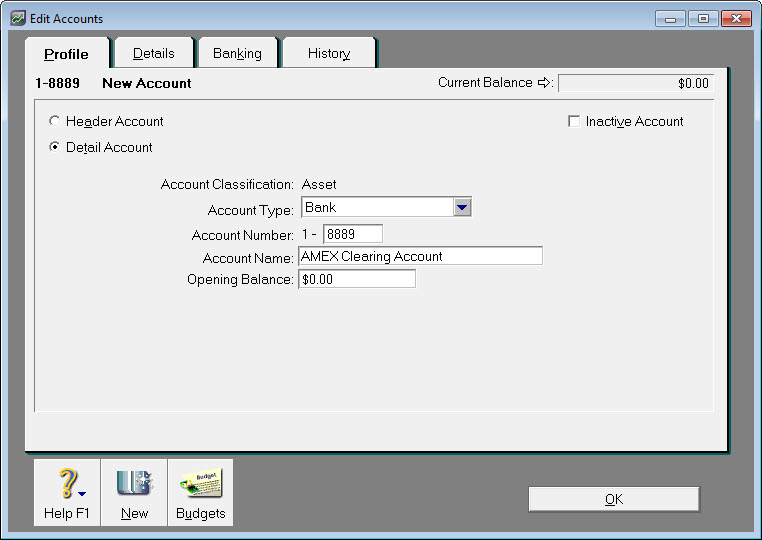 Image Added Image Added - Create an invoice for the sale and enter the full amount, including any fees (Sales > Enter Sales).
 Image Removed Image Removed Image Added Image Added - Record the payment (Sales > Receive Payments).
- Select the option Group with Undeposited Funds.
- Select the Customer.
- Select the applicable Payment Method.
 Image Removed Image Removed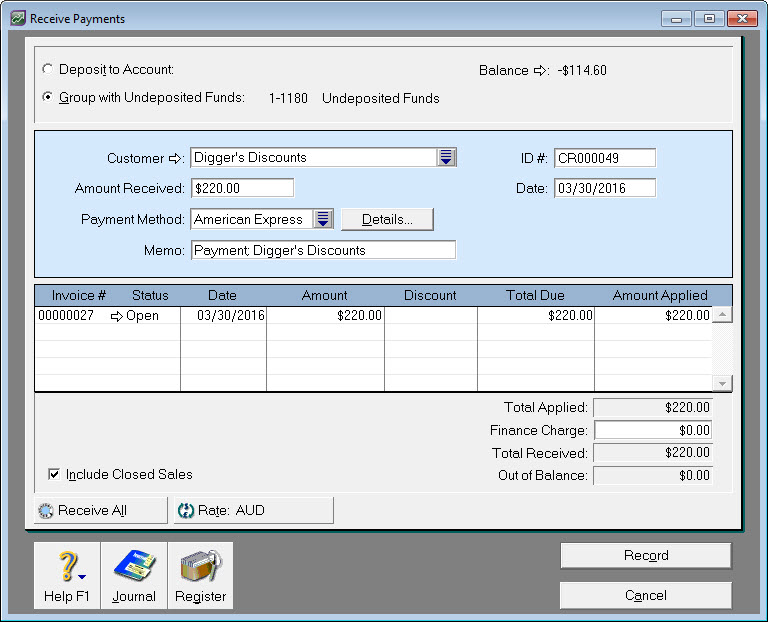 Image Added Image Added
- Go to Banking > Prepare Bank Deposit and click Deposit Adjustment.
 Image Removed Image Removed Image Added Image Added - In the Fees and Cash Back section, enter the merchant fee in the Amount field and select the Amex Clearing Account in the Expense Account field.
 Image Removed Image Removed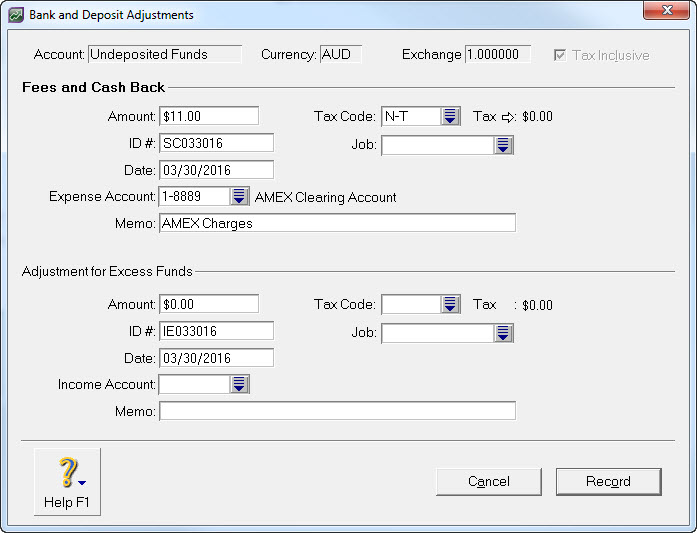 Image Added Image Added - Click Record. A new transaction line representing the merchant fee will appear in the Prepare Bank Deposit window.
- Select the transactions and the fees that make up the total value of the deposit to your bank account, then click Record.
 Image Removed Image Removed Image Added Image Added
The Bank Register window now shows a single transaction representing what was actually received into your bank account.
 Image Removed Image Removed Image Added Image Added Clicking the transaction's zoom arrow displays the breakdown of the transaction, consisting of the payment received and the deducted merchant fee:  Image Removed Image Removed Image Added Image Added
At the end of these transactions: - the sale is closed, and
- the merchant fee expense is recorded
Paying the merchant feeWhen you choose to pay the merchant their fees, use a Spend Money transaction (Banking > Spend Money). This will move the funds from the AMEX Clearing Account to the applicable expense account, and return the clearing account to a zero balance. When recording the Spend Money transaction: - In the Pay from Account field, select the Amex Clearing Account.
- At line level, specify the applicable expense account.
- Select the applicable Tax/GST code (check with your accounting advisor if unsure).
Here's our example:  Image Removed Image Removed Image Added Image Added
|