ANSWER ID:1823, 32926When importing goods from overseas, GST is levied at 15% of the landed cost of the goods and is payable to the customs agent, not your overseas supplier. The GST paid to customs needs to appear in Box 13 of the GST return, so you need to create one bill to record the overseas purchase and another bill to record the costs associated with the import. The customs agent usually handles the costs associated with the import. Generally, the customs agent will arrange payment for, and collection of, the goods on arrival in New Zealand, and may pay your customs duty, freight, insurance and GST liability. You will need to reimburse the customs agent for these costs. The way you record overseas purchases varies depending on your GST reporting basis (Payments or Invoice). Your accounting advisor will be able to provide additional information regarding anything that might be different for your business. | UI Text Box |
|---|
| Check with an expert! We're not experts when it comes to overseas purchases and import costs. For specific advice relating to your circumstances, check with your accounting advisor or try the MYOB Community Forum. |
| UI Expand |
|---|
| title | If you're using the Payments basis |
|---|
| Setting upTo track your overseas purchases and ensure the GST is reported correctly, you'll need to set up the following: - Create two liability accounts (Accounts > Accounts List > Liability tab > New).
- GST Input Tax Adjustments - this account might already exist in your company file
- GST Paid to Customs - this account will hold the value of GST paid to customs
 Image Removed Image Removed Image Added Image Added
- Create a GST Code called GST on Import (Lists > GST Codes).
 Image Removed Image Removed Image Added Image Added - Link the GST Input Tax Adjustments account to box 13 on your GST return.
- Go to the Accounts command centre and click Prepare GST Return.
- Select the GST Input Tax Adjustments account for box 13. Here's our example:
 Image Removed Image Removed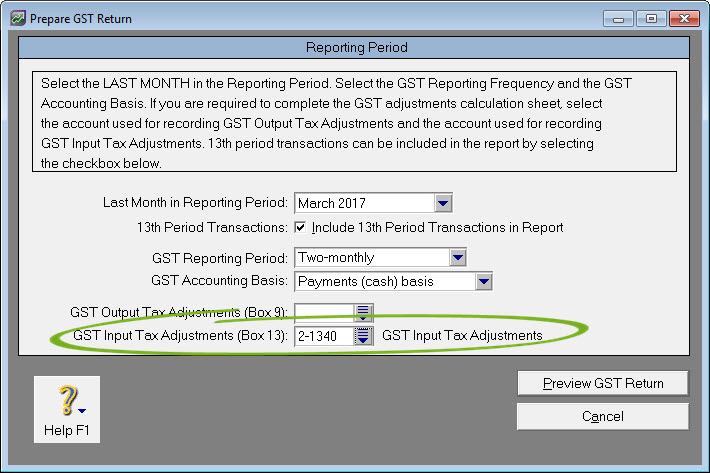 Image Added Image Added - Click Preview GST Return to ensure this is saved.
- Close the GST return.
- Create an Expense account (or Cost of Sales) account for the Customs Agent's charges. Here's our example:
 Image Removed Image Removed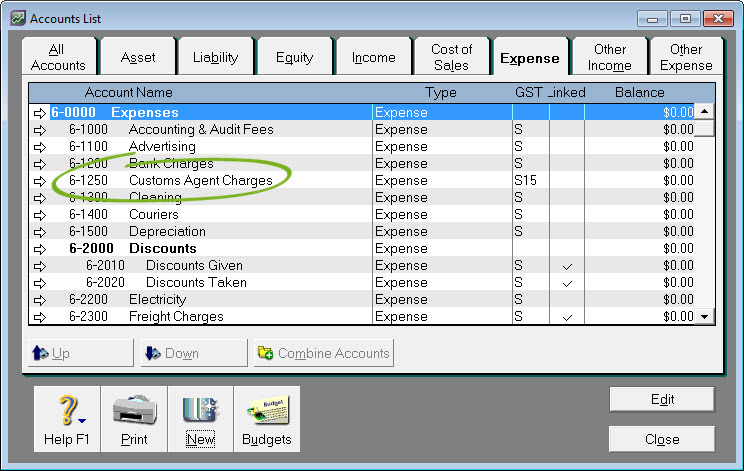 Image Added Image Added
Recording the overseas purchaseDepending on how you want to treat the imports costs, there's two ways you can record the overseas purchase and account for the GST. | UI Expand |
|---|
| title | Treat the import costs as expense items |
|---|
| Create a bill for the purchased goods. Exclude the GST by deselecting the GST Inclusive option, and coding the purchase using the E GST code. Here's our example:
 Image Removed Image Removed Image Added Image Added | UI Text Box |
|---|
| If the supplier has charged you freight costs, this should be included on this bill. |
- Create a separate bill for the import costs paid to the customs agent.
- For the customs charges, allocate it to the Customs Agent Charges expense account created earlier, and use the E GST code to exclude any GST.
- For the GST on the import, allocate it to the GST Paid to Customs liability account and use the GOI GST code.
For the import duty charged by the customs agent, allocate it to the GST Paid to Customs liability account and use the S15 GST code. For any other expenses the customs agent may be charging you, for example overseas freight and/or insurance, allocate it to the applicable expense account and use the E GST code. If any local freight has been charged, allocate this to the applicable freight account and use the S15 GST code. Here's our example:
 Image Removed Image Removed Image Added Image Added | UI Text Box |
|---|
| This transaction will increase expenses and record the GST to be included in the GST adjustment. |
- Pay these bills as usual.
Transferring the GSTBefore running your GST return, you need to determine the GST value from the import, then transfer this amount to the GST Input Tax Adjustments account. Here's how: - Run the GST [Detail - Payments] report (Reports > Index to Reports > GST > GST [Detail - Payments]). Filter the report for the GOI (GST on Import) GST code for the relevant period. Here's our example:
 Image Removed Image Removed
 Image Added Image Added - Record a journal entry (Accounts > Record Journal Entry) to transfer the balance from the GST Paid to Customs account to the GST Input Tax Adjustment account. Here's our example:
 Image Removed Image Removed Image Added Image Added - Prepare your GST return as usual. Here's our example showing Box 13 with the applicable GST amount:
 Image Removed Image Removed Image Added Image Added
|
| UI Expand |
|---|
| title | Include all costs in the purchased item's value |
|---|
| - Create an inventory item to track the GST on imports.
- Name the item gstcustoms (or similar).
- Select the option I Buy This Item.
- For the Expense Account for Tracking Costs, select the GST Paid to Customs liability account created earlier (ignore the warning about the type of account you've selected).
- Click the Buying Details tab and select E as the GST Code when Bought. Here's our example:
 Image Removed Image Removed Image Added Image Added
Create a bill for the purchased goods, excluding any GST. Here's our example:
 Image Removed Image Removed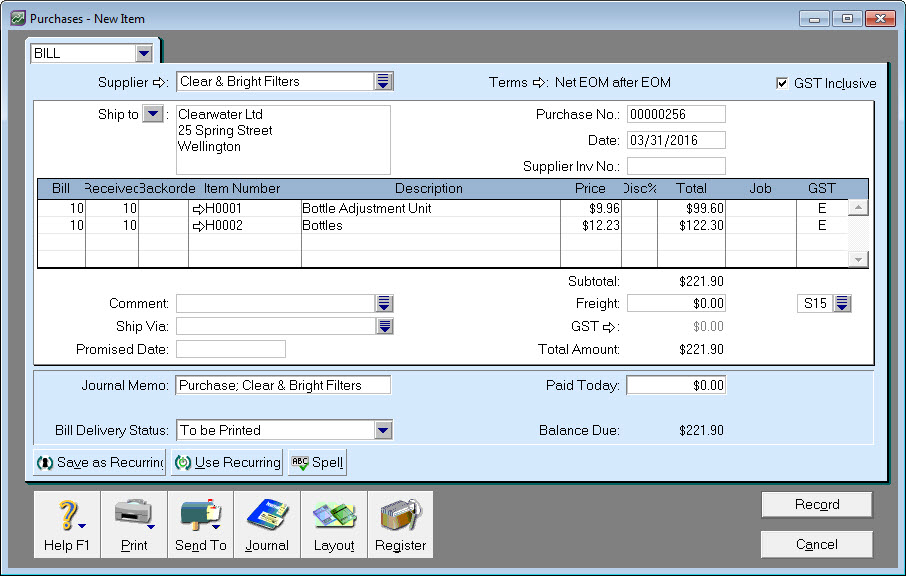 Image Added Image Added | UI Text Box |
|---|
| If the supplier has charged you freight costs, this should be included on this bill. |
- Create a separate bill for the import costs paid to the customs agent.
Select the Item layout. Enter a line for the gstcustoms item created earlier, and enter its price as the GST paid to customs and use the N-T GST code. Enter extra lines for each item the import bill applies to, and add a portion of the import costs to each line. Enter zero for the Received quantity for these lines to ensure you increase their value only and not the quantity on hand. Use the N-T GST code for these lines. If any local freight has been charged, allocate this to the applicable freight account and use the S15 GST code. Here's our example:
 Image Removed Image Removed Image Added Image Added
Pay these bills as usual.
Transferring the GSTBefore running your GST return, you need to transfer the GST amount to the GST Input Tax Adjustments account. This will increase the average cost of the item(s) and ensure the GST is reported at Box 13 of your GST return. Here's how: Record a journal entry (Accounts > Record Journal Entry) to transfer the balance from the GST Paid to Customs account to the GST Input Tax Adjustment account. Here's our example:
 Image Removed Image Removed Image Added Image Added - Prepare your GST return as usual. Here's our example showing Box 13 with the applicable GST amount:

|
|
| UI Expand |
|---|
| title | If you're using the Invoice basis |
|---|
| Setting upTo track your overseas purchases and ensure the GST is reported correctly, you'll need a liability account to hold the GST paid by you to the customs agent. This account will need to be linked to Box 13 on your GST return. - Check your accounts list for a liability account called GST Input Tax Adjustments (go to Accounts > Accounts List > Liability tab). If the account doesn't exist, click New to create it.
 Image Removed Image Removed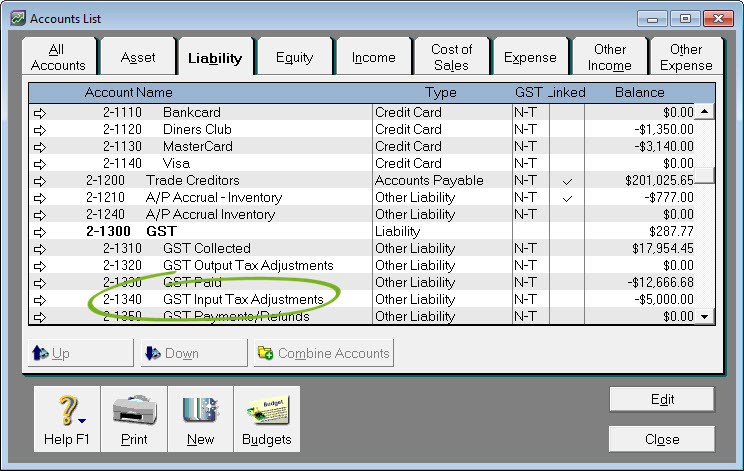 Image Added Image Added - Link the GST Input Tax Adjustments account to Box 13 on your GST return.
- Go to the Accounts command centre and click Prepare GST Return.
- Select the GST Input Tax Adjustments account for box 13. Here's our example:
 Image Removed Image Removed Image Added Image Added - Click Preview GST Return to ensure this is saved.
- Close the GST return.
- Create an Expense account (or Cost of Sales) account for the Customs Agent's charges. Here's our example:
 Image Removed Image Removed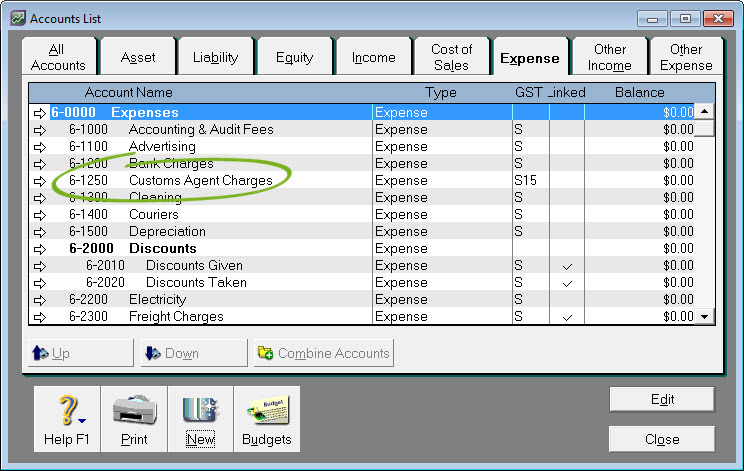 Image Added Image Added
Recording the overseas purchaseDepending on how you want to treat the imports costs, there's two ways you can record the overseas purchase and account for the GST. | UI Expand |
|---|
| title | Treat the import costs as expense items |
|---|
| Create a bill to record the purchase from the overseas supplier. Exclude the GST by deselecting the GST Inclusive option, and coding the purchase using the E GST code. Here's our example:
 Image Removed Image Removed Image Added Image Added | UI Text Box |
|---|
| If the supplier has charged you freight costs, this should be included on this bill. |
- Create a separate bill for the import costs paid to the customs agent.
- For the customs charges, allocate it to the Customs Agent Charges expense account created earlier, and use the E GST code to exclude any GST.
- For the GST on the import, allocate it to the GST Input Tax Adjustments liability account and use the E GST code to exclude any GST.
For the import duty charged by the customs agent, allocate it to the Customs Agent Charges expense account created earlier, and use the S15 GST code. For any other expenses the customs agent may be charging you, for example overseas freight and/or insurance, allocate it to the applicable expense account and use the E GST code. If any local freight has been charged, allocate this to the applicable freight account and use the S15 GST code. Here's our example:
 Image Removed Image Removed Image Added Image Added
- Pay these bills as usual.
The above purchase will increase expenses and include the GST in Box 13 of your GST return. 
|
| UI Expand |
|---|
| title | Include all costs in the purchased item's value |
|---|
| - Create an inventory item to track the GST on imports.
- Name the item GST on Imports (or similar).
- Select the option I Buy This Item.
- For the Expense Account for Tracking Costs, select the GST Input Tax Adjustments liability account (ignore the warning about the type of account you've selected).
- Click the Buying Details tab and select E as the GST Code when Bought. Here's our example:
 Image Removed Image Removed Image Added Image Added
- Create a bill for the purchased goods, excluding any GST. Here's our example:
 Image Removed Image Removed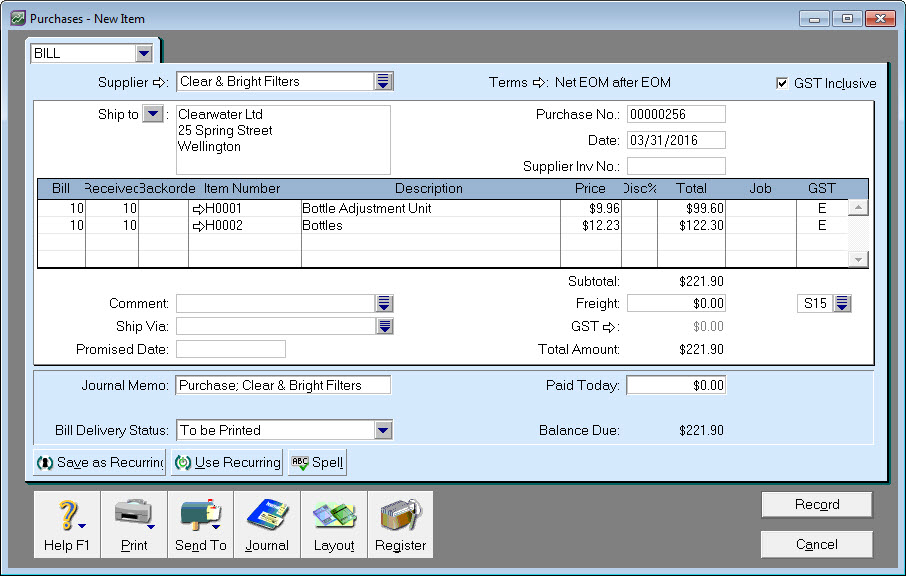 Image Added Image Added Create a separate bill for the costs paid to the customs agent. Select the Item layout. Enter a line for the GST on Imports item created above, and enter its price as the GST paid to customs. Enter extra lines for each item the import bill applies to, and add a portion of the import costs to each line. Enter zero for the Received quantity for these lines to ensure only their value is increased and not the quantity on hand. Here's our example:  Image Removed Image Removed
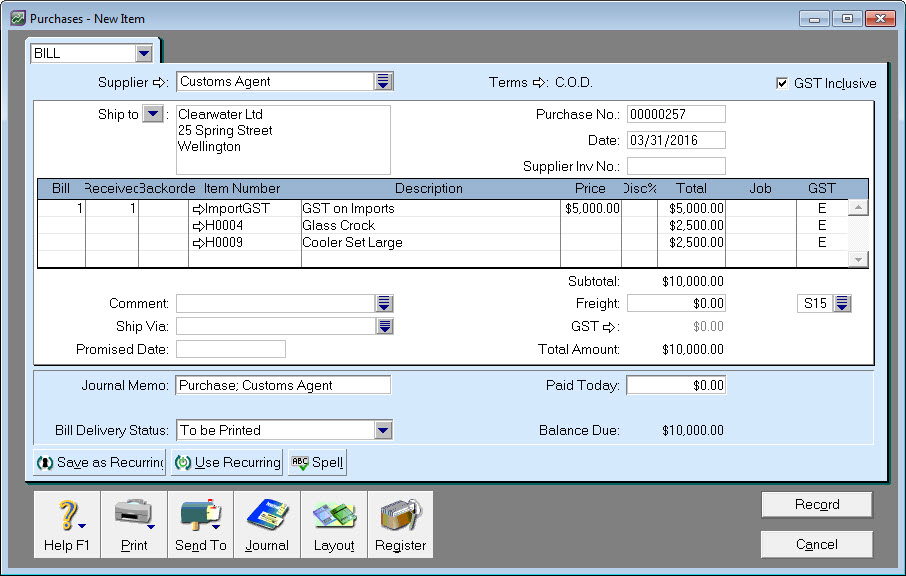 Image Added Image Added
Pay these bills as usual.
The above purchase will increase expenses and include the GST in Box 13 of your GST return. 
|
|
|