Before you can track landed costs, you'll need to set up some accounts and inventory items. AccountsYou'll need to create Cost of Sales accounts to track each landed cost (Accounts > Accounts List > Cost of Sales tab > New). It's a good idea to organise these accounts under a header account called Landed Costs to help keep your accounts list organised. Depending on the landed costs applicable to you, the accounts you need to create will vary. For example, if you incur freight charges you'll need a Cost of Sales account for freight. You might also need to check with your accounting advisor about the applicable tax/GST code to use for these accounts. In our example below we've created 4 new accounts: - a Landed Costs header account
- two detail accounts for specific landed costs (freight and customs/port charges) - you can create other accounts if needed
- a detail account (Landed Cost Adjustment) - this account is used to allocate your landed costs when purchasing imported goods

InventoryFirst, make sure you've set up the inventory items which you'll be importing (Inventory > Items List > New). Then, create an inventory item to use for tracking landed costs when recording an overseas purchase. When creating this item: - Name the item Landed Cost Adjustment
- Select the option I Buy This Item
- For the Expense Account for Tracking Costs, select the Landed Cost Adjustment account created above
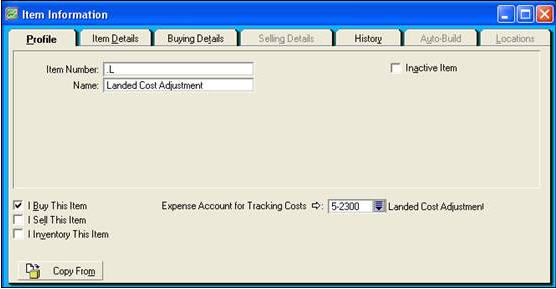
|