ANSWER ID:37526This support note explains how to fix the following error when The following error can occur when installing AccountRight v19: 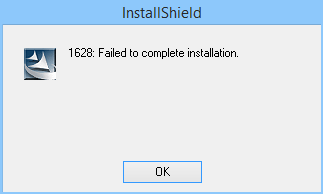 Image Modified Image Modified
This error means there's a corrupt file on your computer, but to . To fix it, all you need to do is delete a specific folder. If you're installing AccountRight from a downloaded installerfile, you'll also need to delete an additional folder. Need to download AccountRight? Visit www.myob.com/downloads |