ANSWER ID:32527, 32528, 32529, 32530, 32597Are you trying to install AccountRight and you're getting a message saying that AccountRight is already installed, but you know it's not? Or after uninstalling AccountRight, it still appears in your list of installed programs? If so, you might have encountered a problem when you've uninstalled a previous version. Getting error -1605 when installing AccountRight? See this support note. When you uninstall AcountRight, parts of the software might be left behind which can interfere with future AccountRight installations. There's a number of reasons why this can happen, the most common are where the Windows uninstall process was interrupted or important application files have been inadvertently deleted or renamed. To fix these issues, you can use Microsoft's Fix It tool which can automatically identify and fix the problem. | UI Expand |
|---|
| title | Using the Microsoft "Fix it" tool [Recommended] |
|---|
| The Fix It tool is available on the Microsoft support website. It finds and fixes any issues which might be preventing programs installing or uninstalling on your computer. - Log in to your computer as an administrator or a user with administrator access.
- Click this link to open the Microsoft support site: https://support.microsoft.com/en-us/mats/program_install_and_uninstall
Information about the Fix It tool is displayed. - Click Run Now. The Fix It tool opens and guides you through the process.
- Follow the prompts and choose the Recommended fix option.
 - Select the Uninstalling option.
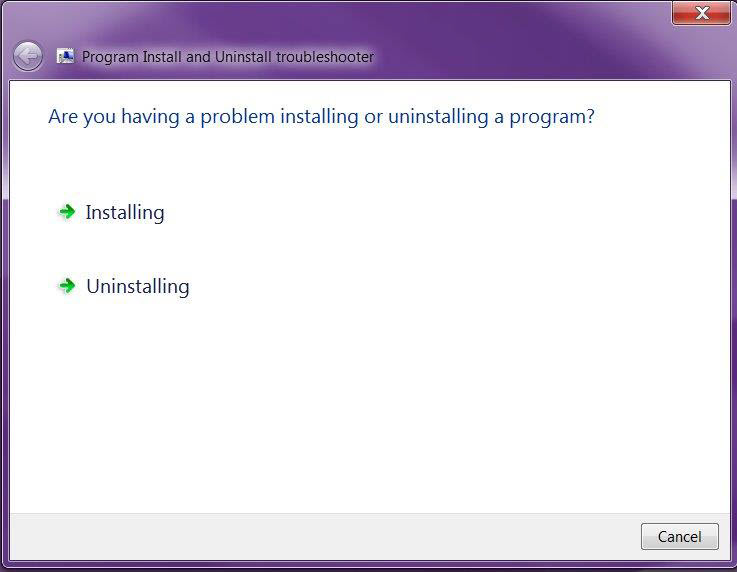
The Fix It tool checks your computer for problems. - Follow the prompts to fix any identified issues.
- Try installing AccountRight.
If you're still having trouble installing AccountRight, please call MYOB Technical Support (Australia 1300 555 123 or New Zealand 0508 328 283) contact MYOB support. You can also try the AccountRight registry key remover, as explained below. |
| UI Expand |
|---|
| title | Using the AccountRight registry key remover |
|---|
| Registry keys are bits of information about a program stored in Windows. If an AccountRight registry key remains after uninstalling the program, it can affect future AccountRight installations. We've provided a tool below to remove AccountRight registry keys. | UI Text Box |
|---|
| Use this tool with caution If you have a working version of AccountRight v19 installed on your computer, DO NOT USE the registry key remover as it will break AccountRight. If you're not sure if you need to use the registry key remover, contact MYOB Technical Support (Australia 1300 555 123 or New Zealand 0508 328 283). |
To use the AccountRight registry key removerLog in to your computer as an administrator or a user with administrator access. Right-click this link and choose Save target as (or Save Link As) and save the file to your Desktop:
AccountRight registry key remover - Double-click the downloaded file. The Installation Key Remover tool appears.
- Select your AccountRight v19 product then click Clean Selected.
- Click Yes to the confirmation message.
- When complete, close the Installation Key Remover tool .
- Delete the downloaded file from your Desktop.
- Restart your computer.
- Try installing AccountRight.
Still having trouble? Contact MYOB Technical Support (Australia 1300 555 123 or New Zealand 0508 328 283). |
|