You edit your Google Map using the Find us section of your website. To edit your existing Find us address, click Edit settings at the bottom of the Find us section. Once you  Image Added Image Added
Your current address info is displayed, which you can edit as required. When you've made your changes on the Find us page, click Save. 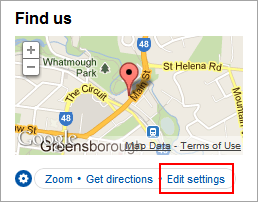 Image Removed Image Removed
|