| UI Text Box |
|---|
| Previewing invoices |
To open the Invoices page, go to the Sales menu and choose Invoices. 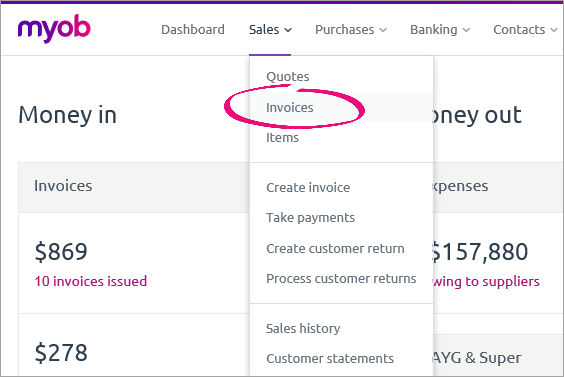
The Invoices page lists all of the invoices you’ve entered into MYOB Essentials. For each invoice, the invoice number, customer, date issued, date due, total amount andamount due is listed. To find an invoice, you can use the search feature or filter the list by type. Every invoice has one of the following statuses: - Paid — for invoices that have been paid in full.
- Not Paid — for invoices that haven't been paid.
- Overdue — for all invoices that are overdue.
- Return — for all customer returns and credits.
The icons in the Sent column indicate whether the emails were sent successfully or not. Hover over the icon to get more information. | Icon | Status |
|---|
 Sent Sent
| The email was sent successfully. |  Printed Printed
| The invoice has been printed, but not emailed. |  Pending Pending
| The email has been sent, but confirmation that it was sent successfully hasn’t been received yet. |  Bounced Bounced
| The email was not sent. It was either rejected, or the email address is invalid (incorrect or doesn’t exist). |
| UI Text Box |
|---|
| Using Essentials Accounting Starter?If you subscribe to Essentials Accounting Starter, you have a monthly limit of 5 invoices. You can keep track of how many invoices you have at the top of the Invoices page. 
If you reach your invoice limit and find yourself needing more, you can upgrade your subscription by clicking Need more? to bring up the upgrade popup window. 
Click Upgrade now to be taken to the Subscription details page, where you can change your Essentials subscription. |
| UI Expand |
|---|
| title | To filter the list of invoices |
|---|
| To filter the list of invoicesOn the Invoices page, select the type of invoices you want to see: - All—displays all invoices, regardless of their status. This is the default option.
- Unpaid and Sent—displays invoices that have not been paid, but which have been printed or emailed.
- Unpaid and not Sent—displays invoices that have not been paid, and which have not been printed or emailed.
- Unpaid within due date—displays invoices that have not been paid, and which are not yet due.
- Overdue—displays invoices that have not been paid and which are overdue.
- Paid—displays invoices that have been paid
- Open—displays invoices that have not been paid.
- Returns—displays customer returns and credits (invoices with a Return status).
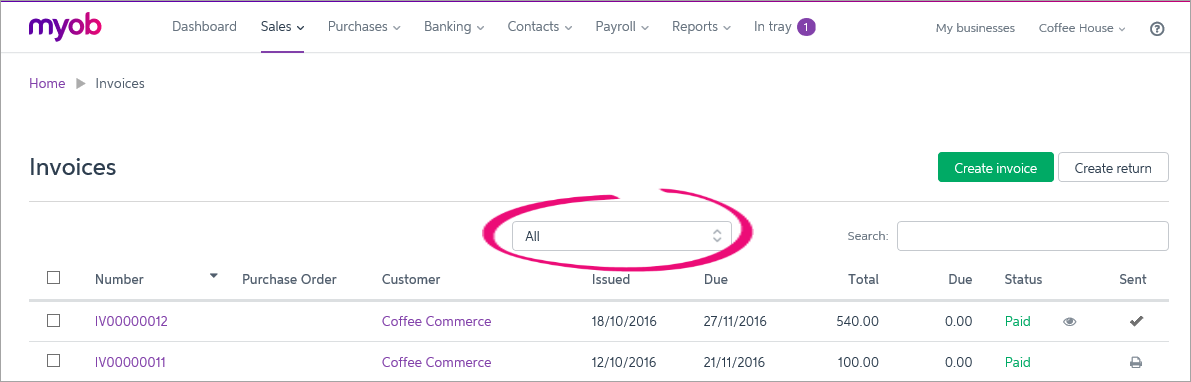
|
| UI Expand |
|---|
| title | To search for an invoice |
|---|
| To search for an invoiceIn the Search field on the Invoices page, enter part of a number or word relating to the invoice you’re trying to find. 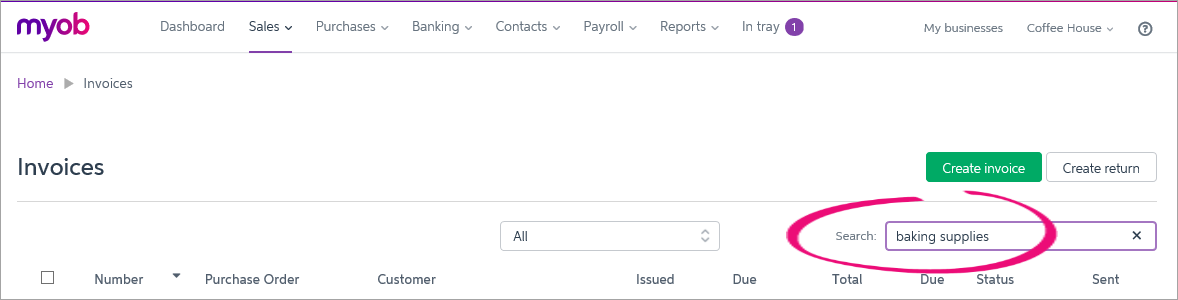
For example, you can enter part of the invoice number, the customer’s name, the date the invoice was issued or is due, the total invoice amount or the amount due. As you type in the search field, the invoice list is automatically populated with invoices that match your search term. | UI Text Box |
|---|
| Use sorting in addition to searching If searching gives you a large number of results, try sorting by one of the columns. You can also filter the invoices list by type. |
|
| UI Expand |
|---|
| title | To view an invoice's activity |
|---|
| To view an invoice's activityYou can check the status of the invoice at the bottom of the invoice's page. For example, you can see when an invoice was created, sent and viewed. You can also see if an email failed to deliver and when you received the payment. 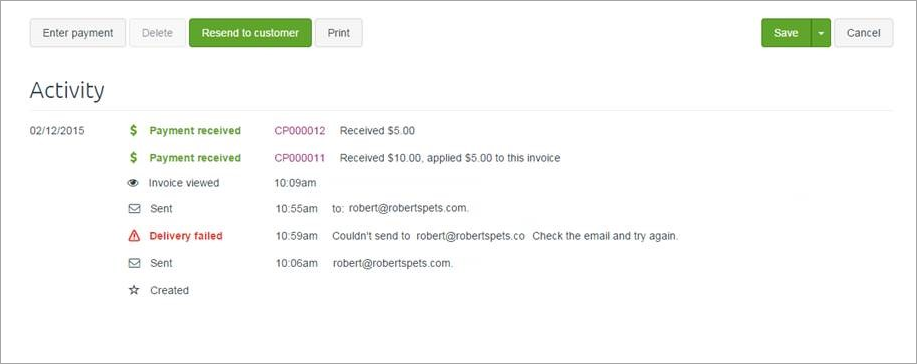
For customer returns, you can click Show transactions for this customer return. A list of all bank transactions relating to the return is shown. If you want to view the details of a transaction, you can click on it. |
| HTML |
|---|
<h2><i class="fa fa-comments"></i> FAQs</h2><br> |
| UI Expand |
|---|
| title | Where can I view my MYOB subscription invoices? |
|---|
| Where can I view my MYOB subscription invoices?| UI Text Box |
|---|
| You need to be the Business Owner to be able to view subscription invoices. |
Your paid subscription invoices are available on my.MYOB. Log in at my.myob.com.au (Australia) or my.myob.co.nz (New Zealand) using your MYOB Essentials email address and password. Once you're logged in, go to the My Account menu and choose Invoices. 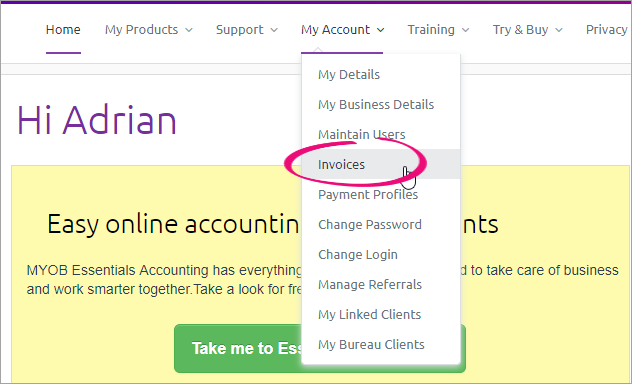 Image Removed Image Removed
Access your MYOB subscription invoices any time via https://myaccount.myob.com/account/billing/invoices |
|