The Bills page is used to manage your business's purchases. In MYOB Essentials, bills are payments related to a supplier—for example, purchases made, bills or invoices you’ve received from a supplier. You first need to create the purchase as a bill in MYOB Essentials. Then, you can pay the bill. Take a look at this quick overview: | HTML |
|---|
<div class="wistia_responsive_padding" style="padding:56.25% 0 0 0;position:relative;"><div class="wistia_responsive_wrapper" style="height:100%;left:0;position:absolute;top:0;width:100%;"><iframe src="//fast.wistia.net/embed/iframe/flbxpf9zja?videoFoam=true" title="Wistia video player" allowtransparency="true" frameborder="0" scrolling="no" class="wistia_embed" name="wistia_embed" allowfullscreen mozallowfullscreen webkitallowfullscreen oallowfullscreen msallowfullscreen width="100%" height="100%"></iframe></div></div>
<script src="//fast.wistia.net/assets/external/E-v1.js" async></script> |
| UI Text Box |
|---|
| Don't need to create a bill? If you need to enter payments that aren’t associated with your suppliers (for example, for telephone bills and bank charges), enter these as Spend Money payments. For more information see Spend money. |
See the following sections for more information about: You can also use the options in the Purchases menu to complete a number of related tasks: - Pay bills—click to enter a supplier payment on the Pay bills page. For more information see Entering payments made to suppliers.
- Process supplier returns—click to process returns on the Process supplier returns page. For more information see Processing supplier returns.
- Purchase history—click to view your purchase history on the Purchase history page. For more information see Purchase history.
- Items list—click to display your items list on the Items page. For more information see Items.
Using Essentials Accounting Starter?If you subscribe to Essentials Accounting Starter, you have a monthly limit of 5 bills. You can keep track of how many bills you have at the top of the Bills page. 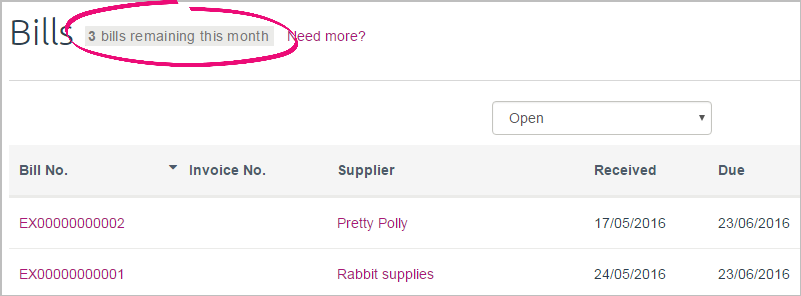
If you reach your bill limit and find yourself needing more, you can upgrade your subscription by clicking Need more? to bring up the upgrade popup window. 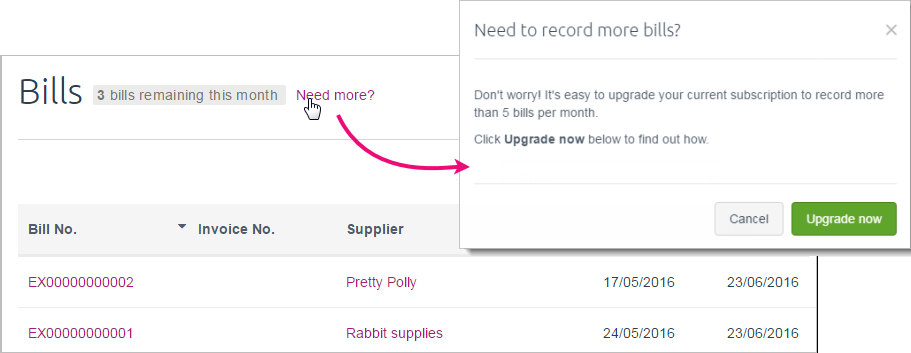
Click Upgrade now to be taken to the Subscription details page, where you can change your Essentials subscription. |