On the Import History page, you can see all the bank and credit card statements you’ve imported into MYOB Essentials. This can be useful to see whether you've imported all available statements. 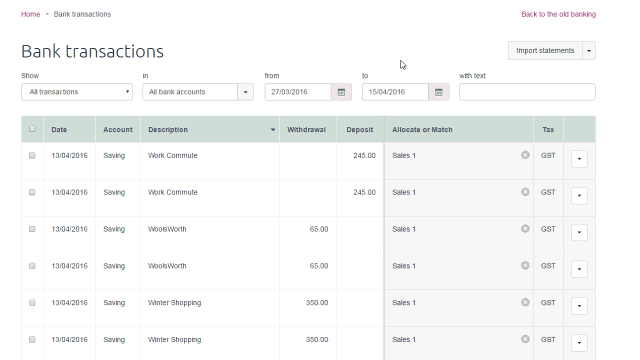
| UI Expand |
|---|
| expanded | true |
|---|
| title | To view your import history |
|---|
| To view your import history- Go to the Banking menu and choose Bank transactions.
- Click the Import statements drop-down arrow, then click View Import History.
- In the Bank account field, choose which bank or credit card account you want to view imported statements for. A list of all the statements imported for this account appear, including the import date, the dates of the first and last transactions in the statement, who imported the statement, and the filename.
- If you want to view all the transactions in a particular statement, click the filename. The Bank Statement Transactions window appears. You can sort the statement by clicking on each of the column headers. Click Cancel to close the window.
- If you want to delete an imported statement, click the x icon in the Action column. A window appears showing all the transactions included in the statement. Click Continue and then click Delete to delete the statement. Learn more about deleting imported bank statements.
|
| HTML |
|---|
<h2><i class="fa fa-comments"></i> FAQs</h2><br> |
| UI Expand |
|---|
| title | Why are dates only showing the year? |
|---|
| Why are dates only showing the year?We've identified an issue in Internet Explorer where dates show only the year on the Import History page. 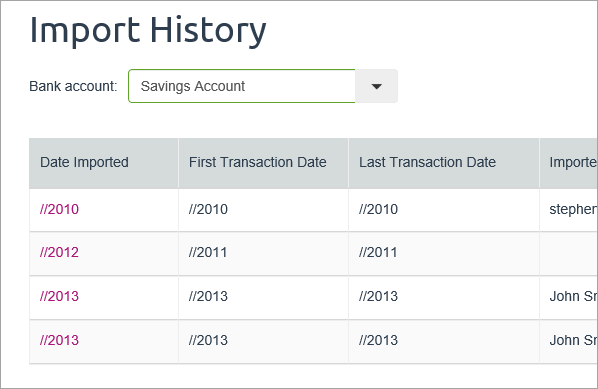
Until this issue is fixed, the workaround is to use a different web browser (Chrome or Firefox). |
|