After you’ve completed your month-end tasks, you should lock that period. This will prevent anyone from inadvertently creating, editing or deleting transactions in a period in which you don’t want transactions to be modified. For more information about month-end tasks, see Month-end tasks. | UI Expand |
|---|
| expanded | true |
|---|
| title | To lock periods |
|---|
| To lock periods- On the Settings menu, click
|
My business - Business details.
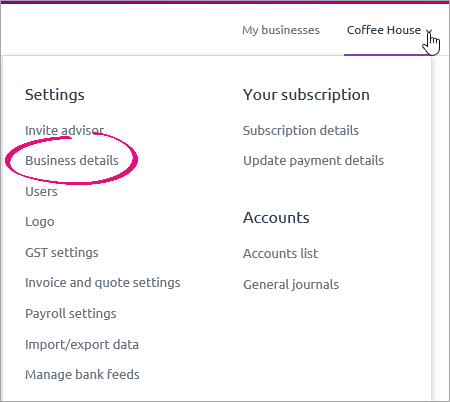 Image Added Image Added
The Business Details window appears. - Select the Lock
|
Periods Up - my data up to and including option.
|
From list month- date.
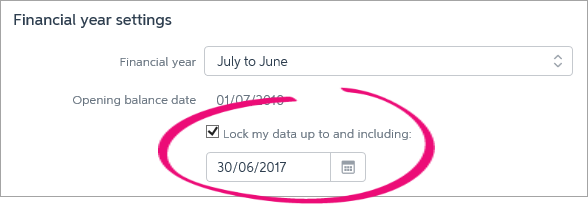 Image Added Image Added
This places a temporary lock on the period up to and including the
|
month - date you selected. If you need to create, edit or delete a transaction in a locked period at a later time—for example, you locked the period from March
|
2010 - 2018 and now want to create a transaction in February
|
2010—you - 2018—you can unlock the period by deselecting the Lock my data up to and including option.
|
|