The Import Contacts feature allows you to import customer and supplier contacts into MYOB Essentials. Contacts that already exist in MYOB Essentials will not be imported. However, if you import a supplier contact that matches an existing customer contact in MYOB Essentials, or a customer contact that matches an existing supplier contact, then the existing contact will be updated to become both a supplier and a customer. Before you import your contact information, make sure your file is in the right format, or has been exported with all the default options from MYOB AccountRight, BusinessBasics or AccountEdge. For more details, see Preparing to import from MYOB AccountRight v19 or earlier, BusinessBasics or AccountEdge and Preparing to import data from other sources. For the easiest import, work with a Sample file. These files have every heading needed for an import - all you need to do is add the contact information! | UI Expand |
|---|
| The sample files below simplify the import process. You can open the downloaded file in any text editor or spreadsheet software like Excel (recommended) - but be careful not to overwrite the column headings. Note that these files contain some sample data, and while you don't need to complete all the fields for a successful import, make sure not to delete any unused field headers or columns. | UI Text Box |
|---|
| Tax ID No/GST ID No The Tax ID No/GST ID No field in the sample contacts files below contains a single space as it cannot be left blank. This field represents the ABN (for Australian contacts) or the IRD/GST No (for New Zealand contacts). If this information isn't relevant for the contact, the Tax ID No/GST ID No field must contain a space. |
See the tables below to identify which fields are mandatory and which are optional. Right-click on a link below and choose Save link as or Save target as, then choose where to download the file. - Open Microsoft Excel and go to File > Open.
- In the Files of type field, select All Files(*.*) and then locate and open the downloaded sample file.
- When the Text Import Wizard appears, click Finish. The file contents will be displayed and you can now edit the cells as required.
| UI Text Box |
|---|
| When you finish editing, you must click Yes to the message to save it as Text and continue using this format. This will ensure you'll be able to import the file into MYOB Essentials. |
|
OK, let's step you through the import process. | UI Expand |
|---|
| expanded | true |
|---|
| title | To import contacts into MYOB Essentials |
|---|
| - Click your business name and choose Import/export data. The Import/export data page appears.
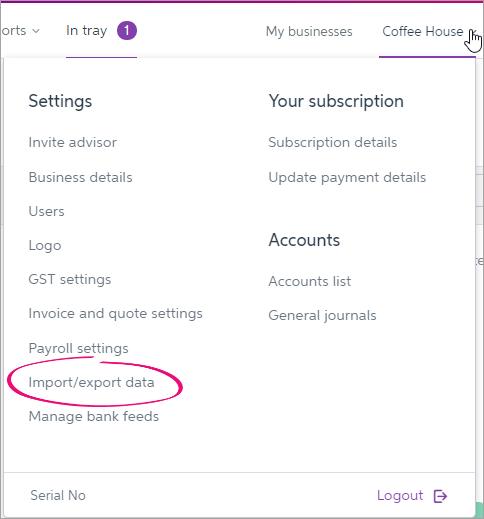 - Click Import then select Contacts.
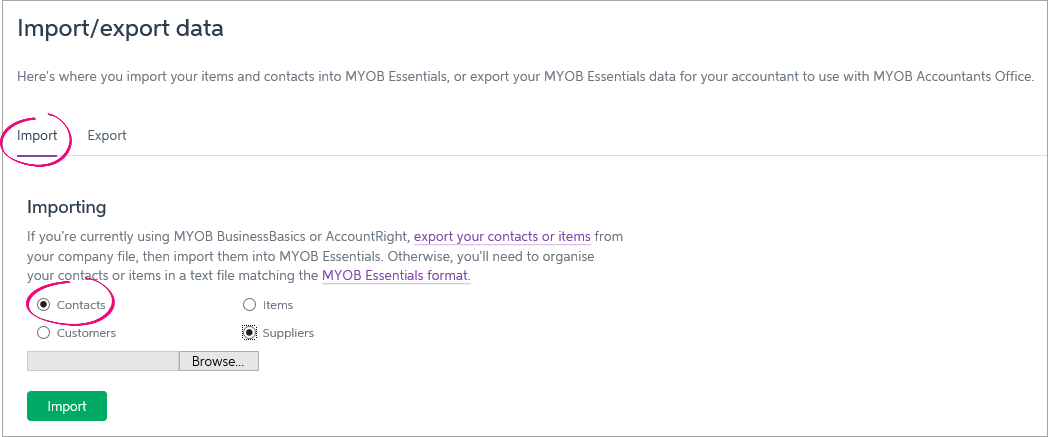 - Select the type of contacts to be imported (Customers or Suppliers).
- Click Browse. The Choose File to Upload window appears.
- Select the file containing the contacts you want to import, then click Open.
- Click Import. A window appears, displaying the number of contacts that were successfully imported.
- Click OK.
| UI Text Box |
|---|
| Getting a "file format is not valid" message? Check that the contacts you're importing aren't already in MYOB Essentials. Also, use the sample file provided above to ensure the import file is the correct format. |
|
|