When recording the payment in the Pay Bills window, enter the full payment in the Amount field and in the Amount Applied column in the scrolling list. A debit for the overpaid amount will be automatically created.
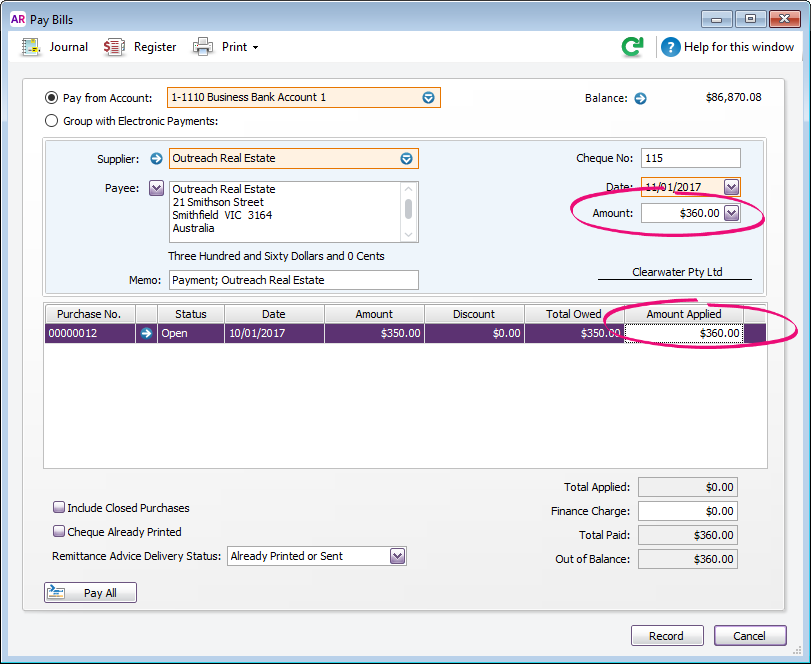
Getting a message about a finance charge? Make sure you have entered the over payment in the Amount Applied column (Amount and Amount Applied should match as shown above). If you don't allocate the full amount in the Amount Applied field the difference will be applied to the Finance Charge field.
After creating the debit, you can settle it by receiving a refund or applying it to a future bill. For more information, see Settling supplier debits.