To set up the bonus or commission payroll categoriesAccountRight comes with default Bonus and Commission payroll categories which you can assign to your employees (Payroll command centre > Payroll Categories > Wages tab). 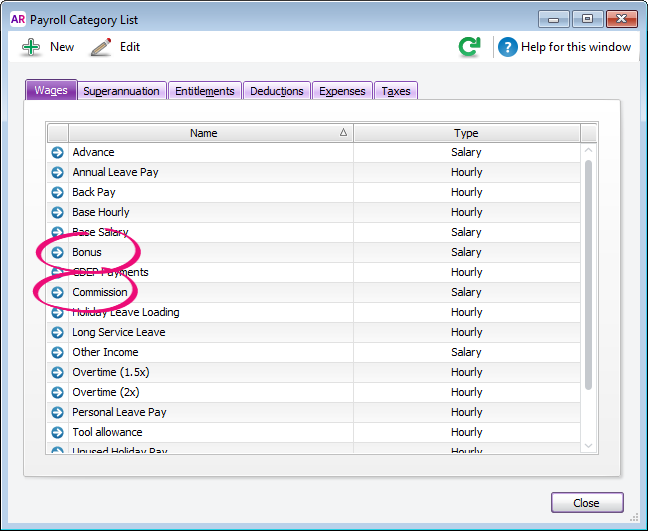
Click the blue zoom arrow ( ) to open a payroll category, or click New to create one (if the default ones aren't there). The default Bonus and Commission categories are set up the same way (the Type of Wages can be set to Salary, regardless of an employee's pay basis). ) to open a payroll category, or click New to create one (if the default ones aren't there). The default Bonus and Commission categories are set up the same way (the Type of Wages can be set to Salary, regardless of an employee's pay basis). To ensure payments using this wage category are reported correctly to the ATO, choose the applicable ATO Reporting Category. If unsure, check with your accounting advisor or the ATO. Learn more about assigning ATO reporting categories for Single Touch Payroll reporting. Here's an example: 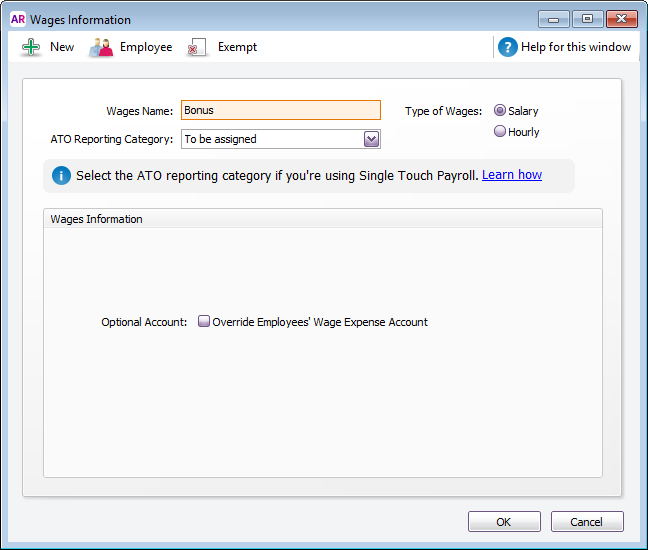
If a bonus or commission is paid regularly, click Employee and select the employees who receive these payments. Or, you can add a payroll category to an employee's pay when completing the pay run (see the next task for details). If a bonus or commission payment is the same amount each pay, you can add it to an employee's standard pay so it automatically appears on their pay (Card File command centre > Cards List> open the employee's card > Payroll Details tab > Standard Pay). Or, you can enter the amount when completing the pay run (see the next task for details). |