If you import a bank transaction that you haven’t entered into MYOB Essentials, you can allocate it directly to one or more of your MYOB Essentials accounts without manually recording a transaction. If you need to, you can split the transaction between more than one account. If you've already entered a corresponding transaction in MYOB Essentials, you should match the transaction instead. See Matching bank transactions. | UI Text Box |
|---|
Regularly make the same payments? You can set up rules to automatically allocate these to your MYOB Essentials accounts, saving you from manual data entry. |
Allocate a transaction to a single accountIf a transaction on the bank feed hasn’t been entered in MYOB Essentials, you can allocate it to your MYOB Essentials accounts. To allocate to a single account, just click in the Allocate or Match column on the right half of the screen and choose which account you want to allocate the transaction to. 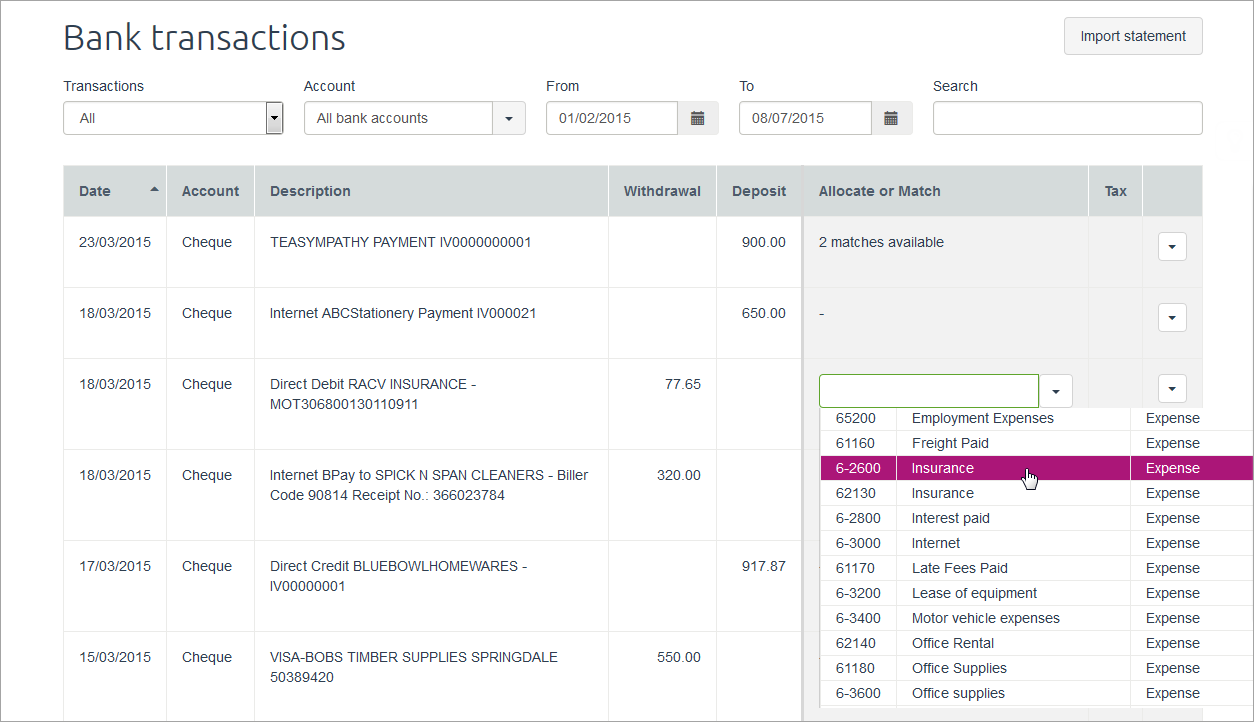
| UI Text Box |
|---|
| (Partners only) Going to allocate many transactions to the same account? Auto-allocate the next transaction based on the previous transaction's allocation by pressing the + key from a keypad, or Shift and + from a keyboard. For example, if you allocate a transaction to your Sales Account, and the next three unallocated transactions will also go to your Sales Account, pressing + or Shift + three times will do the work for you! |
Allocate to more than one accountTo allocate a transaction to more than one account, click the down arrow to expand the transaction. On the Allocate tab, choose the accounts you want to allocate the transaction to, and enter the amount to allocate to each account. 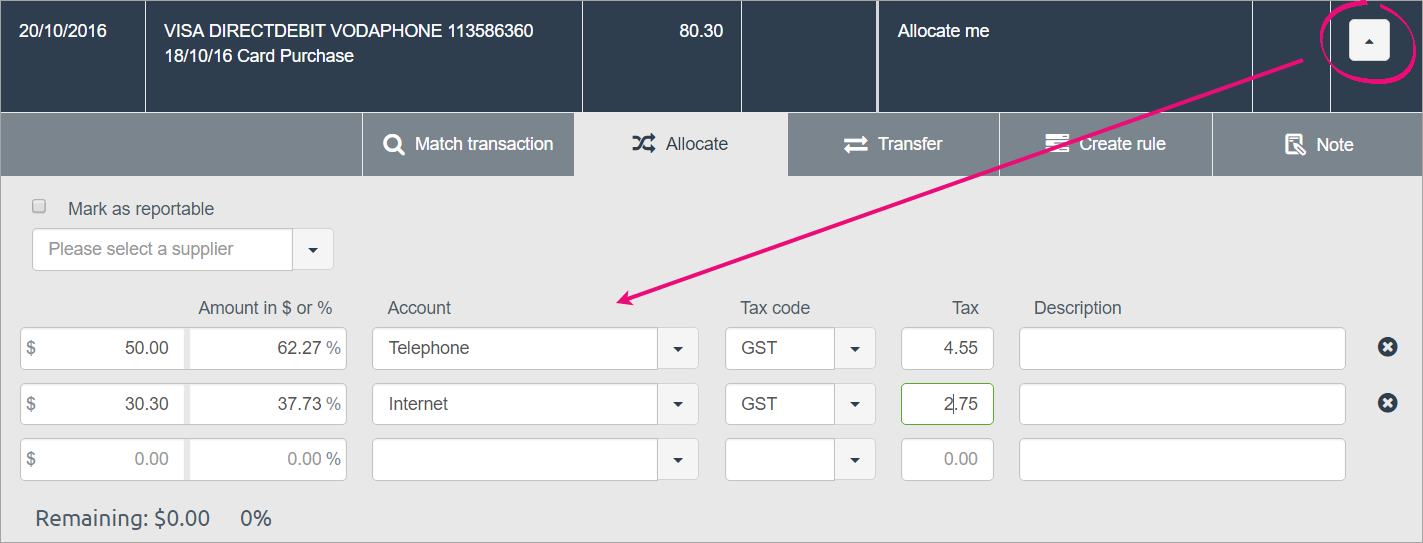 Image Modified Image Modified
When you’re done, click Save. The allocation account is shown in the list, next to the transaction details. If you chose multiple accounts, this will appear as Split across accounts.  Image Modified Image Modified
| HTML |
|---|
<h2><i class="fa fa-comments"></i> FAQs</h2><br> |
| UI Expand |
|---|
| title | Unable to allocate a $0 transaction? |
|---|
| If you need to allocate an account to a $0 transaction. Click on the arrow to the right of the transaction. Type in 100% in the Amount in $ or % field and enter any additional information, when you’re done, click Save.
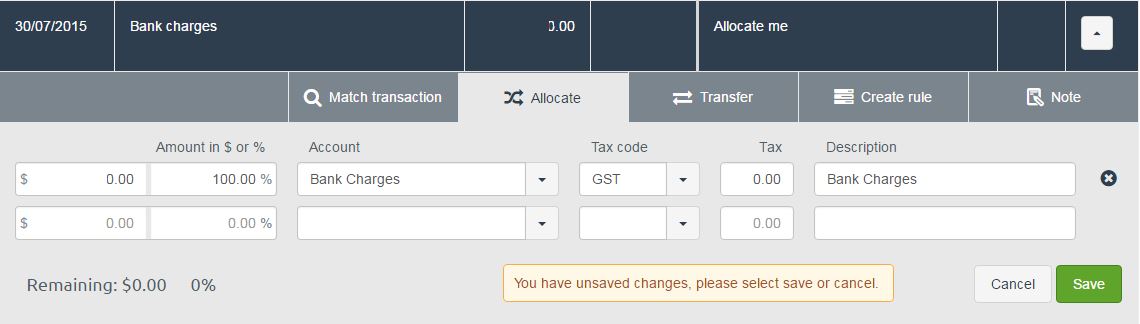 Image Modified Image Modified |
| UI Expand |
|---|
| title | How do I undo or change an allocation? |
|---|
| To undo an allocation, click the X icon next to the allocation. 
The transaction is unallocated, ready to be allocated again. |
|