When 2-factor authentication is turned on, you might not always have access to your mobile phone when signing in to your MYOB account. That's when your backup codes come in handy. These codes were generated when you set up 2-factor authentication and allow you to sign in to your MYOB account when you can't access you phone. Follow these steps to sign in using your backup codes: App-based 2FA only If you don't have access to your 2FA device to get an authentication code, you can use a backup code instead. Each backup code can only be used once. | UI Text Box |
|---|
| Using email 2FA? If you don't have access to your emails, you'll need to call us to recover your account (have your account details on hand): | HTML |
|---|
<p><b>Australia</b> - <a href="tel:1800-620-430">1800 620 430</a> | Monday to Friday <b>7am</b> to <b>8pm</b>, Saturday to Sunday <b>9am</b> to <b>5pm</b> (Melbourne time)</p> |
| HTML |
|---|
<p><b>New Zealand</b> - <a href="tel:0800-400-207">0800 400 207</a> | Monday to Friday <b>9am</b> to <b>10pm</b>, Saturday to Sunday <b>11am</b> to <b>7pm</b> (New Zealand time)</p> |
|
Downloading, printing or regenerating your backup codesWhen you first switch to a 2FA authenticator app, you're prompted to download 10 backup codes. You can download or print these codes again by signing into https://my.account.myob.com/backupcodes From here you can: download or print your remaining backup codes regenerate 10 new backup codes. This deactivates your old codes, which is handy if you've lost them.
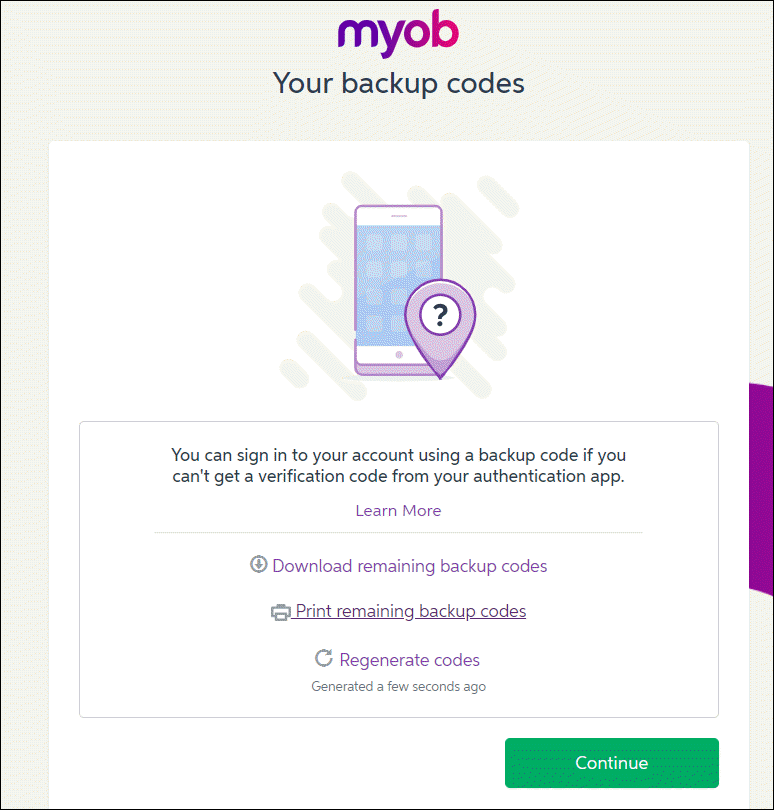 Image Added Image Added
Signing in with backup codes| UI Expand |
|---|
| title | Signing in using a backup code |
|---|
| Signing in using a backup code- Sign in to your MYOB account.
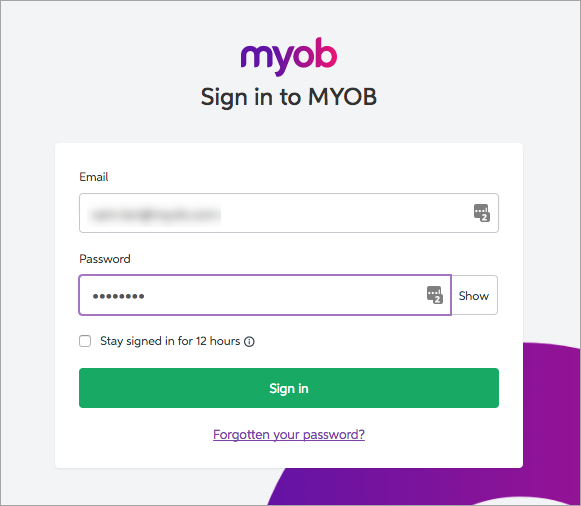 Image Modified Image Modified
A screen
|
will appear a verification Click Try a different way to verify your account.
|
 Image Removed Image Removed Image Added Image Added
|
Click Click Use one of your backup codes.
|
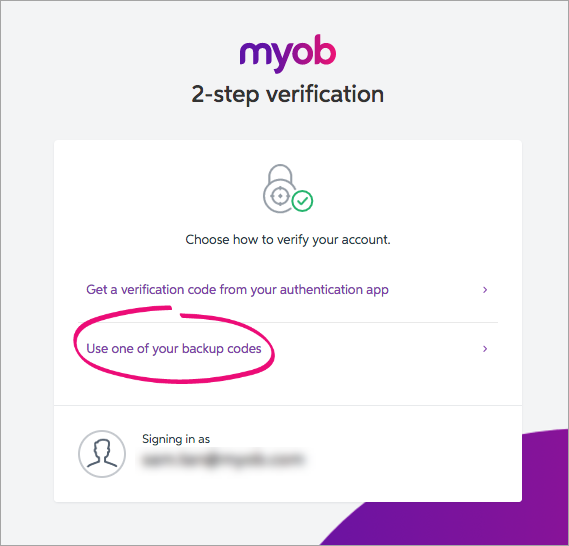 Image Removed Image Removed Image Added Image Added
Enter your backup code in the backup code field. The backup code you used to sign in can't be used again.  Image Modified Image Modified
Click Sign in, and you
|
will gain access to your MYOB account. | 
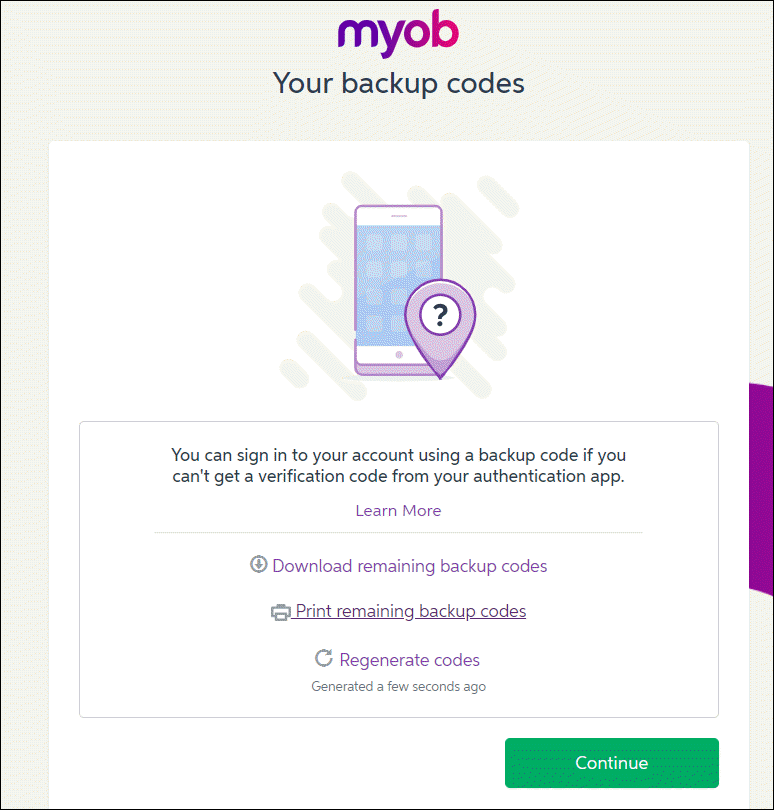
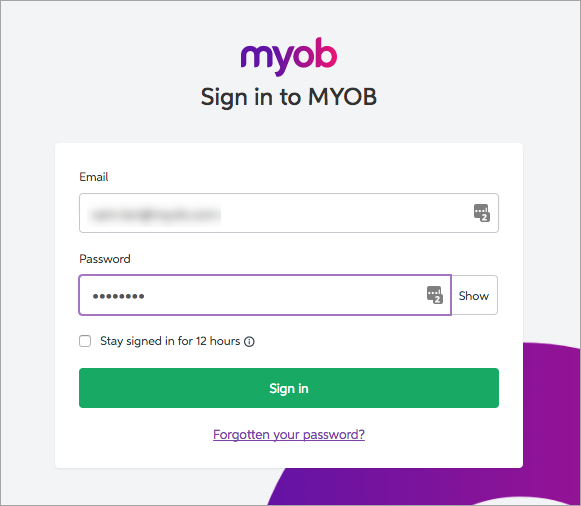


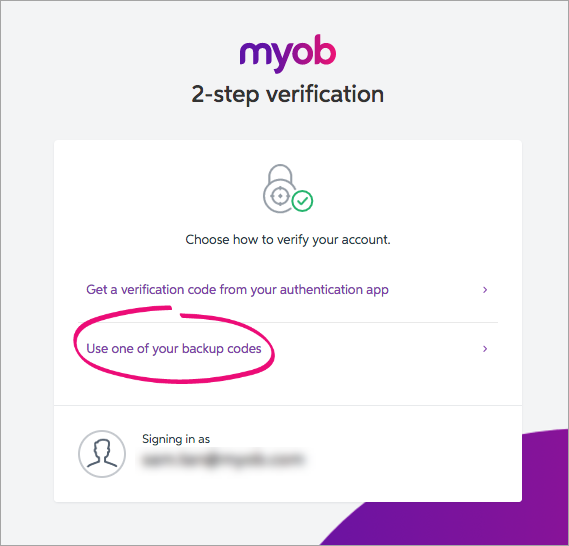


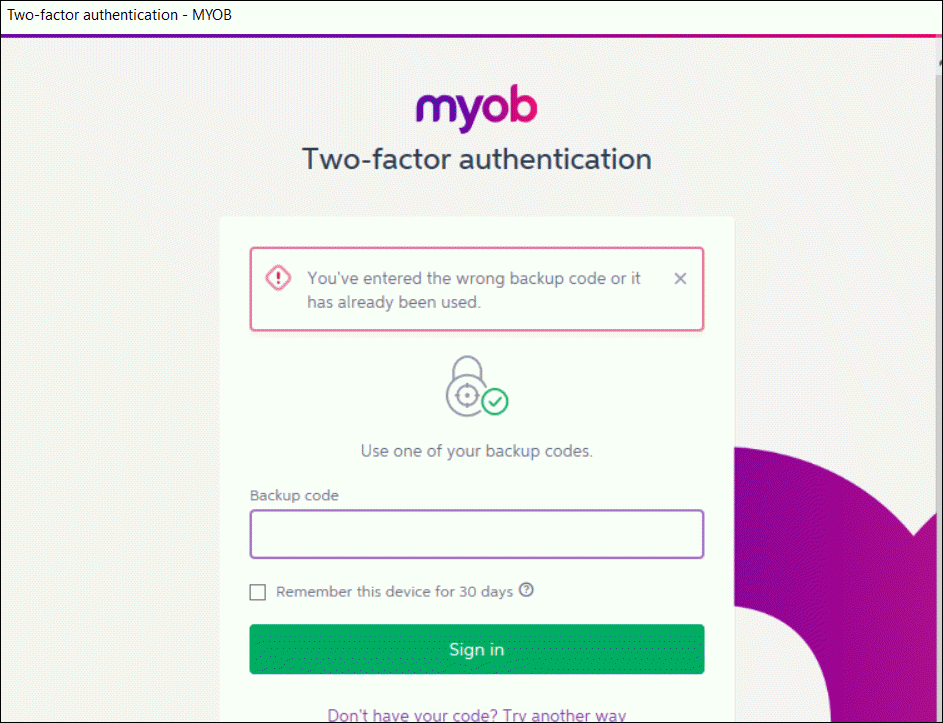
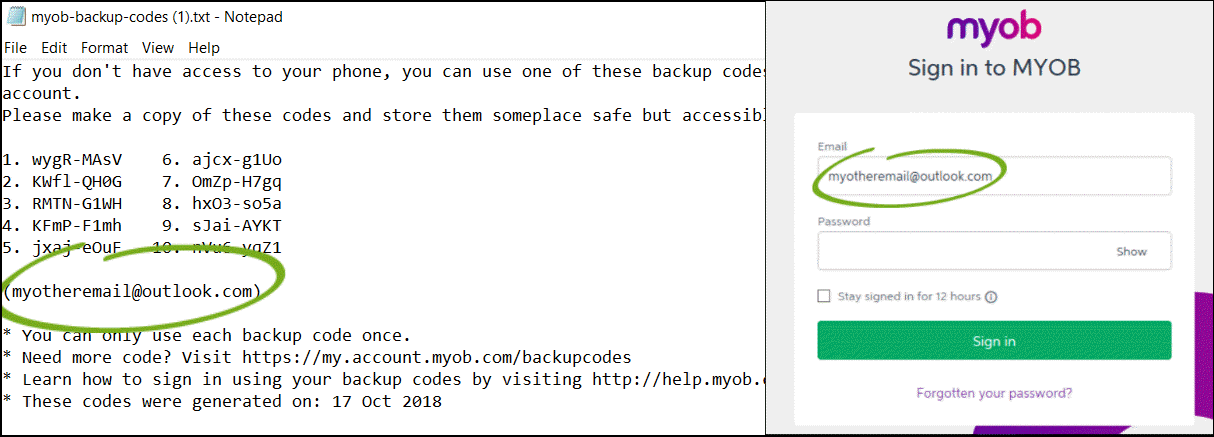
 Yes
Yes
 No
No
 Thanks for your feedback.
Thanks for your feedback.