You can attach documents to transactions on the Bank transactions page. This is handy if you have a receipt or other document related to a bank transaction that's been brought into MYOB Essentials via bank feeds or an imported bank statement. You can also link transactions to documents you've already added to your in tray. Documents must be less than 10MB in size and in one of these formats: PDF, TIFF, JPEG or PNG. Let's take a closer look. | UI Expand |
|---|
| title | To attach a document to a bank transaction |
|---|
| To attach a document to a bank transaction- From the Banking menu, choose Bank transactions.
- Click the down arrow next to the transaction you want to attach a document to.
- Click Attachments.
Attach the document. There's a few ways to do it: - Click browse for files, select the document to be attached then click Open.
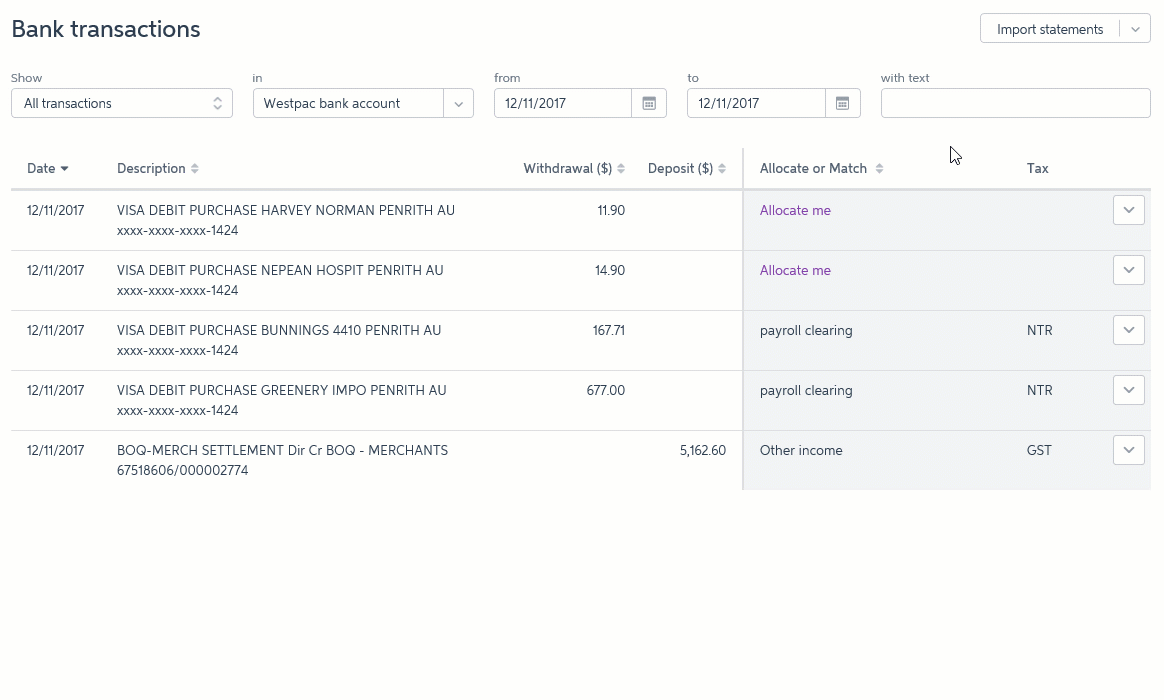
- Click and drag a file from your computer and drop it into the transaction.

- Click Link from In tray to link a document you have stored in your in tray.

The document is attached to the transaction. To view or delete an attached document, see below. |
| UI Expand |
|---|
| title | To delete an attached document |
|---|
| To delete an attached documentIf you've attached a document by linking it from the in tray, deleting (removing) that attachment will unlink it from the transaction and send it back to the in tray. If you've attached a document by an other means, deleting it from bank transactions means you'll no longer have access to the attached document. If you'd like to retain a copy of the document before you delete it, view the attachment (as described above) and save a copy. - From the Banking menu, choose Bank transactions.
- Find the transaction with the attachment (it'll have a paperclip
 icon). icon). - Click the transaction's paperclip
 icon. icon. - Click the Delete icon on the attachment.
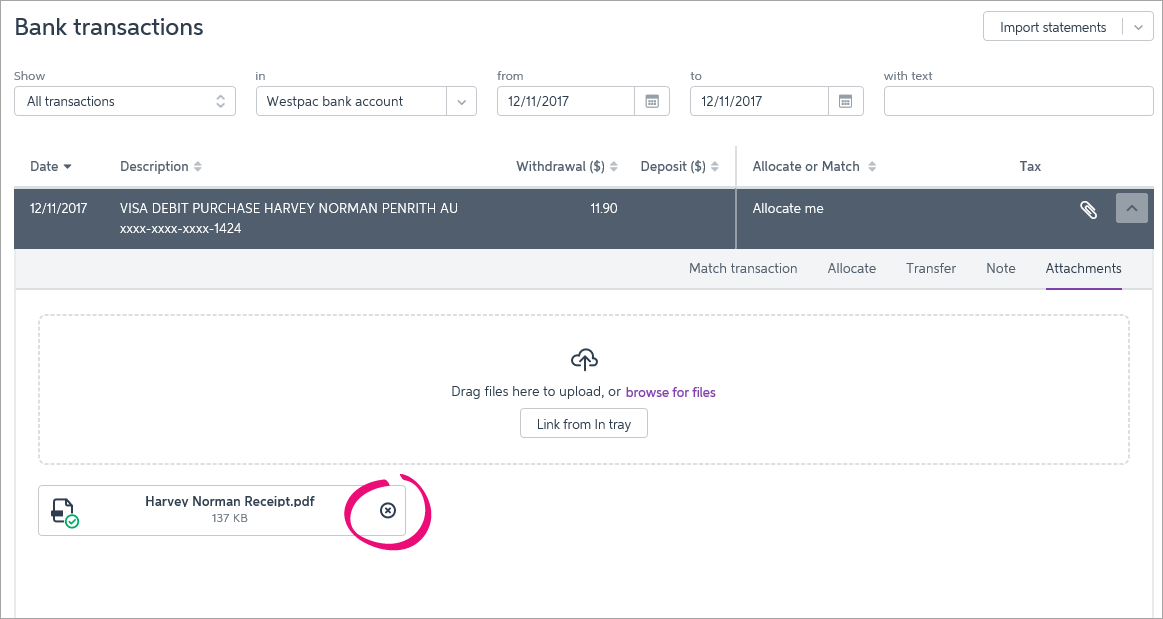 - Click OK to the confirmation message.
|
|