Ace Payroll keeps track of employee leave entitlements. Use this method to increase or decrease the number of weeks of leave you give your employees. You must give your employees at least 4 weeks of leave per year. Your employee may request to cash up part of their leave, and take the remaining time off. This does not affect their basic entitlements, and you must still grant at least 4 weeks of leave during this procedure. If you are changing annual leave entitlement for an employee who is becoming permanent you will need to follow a slightly different procedure. To change the annual leave entitlement for an employee whose leave is calculated using the Annual Leave method. The Holidays Act 2003 provides all employees 4 weeks Annual Holidays after 12 months’ continuous employment. Ensuring that your employees receive their full entitlement each year is an important part of your obligations under the Act. Ace Payroll uses days to determine Annual Holiday entitlements for your employees. While this is okay, it is important to be able to demonstrate how those days translate into the equivalent of 4 weeks Annual Holidays. It is also important that you adjust the balance for any change in your employees work pattern For employees who work the same days each week, translating weeks to days is simple. For example an employee who works 5 days a week, a 4-week entitlement would be 20 days per year. 5 days worked each week x 4 weeks = 20 days (annual holiday entitlement) When employees work variable hours or a have a pattern that changes weekly, determining a 4-week entitlement may not be as easy. When unclear, employers and employers can agree on what genuinely represents a working week, and then multiply this by four to arrive at an annual entitlement. The agreed days form an agreed definition of a week. For more help determining an employee's annual entitlement, see MBIE’s information about Annual holidays entitlements. Decisions on entitlements should always be made in accordance with good faith obligations and via engagement and agreement with employees. It is important that was has been agreed is clearly stated in the employment agreement. If the agreed definition of a week changes, Ace Payroll must be updated and the balance in days recalculated. Any ongoing changes to work patterns should also be reflected in a change in the employment agreement. | UI Expand |
|---|
| title | To set a default annual leave calculation method |
|---|
| - From the front screen, click Company Defaults > Leave Defaults > Annual Leave and Holiday Pay Calculation Method.
- Select one of the options on the Annual Leave and Holiday Pay Calculation Method window:
- Annual Leave Entitlement: This method complies with the Holidays Act by accruing leave so that your employee ends up with 4 weeks annual leave per year. When this is paid out, it will calculate the higher of Ordinary Weekly Pay and Average Weekly Earnings.
- Annual Leave - Custom: This method allows for the accrual of more weeks per year than the legal minimum - see "To change the number of annual leave weeks" below.
- Percent of Gross: This method accounts for holiday pay based on dollars paid, rather than days taken. This could be used for Fixed Term employees, Casual or Seasonal Casual employees who are going to work for a specific period of time where they are not going to accrue any holiday days/hours and are not being paid any holiday pay each period.
- Percent Each Pay: This method increases an employee's gross earnings by a selected percentage each pay period and itemises that payment as holiday pay, both within the system and on employee payslips.
- Do Not Pay: It is illegal not to pay holiday pay to employees. This method effectively switches off the holiday pay features on a per employee basis. It could be used for contractors, directors, or in other unusual circumstances.
- Click GO.
|
| UI Expand |
|---|
| title | To set up annual holiday entitlements |
|---|
| - From the front screen, click Employee then click Modify Employee Details.
Select the employee whose leave you want to change, then click the Leave tab.
Click Calculation Method and select Annual leave entitlement. Click Holiday Pay then click Calculation Method. Select Annual Leave Entitlement then click GO. Click Days Worked Each Week.
 Image Added Image Added
Enter the agreed days each week and click GO, then click GO again.
|
| the days worked each week |
| Back up your data files. Backing up your data files allows you to reverse your changes if you need to. From the front screen, click Employee, then click Modify Employee Details. Select the employee whose leave you want to change, then click the Leave tab.
|
Make a note of the current days of holiday pay owed to the employee, you will need this later. | UI Text Box |
|---|
| Consider printing your the current settings by clicking the Print button. This will give you an easy way of checking your original settings after you change them. |
Click Holiday Pay, then click Calculation Method.
Click Annual Leave - Custom, then click Go.
Click Weeks Holiday Each Year, then enter the number of weeks of annual holidays you are giving your employee, and click Go.
If you have set the Opening Entitlement Date as a date in the future you must calculate the additional leave your employee will have accrued by that date, then enter the total they would be owed on that day if you had not changed anything.
Leave accrues automatically every 12 months. If you want an anniversary date other than every 12 months, click First anniversary Date to change it, then click Go.
Click Go to save your changes. To change the annual leave entitlement for an employee whose leave is calculated using the Percent of Gross method.Click Holiday Pay, then Days Worked Each Week.
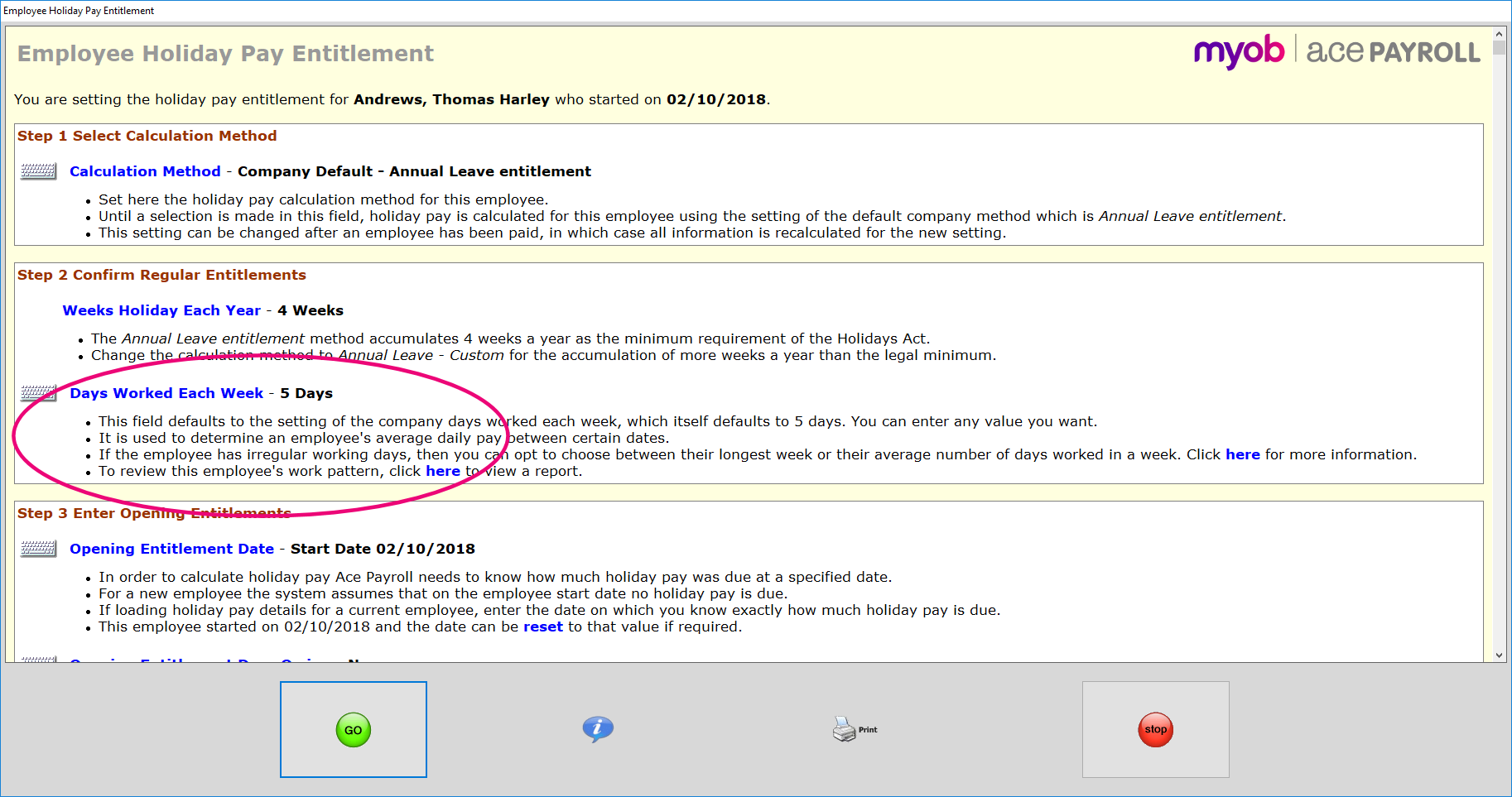 Image Added Image Added
Enter the number of days the employee works each week under Days Weekly. Tick the option to Recalculate the Holiday Days Owing Balance.
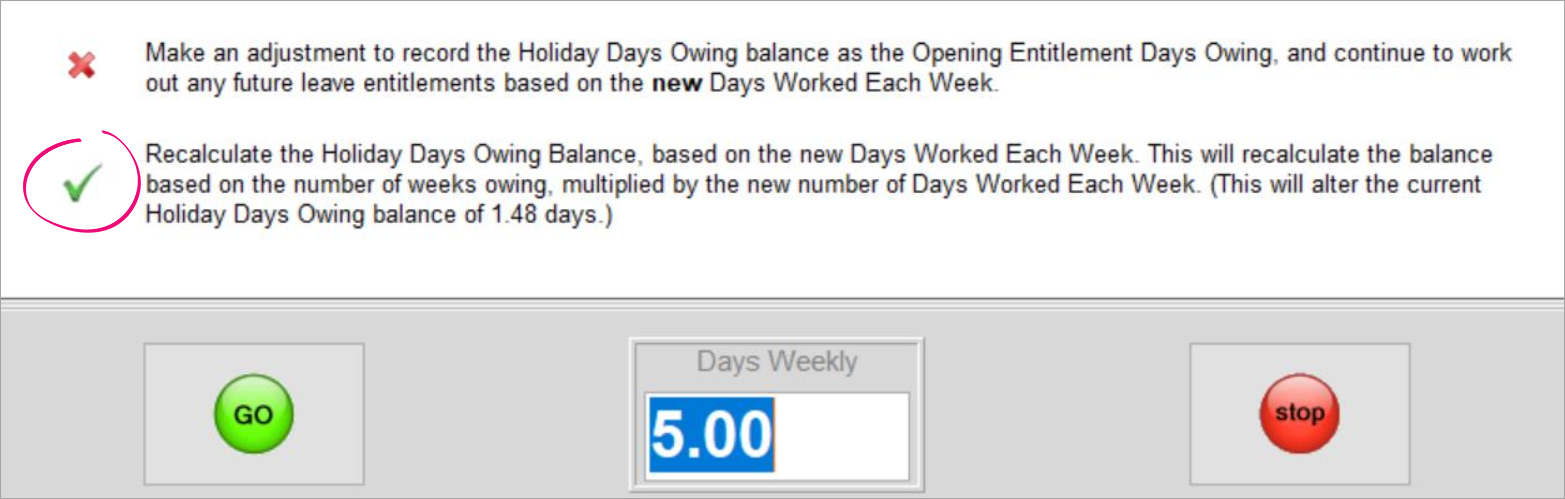 Image Added Image Added
Click Go to save your changes.
|
|