Next, create some basic profiles for each of your employees so that you can pay them. At this point the profiles only need a name, an IRD number, and a bank account, but you can add more details later by opening the Modify Employee Details window.
| UI Expand |
|---|
| expanded | true |
|---|
| title | To add an employee |
|---|
| - From the front screen click Employee > Add A New Employee. Enter an identifier such as your employee’s initials, and click Go.

- Enter a short name. This can be a full name, or a nickname or a shortened version of their name (for example 'Tim', 'Timothy' or 'Tim Wilson'), then click Go.
- From the front screen click Employee > Modify Employee Details > Taxation.
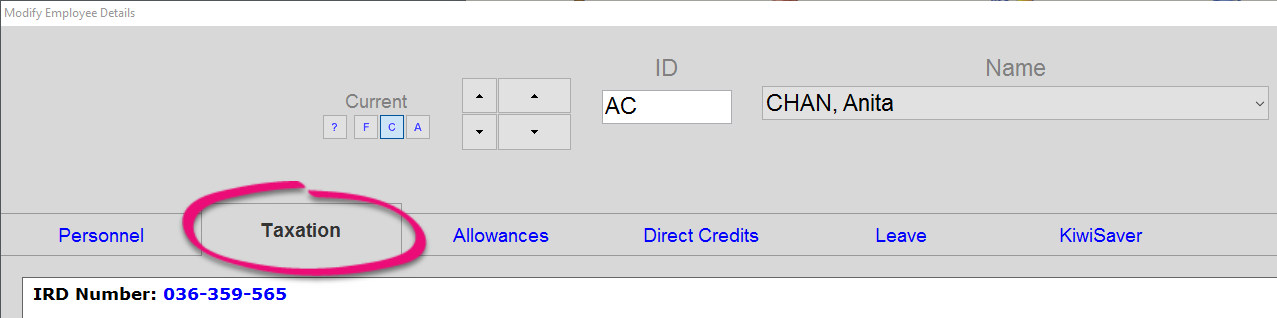
- Click IRD Number and enter your employee's IRD number, then click Go.
- If you are paying you employee electronically, click Direct Credits > Add > Account Number and enter your employee's bank details.
- Click Go.
|
| UI Button |
|---|
| color | green |
|---|
| size | large |
|---|
| title | Next step |
|---|
| url | http://help.myob.com/wiki/display/ace/7.+Add+allowances+and+deductions |
|---|
|
|