First you need to enter your banking information, then you can process your payments. | UI Expand |
|---|
| expanded | true |
|---|
| title | To enter banking information and make payments |
|---|
| - From the front screen click Make Payment > Setup.
- Under Employer’s Bank Account click None Entered.Enter the account you will pay your staff out of, and click Go, then Ok.
To process your payments select either Printout or Electronic. If you select Electronic, click Go to open a payment calendar, select a clearance date, then click Go to confirm. If you select Printout, click Go to open a direct credit schedule to print and give to your bank. If you are paying in cash, click Pay In Cash to produce a coin split to give to your bank as well.
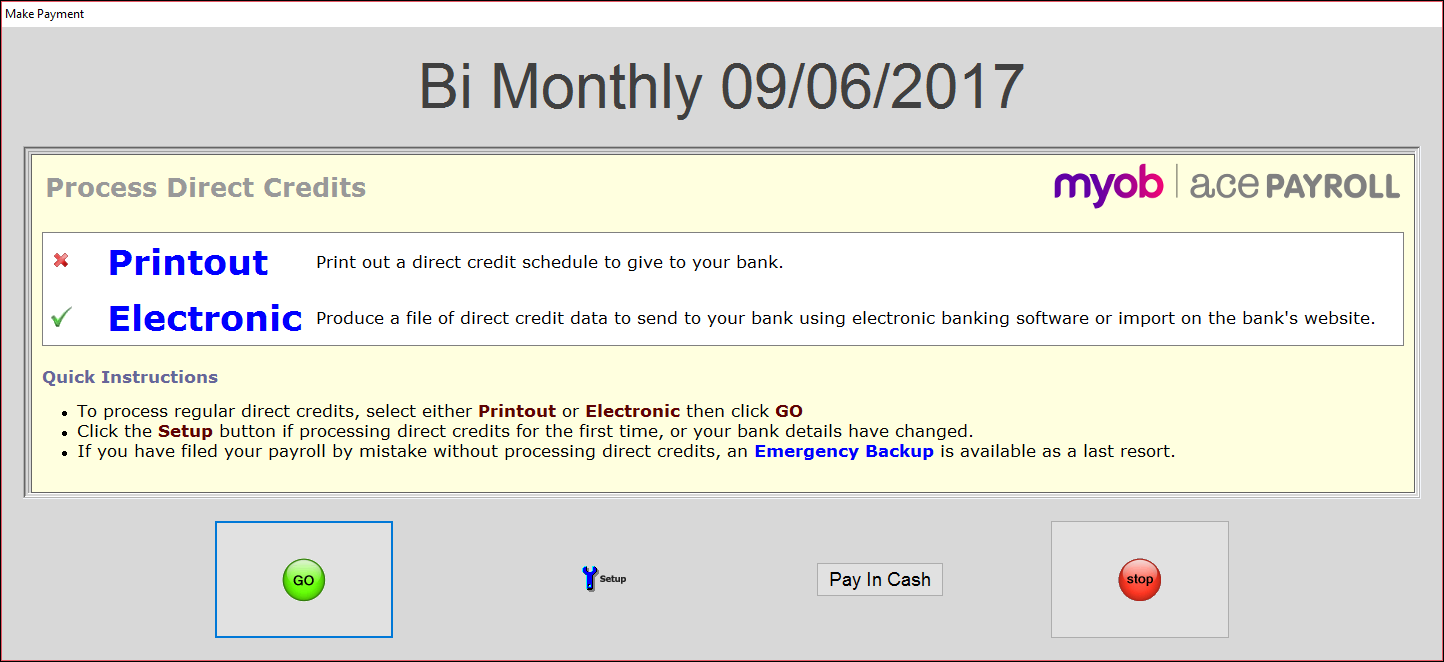
|
| UI Button |
|---|
| color | green |
|---|
| size | large |
|---|
| title | Next step |
|---|
| url | http://help.myob.com/wiki/display/ace/13.+File+regular+pay |
|---|
|
|