Employees can only opt out of KiwiSaver if they were automatically enrolled. If they opted in voluntarily then they cannot opt out. Employees have eight weeks to decide if they want to stay with KiwiSaver, however they can only opt out after two weeks has passed (on or after day 14, but on or before day 56). To opt out, an employee must give a KiwiSaver opt-out request form (KS10) to you or to Inland Revenue. To opt out after day 56, the employee must send their KS10 to the IRD or apply online. The IRD will let you know if they’ve approved the late opt out reason and when to stop deductions and contributions.
| UI Expand |
|---|
| title | To process an employee opting out |
|---|
| From the front screen, click Employee > Modify Employee Details, select an employee then click KiwiSaver.
Or, from anywhere in Ace Payroll press the F3 key, then click KiwiSaver.
Under Member: yes click Change.
Click Opted Out, then click GO.
- If the employee is opting out between days 14 and 56, the opt-out process is complete.
- If the employee is opting out after day 56, you will need to supply the reason for the late opt-out. The KiwiSaver Late Opt Out Reason window opens, where you can select a reason.
|
| UI Expand |
|---|
| title | To refund KiwiSaver contributions |
|---|
| | UI Text Box |
|---|
| Refunds can only be done in Ace Payroll if the contribution has not already been paid to Inland Revenue. This procedure reverses the KiwiSaver contributions from the PAYE Employer Deductions IR345, and the Employer Monthly Schedule IR348, so they are not paid to the IRD. Any contributions that are sent to Inland revenue before the employee opts out will be automatically repaid by Inland Revenue. This process is only possible for the first 2-3 weeks of employment for each employee. After that time the Reverse button will not be shown. |
From the front screen, click Employee F3 > KiwiSaver.
Select an employee from the drop down menu.
Click Reverse.
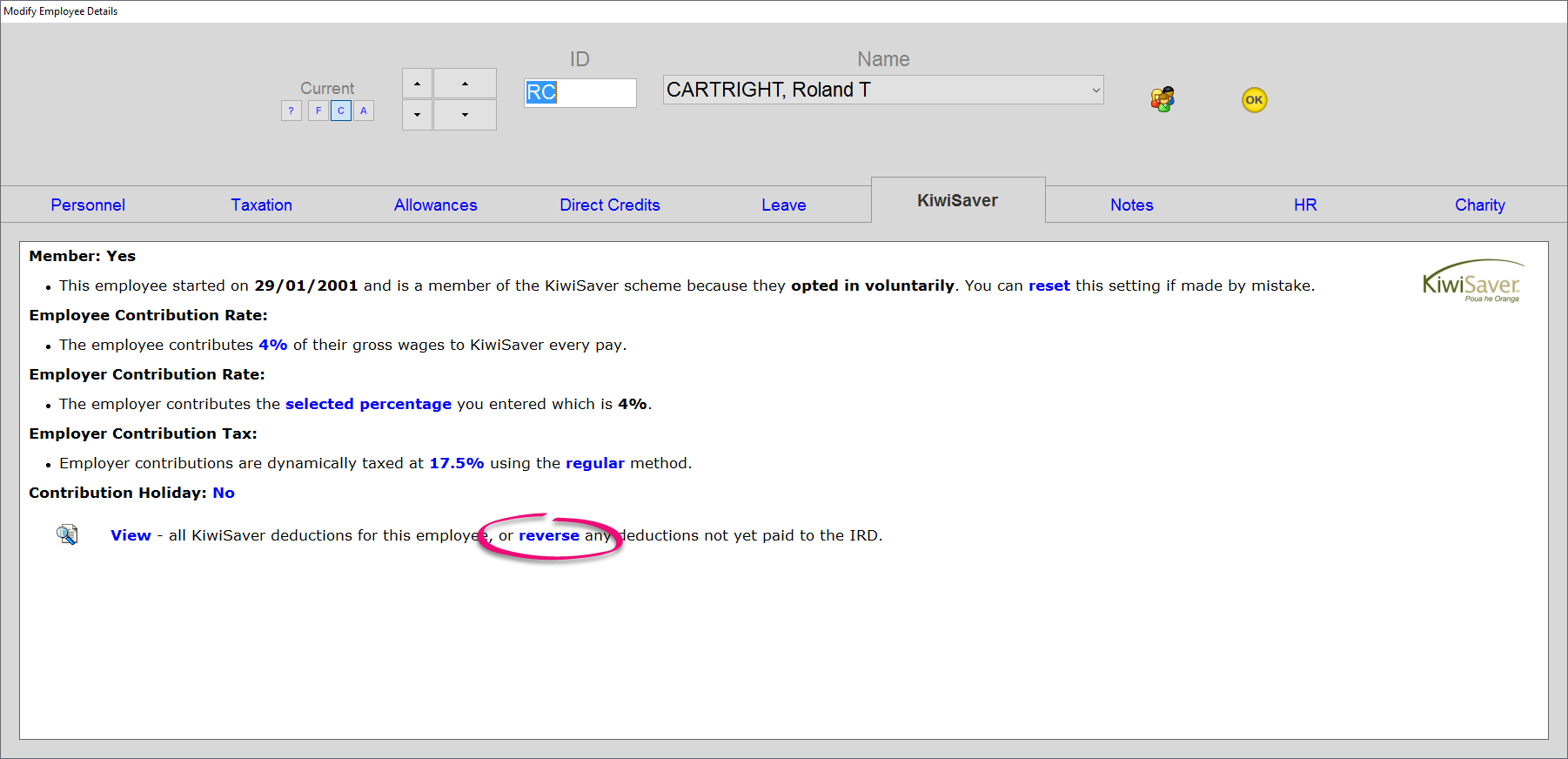
|
|