Savings suspensionA savings suspension (formerly called a contributions holiday) is a break that KiwiSaver members can take from paying contributions into their KiwiSaver account. Members can apply for a savings suspension after they have been a member of KiwiSaver for 12 months. In some circumstances they can apply for an early savings suspension. A savings suspension can last from 3 months to 1 year. Members can apply to take a savings suspension by submitting a Savings suspension request form (KS6) to Inland Revenue. If their suspension is approved, Inland Revenue will advise you of the suspension and you will need to suspend your employee’s KiwiSaver payments. You do not need to continue making employer contributions while your employee is on a savings suspension, but you can if you want to. Inland Revenue will advise you when the suspension ends and you need to restart these contributions. Whilst on a savings suspension, an employee can resume and then stop their contributions by giving notice to their employer.
| UI Expand |
|---|
| title | To set a savings suspension |
|---|
| To set a savings suspensionFrom the front screen, click Employee > Modify Employee Details, select an employee then click KiwiSaver.
Or, from anywhere in Ace Payroll press the F3 key, then click KiwiSaver.
Next Contribution Holiday, click the blue text.

Click On KiwiSaver Holiday. A green tick appears.
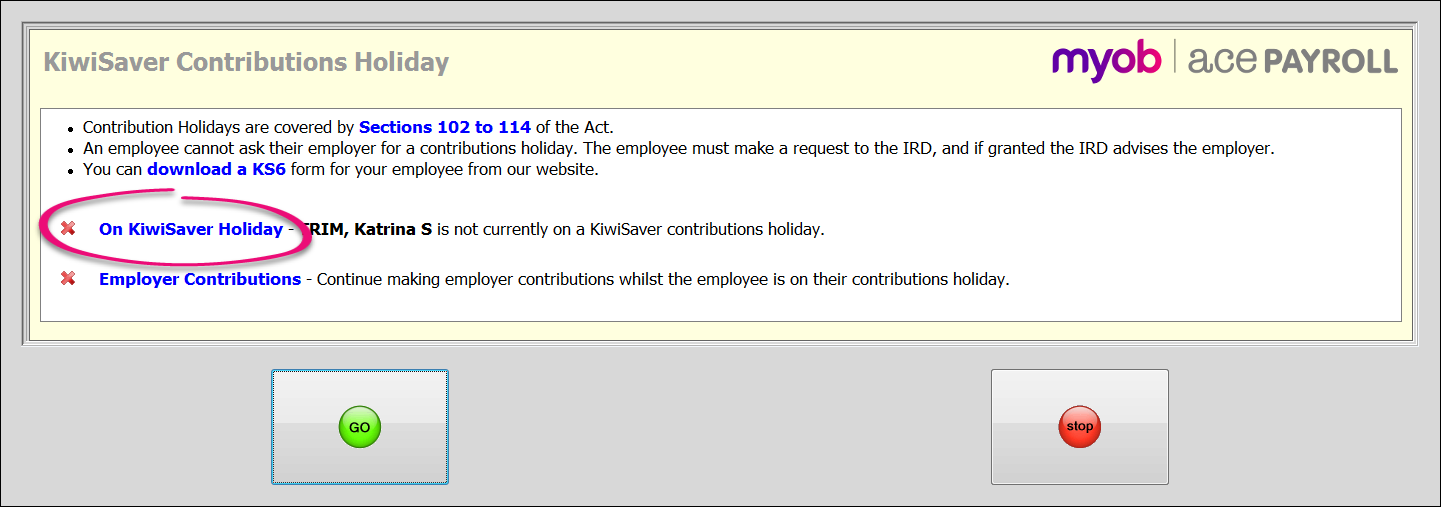
If Inland Revenue has told you a date on which the contributions holiday will end, click further notice and set the date.
The holiday will end and payments will automatically resume on that date.
If you want to continue making contributions to your employees account while they take a contributions holiday, click Employer Contributions. A green tick appears.
You are not required to make contributions during the holiday.
Click Go.
|
| UI Expand |
|---|
| title | To end a KiwiSaver savings suspension |
|---|
| To end a KiwiSaver savings suspensionFrom the front screen, click Employee > Modify Employee Details > KiwiSaver.
Or from anywhere in Ace Payroll press the F3 key, then click KiwiSaver.
Under Contributions Holiday click the blue text.
Click On KiwiSaver Holiday. A red cross appears.
Click Go.
|
|