Ace Payroll automatically creates regular backups of your data and saves them to your computer or external hard drive. But if anything happens to your computer - like theft, a virus, or damage - your local backups could be lost. Storing your backups online is a good way to keep your data safe in case something happens to your computer. To use the internet backup service, you first need to purchase a support subscription - contact us to arrange this. The internet backup service automatically backs up your data files to the Ace Payroll secure data centre each time you process your payroll. This makes it simple to: Restore your data if anything happens to your computer. Share your data files easily between your work and home computers. Be sure that you have a secure, separate backup each pay cycle.
If you have the internet backup service turned on you can still create additional local backups whenever you want to. Purchase a support subscription by contacting us. | UI Expand |
|---|
| title | To set up the automatic internet backup service |
|---|
| - If you do not have a support subscription, contact us to purchase one.
- From the front screen, click Utilities > Ace Payroll Online > Internet Backup.
- Click Auto Backup. A green tick appears.
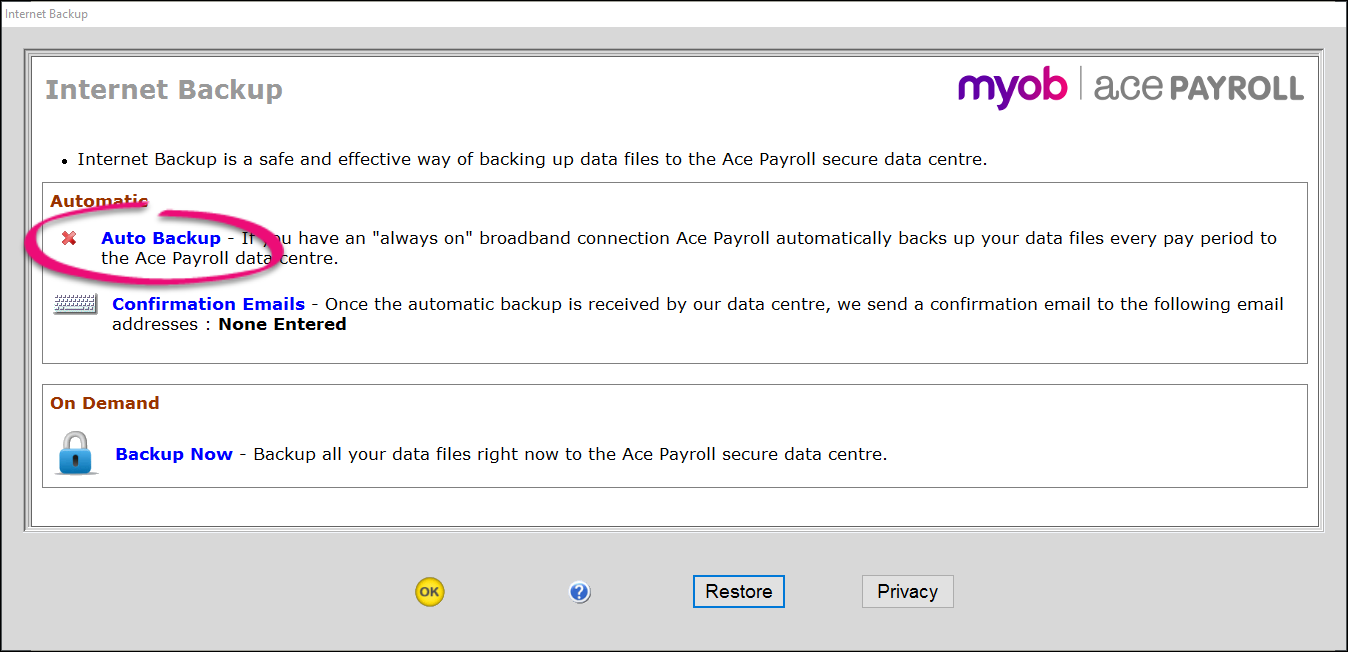
- Click Confirmation Emails and enter up to 3 email addresses.
Every time a backup is received by our data centre, Ace Payroll sends a confirmation to each email address entered.
- Click Backup Now to make an immediate backup and confirm that the process is working.
- Click OK.
From now on, whenever you file a regular pay a backup is created and uploaded to Ace Payroll's secure data centre.
|
| UI Expand |
|---|
| title | To manually create an internet backup |
|---|
| - From the front screen, click Utilities > Ace Payroll Online > Internet Backup.
- Click Backup Now.
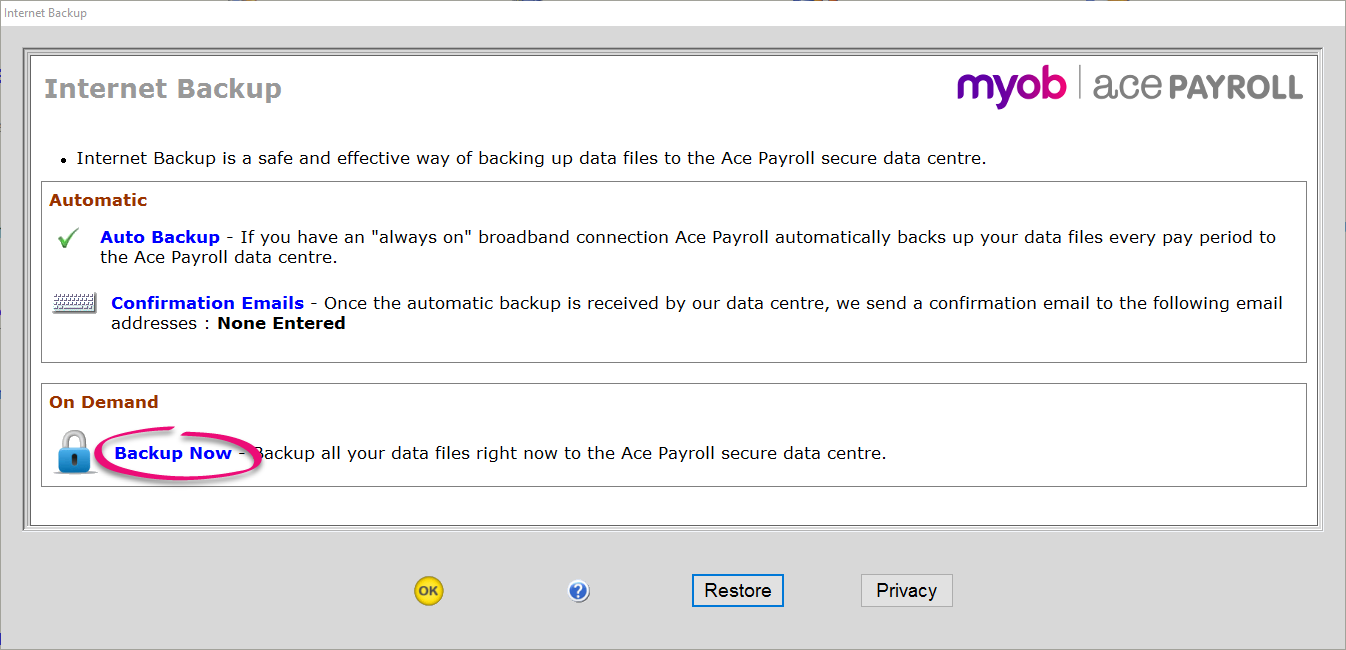
- Enter any notes you want to make, or leave the field blank, and click Go.

|
| UI Expand |
|---|
| title | To restore an internet backup |
|---|
| - From the front screen, click Utilities > Ace Payroll Online > Internet Backup.
- Click the Restore button. The Internet Restore window opens and shows your recent backup.
- Select the archive you want to restore, then click Restore Now.

- Ace Payroll guides you through the restore process.
|
| HTML |
|---|
<h2><i class="fa fa-comments"></i> FAQs</h2><br> |
| UI Expand |
|---|
| title | Is my data encrypted when using the internet backup service? |
|---|
| Yes, all data is encrypted using proprietary encryption before it is sent to our data centre. At no stage is plain text transmitted across the Internet. |
|