This method labels identical pay rates with different days of the week. By defining a pay rate to represent each day of the week you can Accurately record the hours worked each day by your employees. Show the hours worked each day on employee payslips. Produce accurate reports of your wage cost on a daily basis.
You can add more pay rates by clicking the + Add button. | UI Expand |
|---|
| title | To define pay rates as days of the week |
|---|
| - From the front screen click Setup > Company Defaults > Pay Rate Structure.

- Click the first Unused Rate. In the description field that opens, name the rate Monday then click Go.
Monday is saved and automatically set as a flat rate.
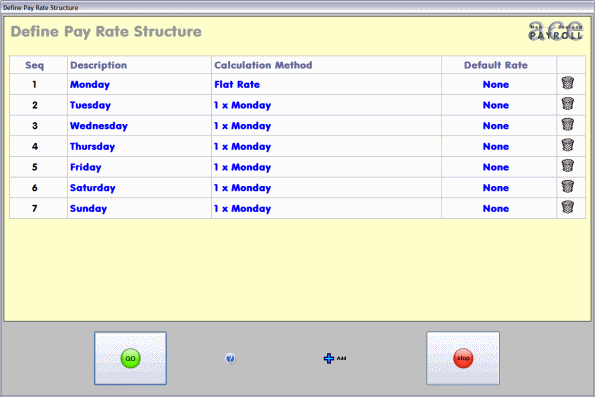
Click the next Unused Rate and name it Tuesday.
Click the calculation method next to Tuesday that says Flat Rate. The Define Calculation Method window opens.
In the Multiplier field type 1, then select Monday from the drop down menu.
- Repeat steps 2 and 3 until you have created all the days of the week and set the calculation method to 1 x Monday. These pay rates can now be seen in the Pay Calculation screen.
|
| UI Expand |
|---|
| title | To pay staff using the 'define pay rates' method |
|---|
| - From the front screen click Calculate Pays, then select an employee.
- Click the white cell under Rate on the Monday line, and enter the hourly rate this employee earns. The rest of the days are set to the same pay rate as Monday, so the rate you enter autofills their cells.
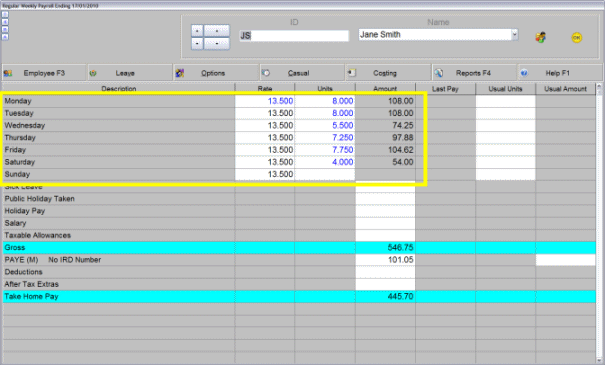
The daily hours worked are printed on the employee payslips, and flow through to all reports.

|
|