It is important to backup your data regularly. Storing your backups online is a good way to keep your data safe if something happens to your computer. Ace Payroll automatically creates regular backups of your data and saves them to your computer or external hard drive. If But if anything happens to your computer - like theft, a virus, or damage - your local backups could be lost. Storing your backups online is a good way to keep your data safe in case something happens to your computer. Ace Payroll offers a free internet backup service for customers who have purchased a Support Subscription. The Internet Backup Service internet backup service automatically backs up your data files to the Ace Payroll secure data centre each time you process your payroll. This makes it simple to: Restore your data if anything happens to your computer. Share your data files easily between your work and home computers. Be sure that you have a secure, separate backup each pay cycle.
If you have the internet backup service turned on you can still create additional local backups whenever you want to.
Purchase a support subscription by calling us on 0800 223 729. | UI Expand |
|---|
| title | To set up the internet backup service |
|---|
| - If you do not have a Support Subscription, call us on 0800 223 729 to purchase one.
- From the front screen, click Utilities > Ace Payroll Online > Internet Backup
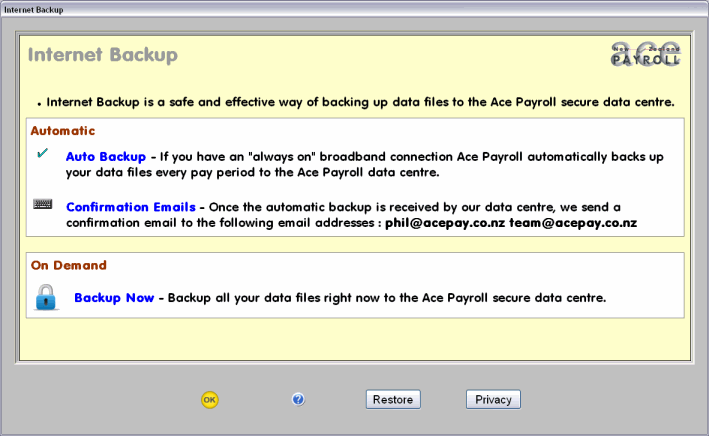
- Click Auto Backup. A green tick appears.
- Click Confirmation Emails. The [blank] window opens.
- Enter up to 3 email addresses.
Every time a backup is received by our data centre, Ace Payroll will send a confirmation to each email address entered.
- Click Backup Now to make an immediate backup and confirm that the process is working.
- Click OK.
From now on, whenever you file a regular pay a backup is created and uploaded to the Ace Payroll Secure Data Centre's secure data centre.
|
| UI Expand |
|---|
| title | To restore an internet backup |
|---|
| - From the front screen, click Utilities > Ace Payroll Online > Internet Backup.
- Click the Restore button. The Internet Restore window opens and shows you the archives available to restore.
- Click the archive you want to restore. A green tick appears next to it.
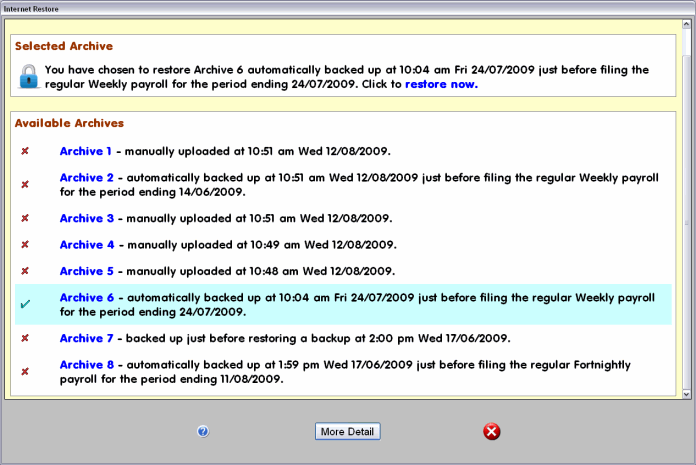
- At the top of the window, click Restore Now to restore your backup.
- Ace Payroll guides you through the restore process.
|
| HTML |
|---|
<h2><i class="fa fa-comments"></i> FAQs</h2><br> |
| UI Expand |
|---|
| title | Is my data encrypted when using the Internet Backupinternet backup service? |
|---|
| Yes, all data is encrypted using proprietary encryption before it is sent to the Ace Payroll Data Centreour data centre. At no stage is plain text transmitted across the Internet. |
| UI Expand |
|---|
| title | What are the technical specifications for using the Internet Backup? |
|---|
| Almost all of our clients use the internet backup service without changing their computer settings. Clients with strongly secured systems that limit external connections may have difficulty. To use the internet backup service the Ace Payroll software must be allowed to: - Access the Ace Payroll website at www.acepay.co.nz.
- Have http access to a floating New Zealand ip address.
- Have ftp access to a floating New Zealand ip address.
|
| UI Expand |
|---|
| title | Our Ace Payroll is hosted in the cloud by an external provider. I am having trouble using the Internet Backup internet backup service due to security issues. What do I do? |
|---|
| The internet backup service is an optional service with your support subscription. It intended for clients who have Ace Payroll on their own computer, and have either no backup routine or are not making reliable backups. If you are using a reputable external cloud provider then your data will be backed up securely in their cloud, and you do not need to use Ace Payroll’s internet backup service.
|
|