AccountRight Plus and Premier, Australia only The pay slips you provide your employees can be customised to change their look and feel and modify what's displayed. AccountRight comes with a default defaulkt pay slip form which you can customise to suit your business. You can add your business logo and choose the information you want to appear on your pay slips. There's a few things which must appear on your pay slips - check the FairWork website for all the details. include YTD balances add the address print or email (link) contains You can also create different versions of the pay slip form and save them with different names. This is handy if you have different pay slip requirements for different employees. If you're not sure what needs to appear on a pay slip, check the FairWork website. | UI Expand |
|---|
| expanded | true |
|---|
| title | To customise pay slips |
|---|
| To customise pay slips- Go to the Setup menu and choose Customise Forms. The Customise Forms window appears.
- Click the Pay Slips tab.
- Select the pay slip form then click Customise. The form opens, ready to be customised.
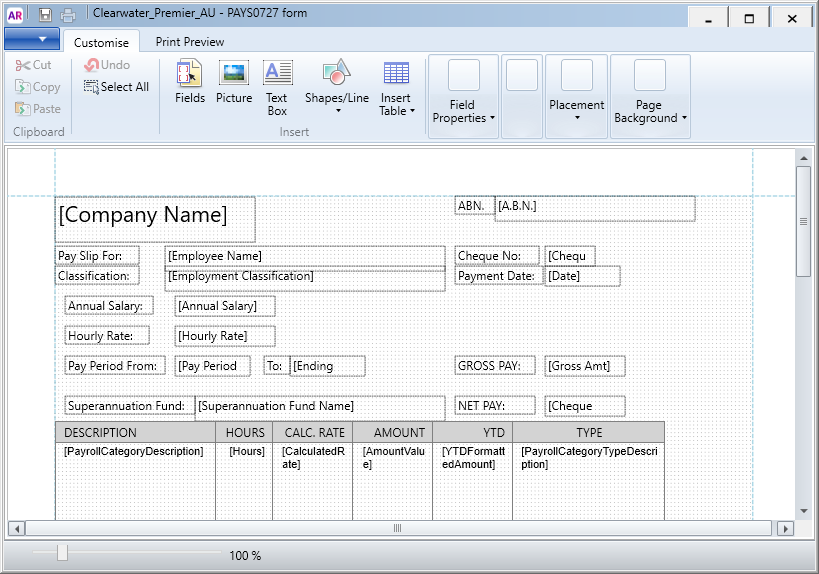 Image Added Image Added Customise the form to suit your needs. Here are some helpful topics: To preview your form, click the Print Preview tab. - When you've finished customising your form, go to the File menu and click Save As. The Save Form As window appears:
- Enter a name and a description for the form.
- Click Save then click OK to the confirmation message.
To close the form, go to the File menu and choose Exit. If prompted to save again, click No. The Form window reappears. Your customised pay slip form will be listed.
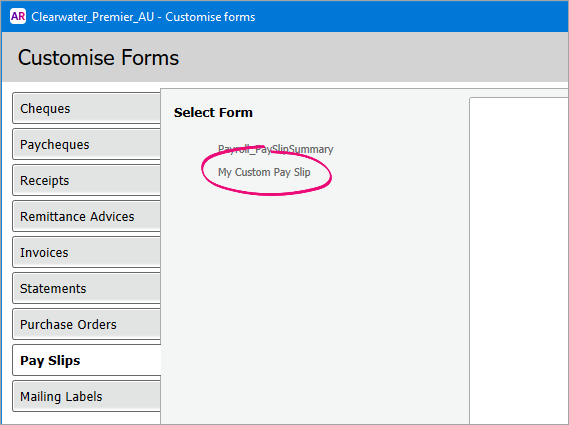 Image Added Image Added
| UI Text Box |
|---|
| Choosing a pay slip form to use You can choose which pay slip form you want to use when printing or emailing your pay slips (Payroll > Print/Email Pay Slips > Advanced Filters > Selected Form for Pay Slips). (click to enlarge)  Image Added Image Added
|
|
| UI Expand |
|---|
| title | To include year-to-date balances on pay slips |
|---|
| To include year-to-date balances on pay slipsYou can include the year-to-date amounts paid and entitlement balances (which includes any carry-over balances) on your employee pay slips. Go to Setup > Preferences > Reports & Forms tab and select the option to Include all YTD amounts and Entitlement Balances on Paycheques Stubs. |
|