Once you save an employee in MYOB Essentials, you can't remove (delete) them. But if the employee is no longer needed in MYOB Essentials, for example you've processed their final pay, you can mark them as Inactive. This prevents the employee appearing in selection lists and excludes them from some reports. It also lets you reactivate their record if needed. | UI Text Box |
|---|
| In New Zealand? If you've done a final pay you won't be able to reactivate the employee. Instead, you'll need to create a new employee record. |
| UI Expand |
|---|
| title | To mark an employee as inactive |
|---|
| - From the Payroll menu, choose Employees.
- Click the employee to be made inactive.
- On the Employee details tab, deselect the Active employee option.
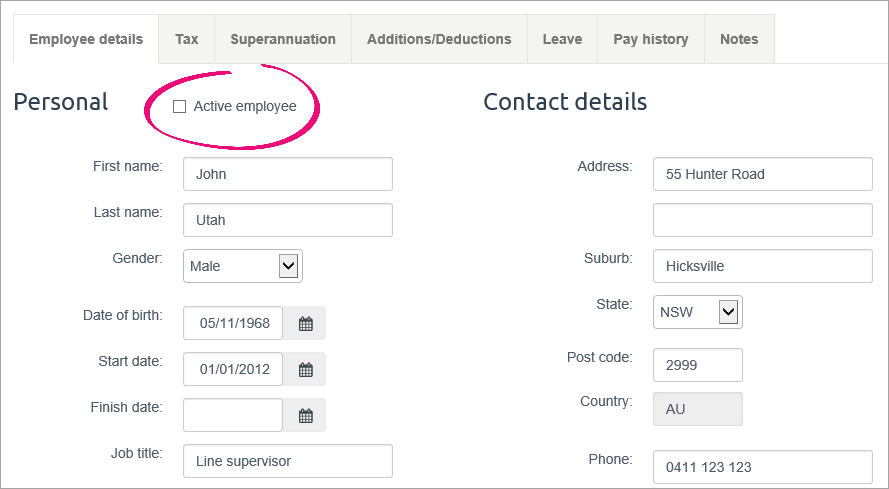
- Click Save.
|
| UI Expand |
|---|
| title | To reactivate an employee |
|---|
| | UI Text Box |
|---|
| In New Zealand? If you've done a final pay you won't be able to reactivate the employee. Instead, you'll need to create a new employee record. |
- From the Payroll menu, choose Employees.
- Click Show inactive.
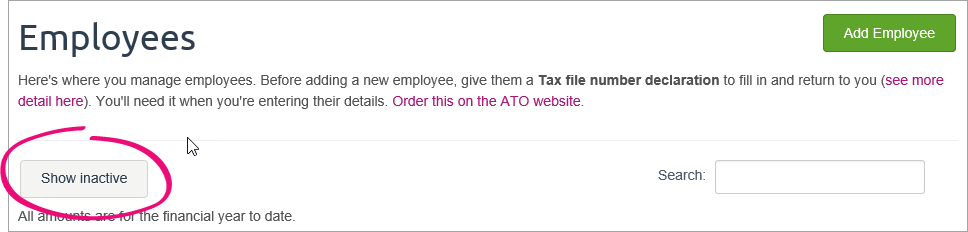 - Click the employee to be reactivated.
- On the Employee details tab, select the Active employee option.
- Click Save.
- (Single Touch Payroll, Australia only) If you're reinstating an employee in the same payroll year they were terminated, you'll need to undo their finalisation for Single Touch Payroll reporting. This lets the ATO know the employee has been reinstated.
- Go to Payroll > Payroll reporting.
- Click Employee terminations.
- Deselect the finalised employee and remove the Employment End Date.
- Click Notify the ATO.
- Enter your name as the authorised declarer and click Send.
|
|