If you wish to rename a report across a practice, you can use the Rename Reports task to do so. This is useful if you wish to rename a report that is being used for multiple clients. It also ensures consistency across the practice when naming reports.
The report name can also be restored to the value at the foundation level. | UI Text Box |
|---|
| Any report name changes at the client level will take precedence over name changes made here. If there are any open clients, close and re-open them for the change to take effect. |
| UI Expand |
|---|
| You can rename reports: - at an individual client level, or
- either at a practice level or, if you're on AE or AO version 2017.1 onwards, at an entity level.
To rename a report at a client level - Select the report and, from the TASKS bar, click Rename Reports. The Rename Reports window appears.
- Enter the new name and click OK.
 Image Added Image Added
To rename a report at a practice or entity level - Select Go to Maintenance > Maintenance Map (AO) > Client Client Accounting > Practice Report Settings. The Practice Report Settings page opens.
- Select the required entity type.
- In the Reports table, select a report that you wish to rename.
- In the Tasks menu,
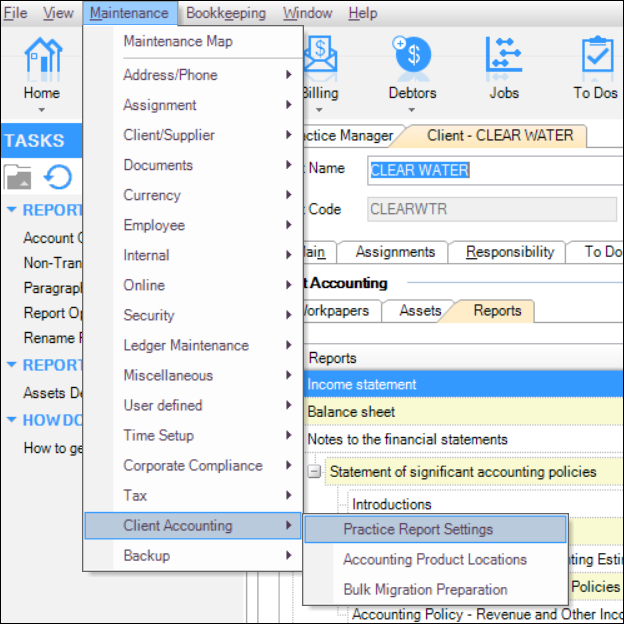 Image Added Image Added - If you're on AE or AO version 2017.1 onwards, select your entity from the Entity Type drop-down list.
 Image Added Image Added - Select the report and, from the TASKS bar, click Rename Reports. The Rename Report Reports window displays. The Report Name field contains the name of the selected report.
- Click OK.
- Click Save Settings. The report’s name is updated across the practice.appears.
- Enter the new name and click OK.
 Image Added Image Added
|
| UI Expand |
|---|
| title | To restore a report name to the value at foundation level |
|---|
| - Select Maintenance > Maintenance Map (AO) > Client Accounting > Practice Report Settings. The Practice Report Settings page opens.
- In the Reports table, select a report that you wish to rename.
- In the Tasks menu, click Rename Reports. The Rename Report window displays. The Report Name field contains the name of the selected report.
- Click the Refresh icon to the right of the Report Name field.
- A confirmation window displays. Click Yes to restore the report name to the value set at foundation level; otherwise click No to close the message.
- Click Save Settings.
|
|