If your client uses an AccountRight or MYOB Essentials (new) file for their business, you can use that same file with Client Accounting. When configuring a ledger, Client Accounting reads the data in the ledger and displays it in the Workpaper (Trial Balance) period. You then use the tools in the Workpaper or Trial Balance period to add journals and attach any supporting documents to the accounts. You can use both online and offline files with Client Accounting. Getting the right level of access to AccountRight/MYOB Essentials (new)Client Accounting requires the username and password of an Administrator in AccountRight/MYOB Essentials (new) to connect to the file. When your client provides you with a copy of the file, ask them to set you up as an Administrator user in their AccountRight/MYOB Essentials (new) file. If your client uses an online AccountRight file or MYOB Essentials (new) file, your practice MYOB login must also be an online Administrator to the file. Before you begin...| UI Expand |
|---|
| | If the file is... | Requirements to configure |
|---|
Online AccountRight file | - your practice MYOB login has been invited as an online Administrator to the AccountRight file
- you have the offline username and password of an Administrator user to the AccountRight file
- you're logged into AE/AO with your MYOB login
- you have AccountRight Server Edition and the latest version of an API installed on the PC where your AccountRight files are stored (e.g. on your library server).
| Offline AccountRight file | | | An MYOB Essentials (new) file | |
|
| UI Expand |
|---|
| title | To configure an MYOB Essentials (new) or AccountRight v2013.0 or later company file |
|---|
| Go to the client's Client Accounting > Trial Balance/Workpapers) tab. On the TASKS bar, click Edit Configuration Details. From the Product drop-down, select AccountRight/MYOB Essentials (new). Click the File Location ellipsis  . The Select Company File window appears with the following options. . The Select Company File window appears with the following options. | Option | Description |
|---|
| Search all libraries tab | Displays a list of all AccountRight or MYOB Essentials (new) files located in the local library and in the network library. If you've configured your practice my.MYOB settings, all online files your practice MYOB login has access to are also displayed. | | Browse tab | Search individual local, network and online library folders to find the company file. | | Search field | Enter any part of the file or company name in the Search field and click the Search button to find the file. |
When you've found the AccountRight/MYOB Essentials (new) ledger, select the file and click Select file to configure the file. 
The File location, File path, Entity type and Industry type fields are automatically populated. | UI Text Box |
|---|
| | Statutory Reporter uses the Entity type and Industry type fields to smart-allocate accounts to groups. You can change the fields if you need to. |
Enter the User name and Password for the client’s file. | UI Text Box |
|---|
| | This must be the offlineAdministrator's login credentials used to log in to the company file from the AccountRight/MYOB Essentials (new) software. If the file is online, this user must also be a Cloud administrator. |
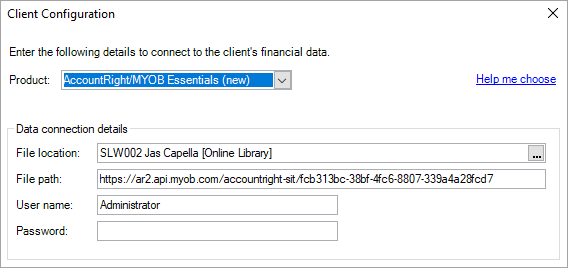
Select a Prior Year Balances option. | Prior year balances | Description |
|---|
| Use ledger balances | Prior year balances are received from the common ledger. Select this option if the prior year closing balances in your client's ledger are correct or if you want to post adjustment journals to your client's ledger to align their balances with yours. | | Use modified balances | Prior year balances will come from the balances you enter in the Modify Prior year balances window. If you need to correct your client's opening balances but you don't want to post journals into their ledger, use this option to display the right balances when you produce your Client Accounting reports. |
Click OK. The balances are retrieved from the configured AccountRight/MYOB Essentials (new) file and displayed in the Trial Balance (Workpaper) period.
|
| HTML |
|---|
<h2><i class="fa fa-comments"></i> Frequently Asked Questions (FAQs)</h2><br>
|
| UI Expand |
|---|
| title | How do I resolve the error "You have not configured a valid financial data source"? |
|---|
| This error appears where the system can't access the configured file. Make sure you're logged into AE/AO with your MYOB login and that you can access the AccountRight/MYOB Essentials (new) file from within the AccountRight/MYOB Essentials (new) program. For information on this error, see KB 37576: Error: "You have not configured a financial data source" in Client Accounting. |
| UI Expand |
|---|
| title | I can't see my client's company files. How do I fix this? |
|---|
| Make sure the file name doesn't contain any special characters such as @#$%&/\*+. If your client's company file is online, remove any special characters from the Company Name. For example, for file names such as "The Smith Family Trust T/A Coffee House Ltd", the ' / ' needs to be removed from the company name. Where there are no special characters in the company name, make sure your Practice MYOB login has been invited to the practice as an Online Administrator. If you're not sure what your Practice MYOB Login is, a SuperUser or Administrator in AE/AO can check the email address entered in the Maintenance > Maintenance Map > Online > Practice my.MYOB Login Settings. If your client's company file is an offline or 'desktop' file, make sure you've also saved a copy of your client's AccountRight file in your AccountRight library. | UI Text Box |
|---|
| If you can open your company file from within AccountRight/MYOB Essentials (new), but the file is not appearing in the list of ledgers to configure, open the file in AccountRight/MYOB Essentials (new) and run the Company Data Auditor tool. See How do I find company files on my computer? for details. |
Still not fixed? Check out KB 36568: Unable to see all online files when configuring AccountRight into Client Accounting for troubleshooting. |
| UI Expand |
|---|
| title | Where should I store my client's AccountRight/New Essentials files? |
|---|
| If your client uses an online AccountRight/MYOB Essentials (new) file, your client's data is stored online and can be accessed from any computer. For offline or 'desktop' files, store the AccountRight file in your local or network library. To access an AccountRight company file stored on another computer, the file must be stored in a network library. A network library lets you store company files in a single location, which can be accessed by multiple computers in your practice. This feature is only available with the Server Edition of AccountRight. If you choose to store files in a local library on your workstation, only your computer will be able to access the data in the AccountRight file through Client Accounting. For information on setting up a network for AccountRight, see Set up a network. For information on setting up a network library, see Add a network library. |
| UI Expand |
|---|
| title | What is the AccountRight API and why do I need it? |
|---|
| Client Accounting communicates with AccountRight/MYOB Essentials (new) using an API. The API makes it possible to move information from Client Accounting to AccountRight/MYOB Essentials (new) and from AccountRight/MYOB Essentials (new) into Client Accounting. For Client Accounting to display account balances from AccountRight/MYOB Essentials (new) in the Trial Balance or Workpaper period, a request must be sent to the API to retrieve these balances. The API then confirms that the MYOB login of the logged-in user has permission to access the file. If the user has permission to access the file, the account balances are then returned to Client Accounting. The API is available with AccountRight Server Edition and MYOB Essentials (new). At the end of each in AccountRight Server Edition/MYOB Essentials (new) installation, you'll be prompted to install the API. If you accidentally cancel this installation, you can always run the installation manually from the C:\Program Files (x86)\MYOB\AccountRight\API_Installer folder. A new version of the API tool is provided with every upgrade of AccountRight/MYOB Essentials (new). You'll need to install this with each new version of AccountRight/MYOB Essentials (new). |
| UI Expand |
|---|
| title | What happens when an employee leaves the practice? Can they still access the client's file? |
|---|
| If you delete an employee or make an employee inactive, the employee’s file user access to any AccountRight/MYOB Essentials (new) is removed. If you change an employee’s MYOB Login, the employee's original login is also removed from the file. This means the employee will no longer have access and you'll need to re-invite the employee using their new MYOB login. Team Security (AE only)Access to an AccountRight/MYOB Essentials (new) file won't be removed should you choose to apply Team Security to the client and exclude the employee from the Responsibility team. However, if Team Security is applied and you remove an employee from the Responsibility team, file access will be removed for the employee and they will no longer be able to access the file. For more information on Team Security and online files, see Securing your client's online ledgers. |
|