Enter the deductions related to earning the distribution income and not the expenses incurred by the distributing trust. Press Ctrl+Insert to create additional sets of deductions fields. Press Ctrl+Delete to delete unused rows. Data can integrate to the dit (for an individual return only), from: - the depreciation worksheet (d)
- the motor vehicle worksheet (mve)
You can't edit these fields. We'll display amounts you've integrated from a depreciating asset or a share of motor vehicle expenses. Press Enter at Amounts from the depreciation worksheet or Amounts from the motor vehicle worksheet to open the relevant worksheet from the dit. 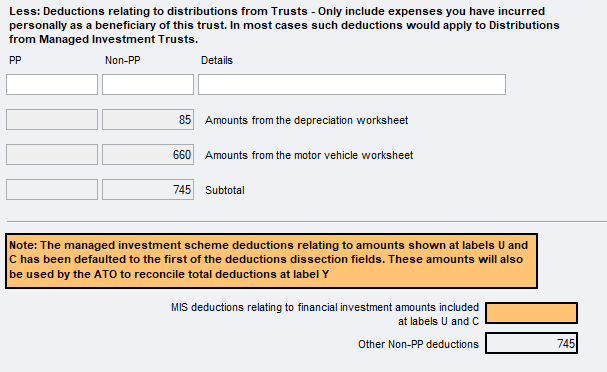
|