After creating a report using MYOB Advisor Advisory, you have the option of saving it. When you save it, a copy of the report with any changes you’ve made to the narrations will be kept for you, so you can continue working on it later, or print or export the report again. A saved report can be viewed by anyone in your practice who has access to the client’s MYOB Essentials or AccountRight file. | UI Expand |
|---|
| expanded | true |
|---|
| title | To view a saved report for a client |
|---|
| - Click Advisory in the left sidebar (if you're using the new navigation, click Advisory in the top menu bar).
 Image Removed Image Removed - Click Saved Reports for the client.

MYOB Advisor will open in a new browser tab, and all saved reports for the client will be listed. Click the report you want to view or edit, or click the trash icon to delete it.
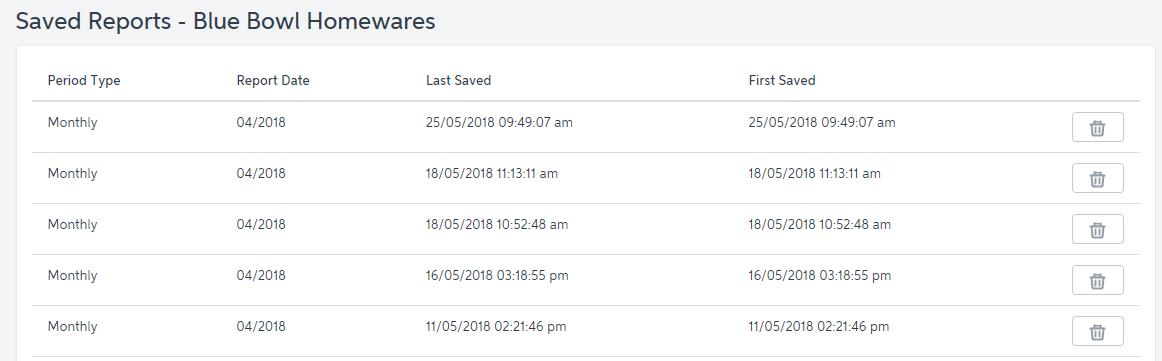
| UI Text Box |
|---|
| A deleted report can’t be recovered. |
|
| UI Text Box |
|---|
| You can also view all saved reports for a client by clicking Saved Reports from the top menu.

|
|