Ticking Whenever you sign in with a new device or browser, you'll need to enter a code. If you don't want to enter a code every time, choose the Trust this device when for 30 days option as you sign in allows you to skip two-factor authentication for . MYOB will remember this device and you won't be asked for a code for the next 30 days. This option only works when you sign in with the same device (laptop, tablet, phone, etc.), using the same browser (Chrome, Internet Explorer, etc.). 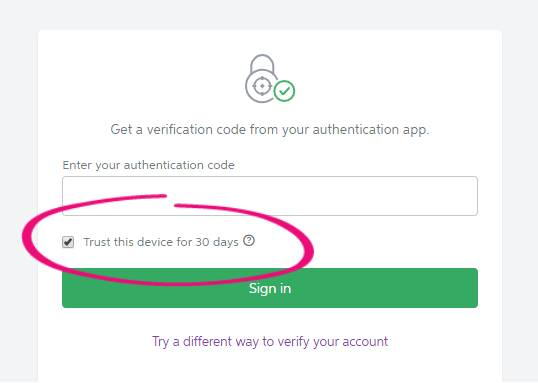 Image Removed Image Removed
Two-factor authentication (2FA) keeps your account protected if your password is comprised. Because Trust this device bypasses 2FA, you should only tick this setting on devices that are not shared, and that you know are secureand browser you were using when you selected it (for example, using Chrome on your laptop, or Internet Explorer on your tablet). If you sign in from another device or browser, 2FA will still be required. tip tick select Trust this device for 30 days on a shared device. |
Why am I being asked to enter the authentication code after I’ve ticked ‘Trust 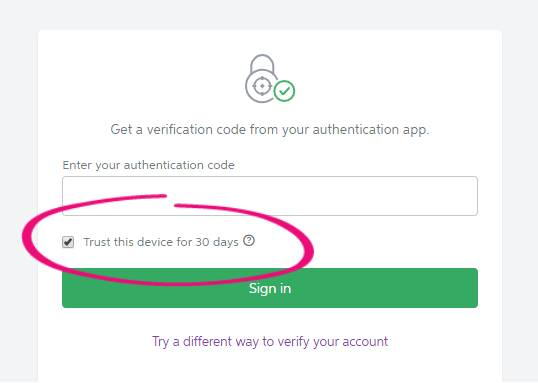 Image Added Image Added
| UI Text Box |
|---|
| How do I turn off Trust this device for 30 |
days’?If you’re prompted for 2FA when signing in, despite having ticked Trust this device, it’s probably for one of the following reasons.days? You can clear the 'Trust this device' setting by: - (AccountRight) signing out (Services menu > Sign out from AccountRight)
- (MYOB Essentials) logging in using a different browser or computer.
|
Using SMS 2FA? (selected new customers only)SME 2FA is gradually being rolled out so it's not currently available to everyone. It includes a “Smart Remember Me” option built-in, which means you won't be prompted to provide a code every time you sign in to MYOB. TroubleshootingIf you’ve selected Trust this device for 30 days, but you're still being asked for a 2FA code when you sign in it could be for one of these reasons: | UI Expand |
|---|
| title | You've logged in using a different browser or computer |
|---|
|
The The Trust this device setting is saved by the browser you’re using, on the device you’re using - not by your MYOB account. This means that if you |
tick selected Trust this device while signing in, then later you sign in using a different browser or a different computer, you’ll be asked for a 2FA code.
The fix for this is simple - you can set Trust this device on multiple browsers and computers, so set it on each browser and computer you use, once a month. |
Note: | UI Text Box |
|---|
| When you sign into an AccountRight online file, the sign in window opens in Internet Explorer (even though it looks like you haven’t left AccountRight). This means that when you |
|
tick select Trust this device, the setting is saved in Internet Explorer. If you use a different browser (e.g. Chrome) when you sign in to other products then you'll need to set it for the other browser as well. |
|
| UI Expand |
|---|
| title | 'Trust this device' setting has been overridden by another user |
|---|
| The Trust this device setting is saved by the browser you’re using, and will only remember one user at a time. So if someone logs in to their account after you and |
ticks selects Trust this device , you’ll be asked for a 2FA code next time you sign in. This might seem like a needless hassle but 2FA is designed as a second layer of protection for your account, so it’s not designed to work on shared devices. You might experience this if you have a shared device in your business – like a shared computer used in a training room. This computer might be ‘secure’ because it’s part of your business and running antivirus software, but because it’s shared you should always use 2FA when you use it to sign in to your MYOB account. |
| UI Expand |
|---|
| title | Your browser settings are clearing cookies when you exit the browser |
|---|
| Make sure your browser settings are not set to 'Clear cookies on exiting the browser'. For instructions on this, see the help for your internet browser. Here are the steps for Internet Explorer, Google Chrome and Mozilla Firefox. |
| UI Expand |
|---|
| title | Your antivirus software is clearing your cookies |
|---|
| Make sure that your antivirus software settings do not clear cookies in your browser. To do this, see the help for your antivirus software. |
| UI Expand |
|---|
| title | You're signing out of AccountRight |
|---|
| Signing out of AccountRight (Services menu > Sign out from AccountRight) will clear the 'Trust this device' setting. To keep the setting, close the AccountRight window using the X in the top right corner, or click File > Exit instead of signing out. Only signing out of AccountRight clears the trusted device setting. Signing out of other MYOB products won’t clear the setting. |
| UI Expand |
|---|
| title | You've updated AccountRight |
|---|
| When you install an AccountRight update, the 'Trust this device' setting may be cleared. |
| 
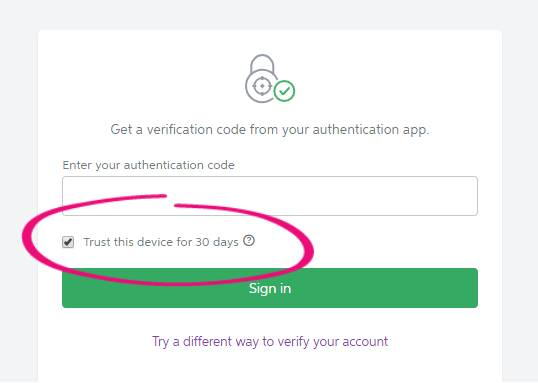
 Yes
Yes
 No
No
 Thanks for your feedback.
Thanks for your feedback.