To set up a bank feed for a Commonwealth Bank account: Your AccountRight company file doesn't need to be online to use bank feeds, but you'll need an internet connection. | UI Text Box |
|---|
| New bank feeds can't be set up for CBA personal credit card accounts. |
There are two steps to setting up a bank feed: - Apply for the bank feed - Start the application process in AccountRight. If you use Commonwealth Bank NetBank, you'll finish the application online via NetBank. Otherwise you can complete an application form.
- Link the bank feed in AccountRight - Once your bank feed application is approved, you finish the set up process by choosing the AccountRight bank or credit card account that the bank feed applies to.
1. Apply for a bank feedStart the application process in AccountRight, then either complete the process via NetBank, or complete an application form. | UI Expand |
|---|
| title | To apply for a bank feed via NetBank |
|---|
| If you use NetBank (the Commonwealth Bank's online banking) you can apply for your bank feed online (starting in AccountRight, then finishing in NetBank). You won't be able to apply via NetBank if: - you use Commonwealth Bank CommBiz
- there's more than one signatory on your account, or
- you've chosen to "mask" your account numbers in NetBank (so they display as XXX XXX) and you don't want to turn this off.
If you can't apply via NetBank, use an application form instead. See the next task for instructions. To apply for a bank feed via NetBank - Start AccountRight.
- Go to the Banking command centre and click Bank Feeds.
If it's your first bank feed
- The Manage Bank Accounts window appears. Click Get Started with Bank Feeds.
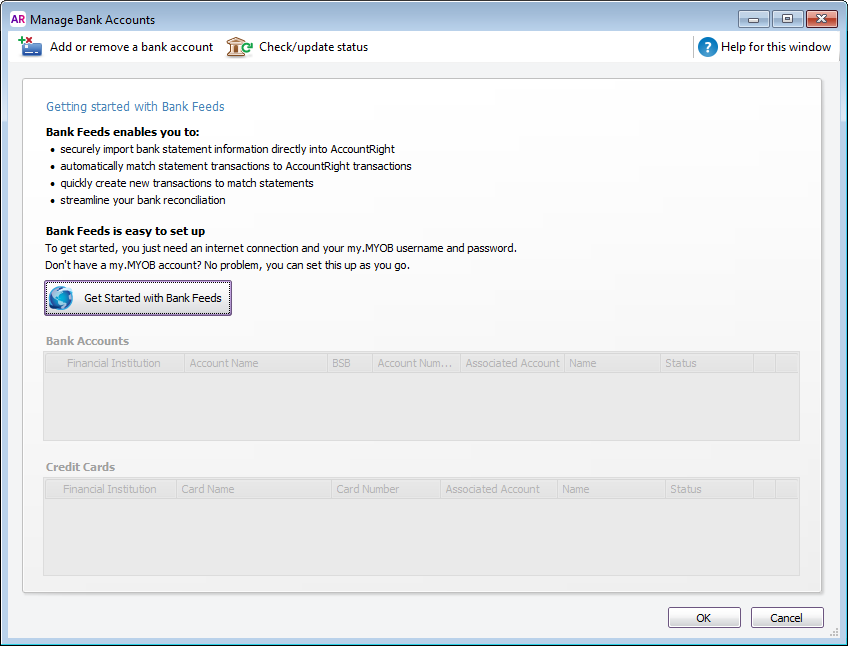 - An internet browser window opens and the MYOB Sign In window appears.
- If prompted, sign in with your MYOB login details (email address must be lowercase).
- Proceed to step 4 below.
If it's an additional bank feed
- The Bank Feeds window appears. Click Manage Bank Accounts.
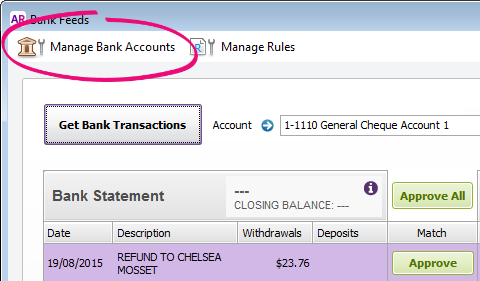 - When the Manage Bank Accounts window appears, click Add or remove a bank account. An internet browser window opens and the MYOB Sign In window appears.
- If prompted, sign in with your MYOB account details (email address must be lowercase).
If you have multiple MYOB products or company files, select the applicable product and company file.
Choose your company file from the Set up bank feeds for this company file list. Click Add more bank accounts or Add more credit cards.
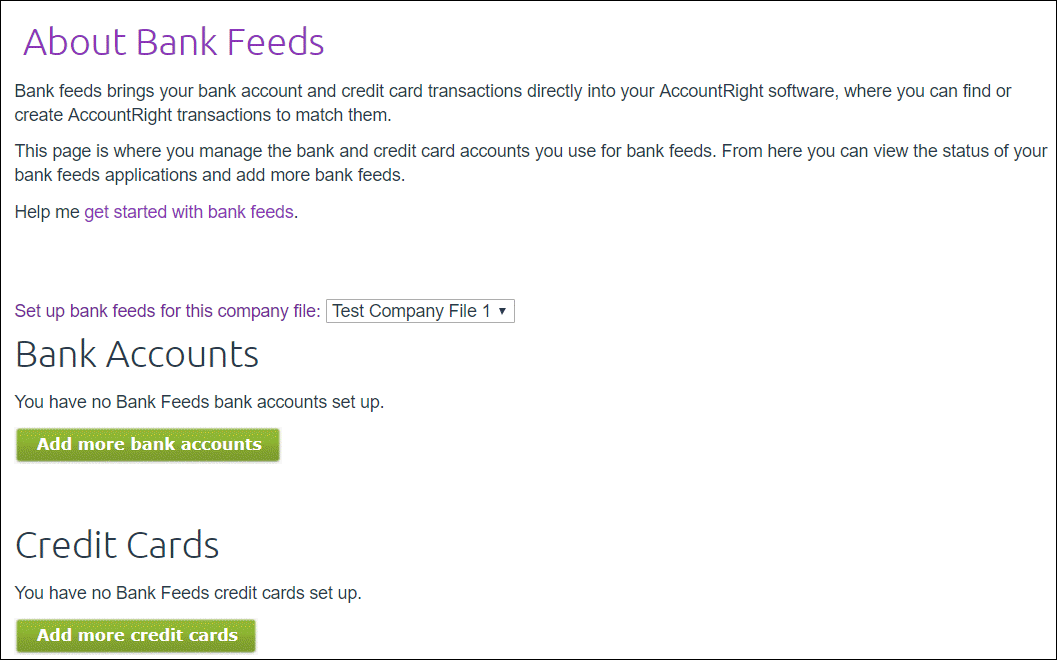 | UI Text Box |
|---|
| If you don't see these buttons, make sure you're the online owner, who is usually the person who set up your AccountRight subscription. |
Select Commonwealth Bank of Australia (CBA) from the list of financial institutions. Choose the option to continue the bank feed application online. Enter your account details and select the I confirm... checkbox. - Click Submit.
- Click Continue to online banking and then log in to NetBank.
- Select the account you want to receive bank feeds for.
- Select the terms and conditions checkbox.
- Click Confirm to submit your application.
Your application should be processed within 24 hours—we'll let you know when it's ready. To check the application status, see Manage bank feeds. If you haven't heard from us after a couple of days, give our bank feed team a call on 1300 555 931 (Australia). Once it's ready, you'll need to link the bank feed to the corresponding account in AccountRight. See below for instructions. |
| UI Expand |
|---|
| title | To apply for a bank feed using an application form |
|---|
| If you can't apply for a bank feed via NetBank (the Commonwealth Bank's online banking), here's how to apply using an application form. - Start AccountRight.
- Go to the Banking command centre and click Bank Feeds.
If it's your first bank feed
- The Manage Bank Accounts window appears. Click Get Started with Bank Feeds.
 - An internet browser window opens and the MYOB Sign In window appears.
- If prompted, sign in with your MYOB account details (email address must be lowercase).
- Proceed to step 4 below.
If it's an additional bank feed
- The Bank Feeds window appears. Click Manage Bank Accounts.
 - When the Manage Bank Accounts window appears, click Add or remove a bank account. An internet browser window opens and the my.MYOB Sign In page appears.
- If prompted, sign in with your MYOB account details (email address must be lowercase).
- If you have multiple MYOB products or company files, select the applicable product and company file.
Choose your company file from the Set up bank feeds for this company file list. Click Add more bank accounts or Add more credit cards.
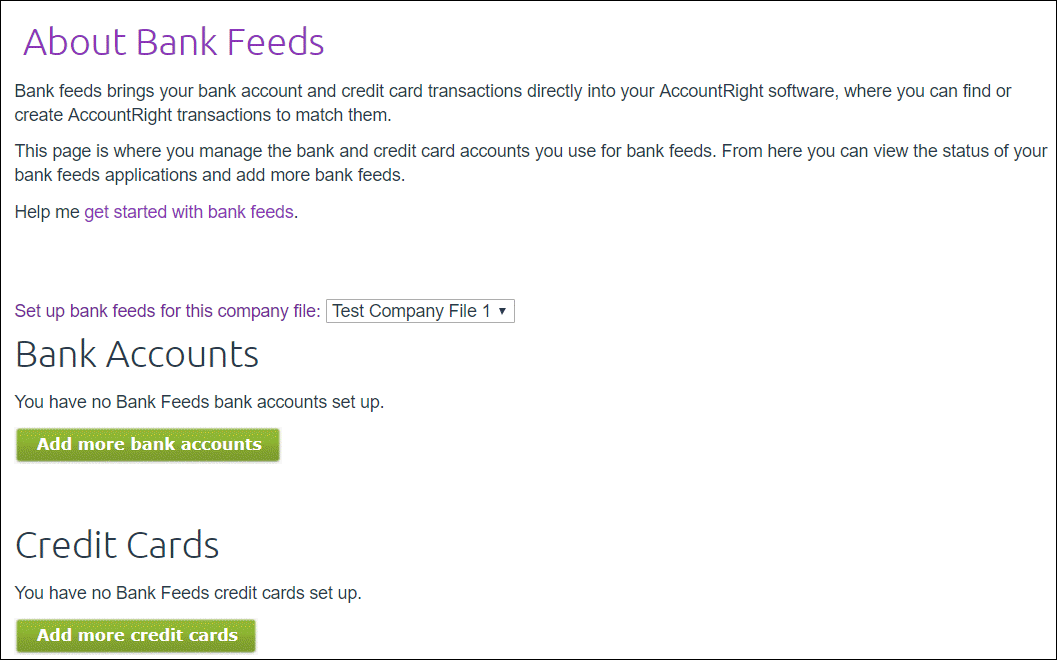 | UI Text Box |
|---|
| If you don't see these buttons, make sure you're the online owner, who is usually the person who set up your AccountRight subscription. |
Select Commonwealth Bank of Australia (CBA) from the list of financial institutions. Select the I confirm... checkbox then click Submit. You'll be prompted to print the bank feed application form. - Click Print Form. The authority form and cover sheet appear. A copy of the authority form is also sent to you by email.
- Print the form.
- Read the cover sheet for instructions on how to complete and submit the form.
- Click Done in the Print the bank authority form page.
The My Products page appears. This shows details about your AccountRight subscription and online services.
The Bank Feeds section is updated with the details of the bank feed you have just applied for.
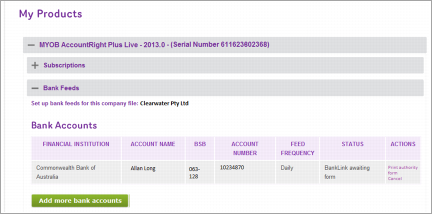 - Complete and submit the application form. Submission details are provided on the form.
Your application will be processed within 10 business days—we'll let you know when it's ready. To check the application status, see Manage bank feeds. If you haven't heard from us after this time, give our bank feed team a call on 1300 555 931 (Australia). Once it's ready, you need to link the bank feed to the corresponding account in AccountRight. See below for instructions. |
2. Link the bank feed to an account in AccountRightWe’ll notify you by email when your bank feed is ready to use. Once it's ready, you need to link the bank feed to the corresponding account in AccountRight. | UI Expand |
|---|
| title | To link an account to the bank feed |
|---|
| To link an account to the bank feed- In your company file, go to the Banking command centre and click Bank Feeds. The Bank Feeds window appears.
- Click Manage Bank Accounts. The Manage Bank Accounts window appears.
This window shows the status of your bank feeds applications so you can follow their progress. - Click Check/update status.
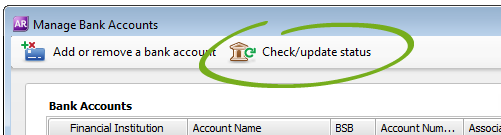
The bank feeds Log in window appears. - Enter your MYOB account details (email address must be lowercase) and click OK.
The Manage Bank Accounts window reappears. This window shows all the bank feeds you have set up and their status. In the Associated Account column, select an account from the list. This will be the account that the bank feed will be compared to. You can only select accounts set up as a bank account or credit card. Learn more about account types.
 - Click Use Account. The account is linked to the bank feed.
- Click OK to finish.
|
What happens next?We’ll notify you by email when your bank feed is ready. You can also check the status by clicking Check/update status in the Manage Bank Accounts window. When your bank feed is ready, you’ll be able to download and approve transactions into your company file. Note that the first bank feed you receive will have transactions dated from when your bank feed was approved. Any transactions that occurred while you were waiting for the bank feed to be set up won’t be included. If you want to import and reconcile transactions dated before your feed approval date, you can import a bank statement. | HTML |
|---|
<h2><i class="fa fa-comments"></i> FAQs</h2><br> |
| UI Expand |
|---|
| title | How do I reprint the bank feed application form? |
|---|
| You can reprint the application form for a bank feed that you've applied for. If you need to apply for a new bank feed, repeat the steps above for applying for a bank feed. - Start AccountRight.
- Go to the Setup menu > Manage Bank Accounts. The Manage Bank Accounts window appears.
- Click Add or remove a bank account. An internet browser window opens and the my.MYOB Sign In page appears.
- Sign in with your my.MYOB login details.
- If you have multiple MYOB products or company files, select the applicable product and company file.
- Select an account and click Print authority form. The BankLink authority form and cover sheet appear.
- Print the form.
Have you been requested to resubmit a bank feed application? Repeat the steps above for applying for a bank feed. |
|