AccountRight 2018.4 and later, online company files only Meet your compliance requirements and go paperless by attaching documents to your spend money transactions. From the release of AccountRight 2019.3, you can now also create spend money transactions from In Tray documents. You can attach PDF, TIFF, JPEG or PNG file types, and the files must be less than 10MB in size. | UI Expand |
|---|
| title | To create a spend money transaction using an In Tray document |
|---|
| To create a spend money transaction using an In Tray document(Available in AccountRight 2019.3 and later) - Ensure your file is online, and checked in (look for the green status bar at the bottom of your AccountRight window).
- Go to the Banking command centre and click In Tray.
- If you haven’t already, add the document to the In Tray. If you:
- drag the document to the In Tray, or click Add Documents, you’ll see the upload status, and a blue icon to indicate we’re working on getting it ready for you.
- email the document to the In Tray, it will appear in the In Tray after a minute or two.
For more information on adding documents to the In Tray, see Working with In Tray documents.
Select a document that’s ready to use (there’s no blue icon on the thumbnail), and click Create New Spend Money. If this button isn't active, click the Refresh  button at the top of the window. The Spend Money window appears. AccountRight uses optical character recognition (OCR) to read and automatically fill in as many of the fields on the bill as possible. button at the top of the window. The Spend Money window appears. AccountRight uses optical character recognition (OCR) to read and automatically fill in as many of the fields on the bill as possible.

- You then just need to check the details in the transaction that have been filled for you, complete the remaining details and click Record. The transaction is recorded and the document is attached to it. Spend money transactions with attached documents are indicated by an icon next to it:

|
| UI Expand |
|---|
| title | To attach a document to a spend money transaction |
|---|
| To attach a document to a spend money transaction- In your online company file, open the Spend Money window. You can do this by either:
- recording a new Spend Money transaction (Banking > Spend Money), or
- opening an existing Spend Money transaction (Banking > Bank Register > click the zoom arrow to open the transaction).
Click Attachments.
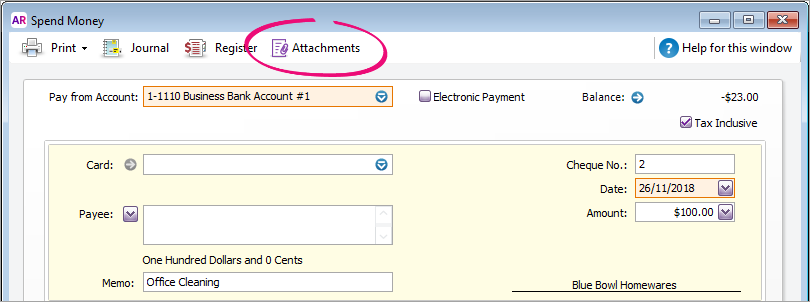
| UI Text Box |
|---|
| Can't see the Attachments button? Your file needs to be online and you must be using AccountRight 2018.4 or later to use this feature. |
- Attach the document. You can either:
- Click Add Documents to locate and select the document.
- Click and drag a document into the Spend Money Attachments window.
The document is attached to the transaction.
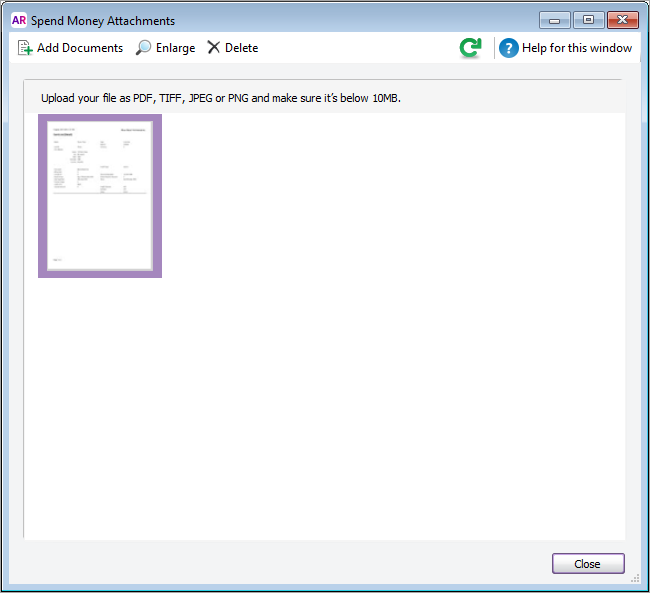 - Click Close to close the Spend Money Attachments window. The Attachments button now shows you have 1 attachment added.
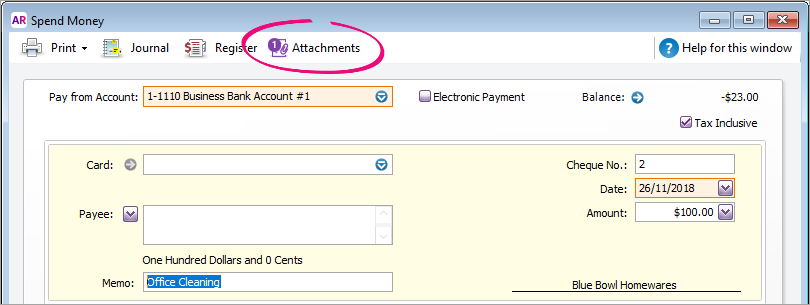 - Click Record to save the changes.
| UI Text Box |
|---|
| Use the Bank Register to quickly see which spend money transactions have attachments. 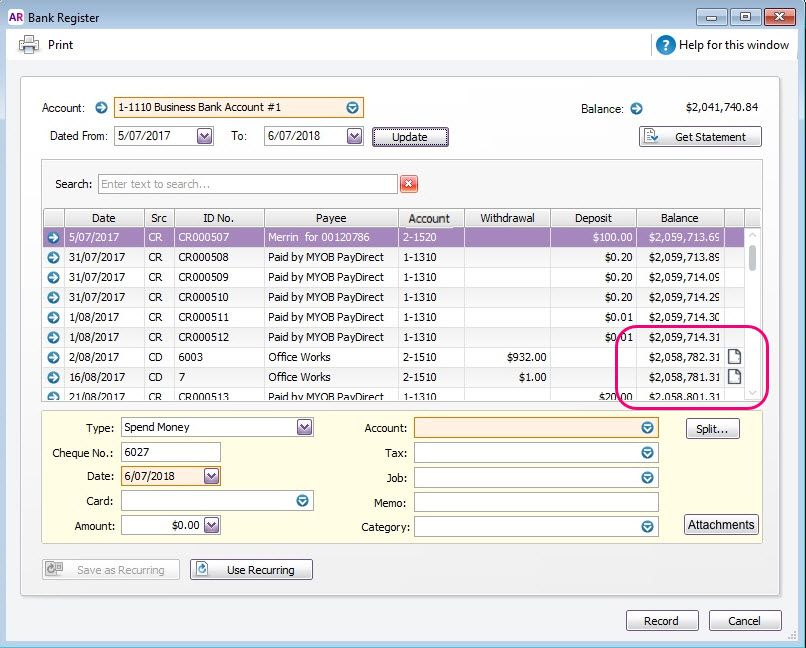
|
|
| UI Expand |
|---|
| title | To view, save or print an attachment |
|---|
| To view, save or print an attachment- In your online company file, open the Spend Money transaction (Banking > Bank Register > click the zoom arrow to open the transaction).
- Click Attachments.
Click the attachment then click Enlarge. The Enlarged window opens displaying the attachment.
 | If you want to... | Do this... |
|---|
| save the attachment | Click the Save  button and choose where to save the file. button and choose where to save the file. | | zoom in or out | Use the zoom buttons  . . | | print the attachment | Save the attachment, then open the saved attachment to print it. |
| UI Text Box |
|---|
| Use the Bank Register to quickly see which spend money transactions have attachments. 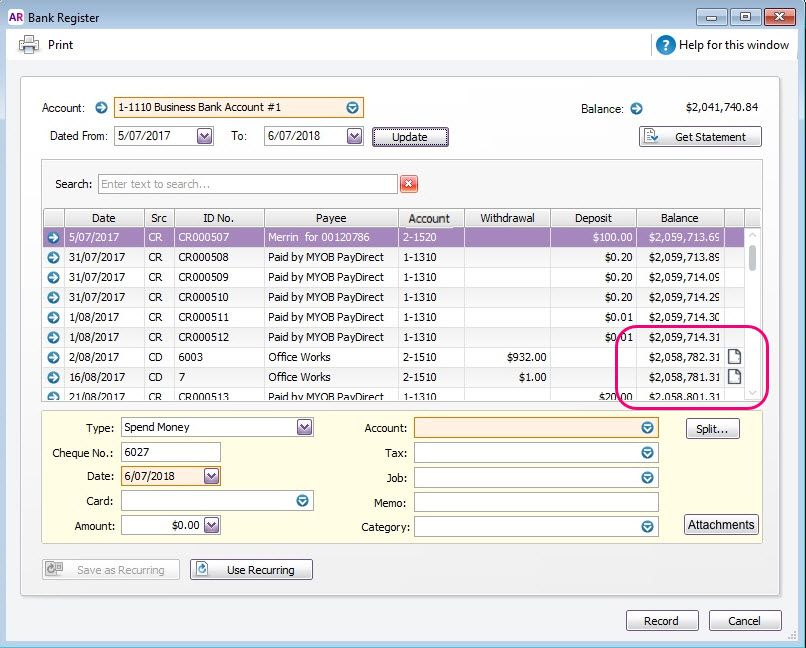
|
|
| UI Expand |
|---|
| title | To delete an attachment |
|---|
| To delete an attachmentDeleting an attachment removes it from the transaction and deletes it permanently. If you you want to retain a copy of the attachment, save a copy of it first (see steps above). - In your online company file, open the Spend Money transaction (Banking > Bank Register > click the zoom arrow to open the transaction).
- Click Attachments.
- Click the attachment to be deleted then click Delete.
|
|