If you email directly from AccountRight, you can automatically send reminders to your customers to pay their invoices. You can choose to send your customers: - invoice reminders - the customer will receive a reminder:
- 3 days before the invoice due date
- 1 day after the due date, and
- 1 fortnight after the due date
- a summary of unpaid invoices - the customer will receive a list of their unpaid invoices on the first of each month
When you first enable turn on these options, they'll be turned on for apply to all your customers. If you don't want a customer to receive invoice reminders, you can turn off the preference in their customer card. Here's how to do it: | UI Expand |
|---|
| title | To turn on invoice reminders |
|---|
| To turn on invoice reminders- Go to the Setup menu and choose Preferences.
- Click the Emailing tab.
- Click Invoice Reminders. The Invoice Reminders window appears.
Select your preferred options (Send invoice reminders and/or Send unpaid invoice summary).
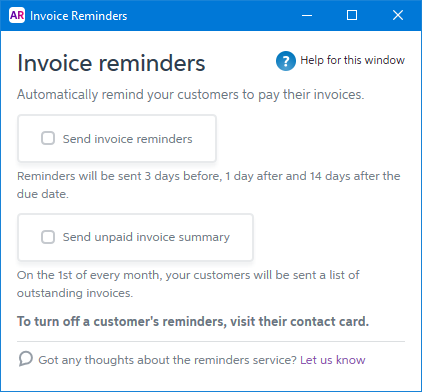 - Click the X in the top-right corner to close the Invoice Reminders window.
- Click OK on the Preferences window.

These options now apply to all customers. To turn off invoice reminders for all customers, repeat these steps to deselect the deselect the Send invoice reminders option. |
| UI Expand |
|---|
| title | To turn off invoice reminders for a customer |
|---|
| To turn off invoice reminders for a customer- Go to the Card File command centre and click Cards List.
- Click the Customers tab.
- Click the zoom arrow to open the customer's card.
- Click the Selling Details tab.
- Click Invoice reminders.
- Deselect the option Send invoice reminders to this customer.
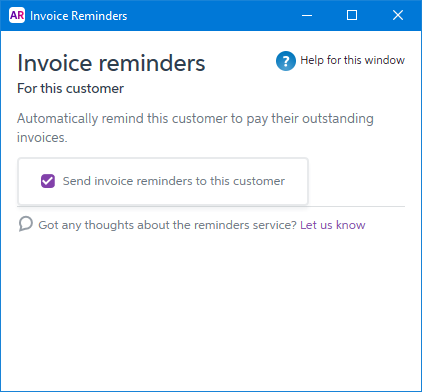 - Click the X in the top-right corner to close the Invoice Reminders window.
- Click OK on the Card Information window to save your changes.

Invoice reminders will no longer be sent to this customerThe customer will stop being sent invoice reminders. To turn it back on, repeat these steps and select the Send invoice reminders to this customer option. |
|