Get money in your pocket faster by notifying your customers to pay their invoices. Now with online company files in AccountRight, there are two ways to gently prod your customers – invoice reminders and unpaid invoice summaries (coming soon). Before you can send reminders, you need be able to send emails from AccountRight. Once you've set this up, you can automatically send reminders to your customers by following the steps in the drop down menus below. | UI Expand |
|---|
| title | To turn invoice reminders on or off for all customers |
|---|
| To turn invoice reminders on or off for all customersYou can turn reminders on for all customers, and deselect a few if you need to. Here's how to turn reminders on for all customers: - Go to the Setup menu and choose Preferences.
- Click the Emailing tab.
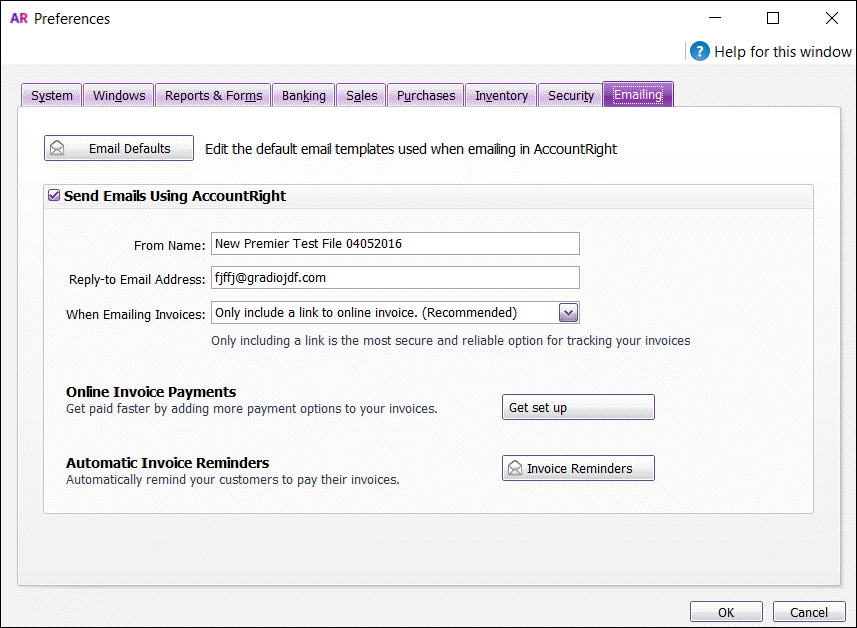 Image Removed Image Removed Click Invoice Reminders. The Invoice Reminders window appears. Tick Send invoice reminders. Tick All customers. We'll automatically save your preferences so all you have to do is exit the window.
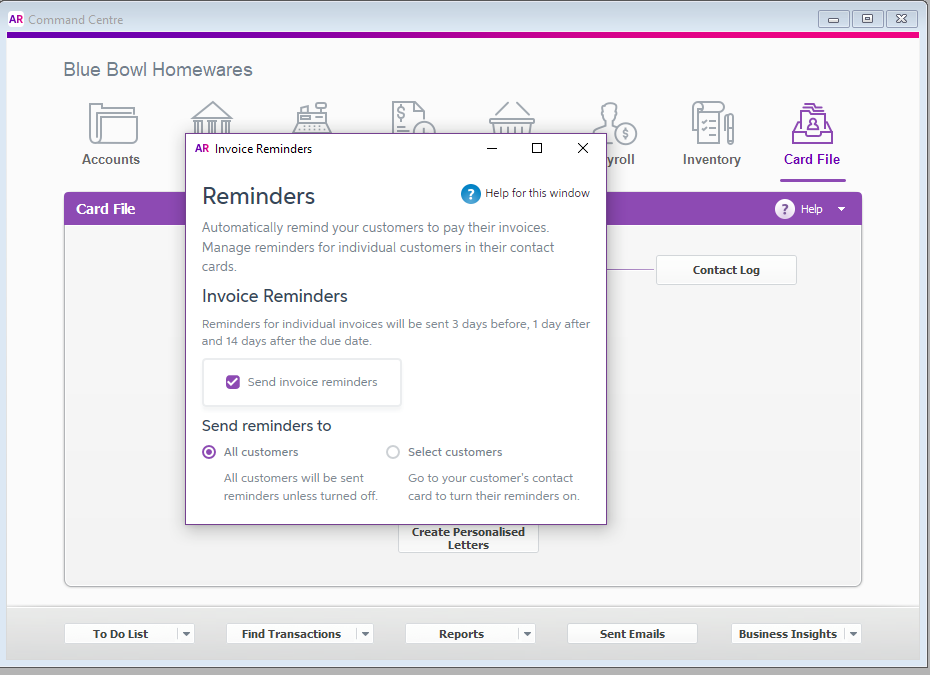 Image Added Image Added
Now invoice reminders will be sent to all customers. If you don't want to sent reminders to certain people, you can turn off reminders for them specifically by visiting their contact cards. Follow the steps in the dropdown titled "To turn invoice reminders on or off for a customer" below to learn how to do this. To turn off invoice reminders for all customers, repeat these steps and deselect Send invoice reminders. | UI Text Box |
|---|
| Invoice Reminders button greyed out? This indicates that your file is not online or you haven't set up AccountRight to send emails. See Set up AccountRight to send emails. |
Tick Send invoice reminders. We'll automatically save your preferences so all you have to do is exit the window. These options now apply to all customers. To turn off invoice reminders for all customers, repeat these steps and deselect Send invoice reminders. |
| ui-ui-expand |
|---|
| title | To turn invoice reminders on or off for all customers |
|---|
| To turn invoice reminders on or off for select customersYou can also send your reminders to a select group customers. That means only a handful of the people you choose will receive reminders from you. To do this, you'll need to enable the feature by following the steps below. Then, you'll need to turn on reminders in the individual card files of your customers. - Go to the Setup menu and choose Preferences.
- Click the Emailing tab.
Click Invoice Reminders. The Invoice Reminders window appears. Tick Send invoice reminders. Tick Select customers. Once you've completed these steps you'll need to visit the card files of the individual customers you want to send reminders to. Follow the steps in the dropdown titled "To turn invoice reminders on or off for a customer" below to learn how to do this.
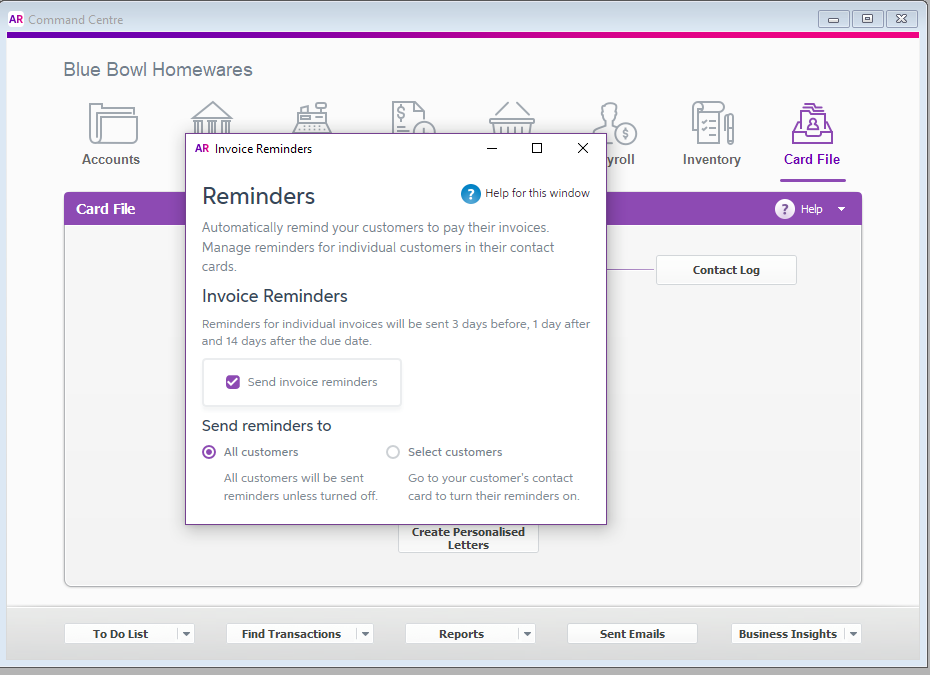 Image Added Image Added
| UI Text Box |
|---|
| Invoice Reminders button greyed out? This indicates that your file is not online or you haven't set up AccountRight to send emails. See Set up AccountRight to send emails. |
|
| ui-expand |
|---|
| title | To turn off invoice reminders on or off for a customer |
|---|
| To turn off invoice reminders on or off for a customer- Go to the Card File command centre and click Cards List.
- Click the Customers tab.
- Click the zoom arrow to open the customer's card.
- Click the Selling Details tab.
- Click Invoice reminders.
- Select the option Send invoice reminders to this customer if you would like this customer to receive reminders.
OR - Deselect the option Send invoice reminders to this customer if you no not want this customer to receive reminders.
- We'll automatically save your preferences so all you have to do is exit the window.
The customer will stop being sent invoice reminders. To turn it back on, repeat these steps and select Send invoice reminders.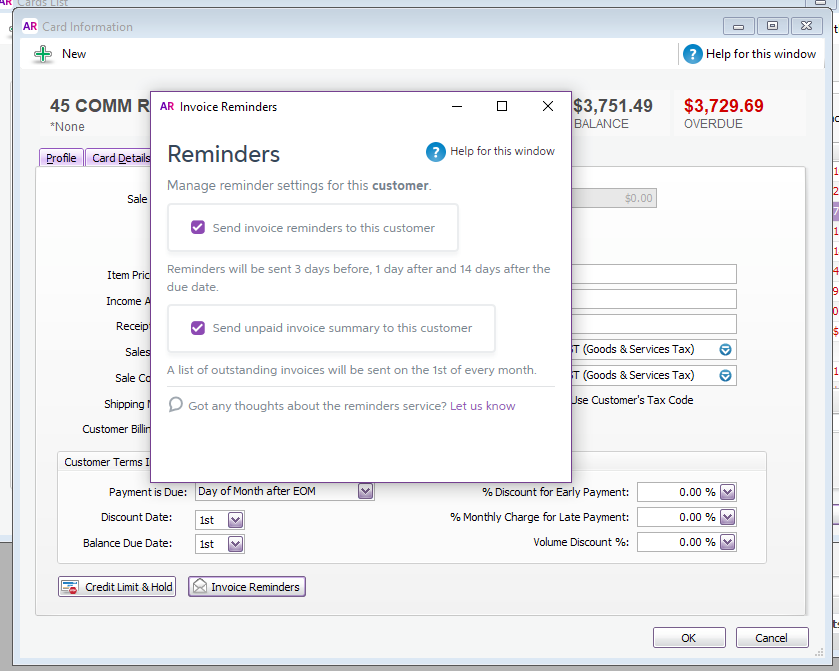 Image Added Image Added |
Invoice remindersWhen you enable invoice reminders, your customer will receive a reminder: - 3 days before the invoice due date
- 1 day after the due date, and
- 1 fortnight after the due date
Here's what these emails will look like to your customer: 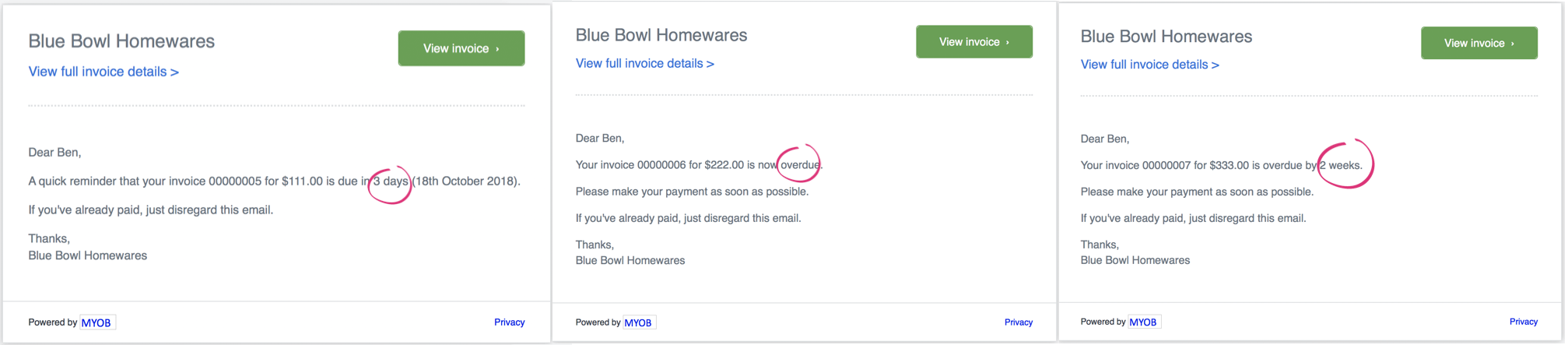
Summary of unpaid invoices (coming soon)We're currently working on this feature so it's not available yet. Keep your eyes on this page to see when it goes live. When you enable this feature, your customer will receive a list of their unpaid invoices in one place.
|