Get money in your pocket faster by notifying your customers to pay their invoices. There are two ways to gently prod your customers in AccountRight – invoice reminders and unpaid invoice summaries (coming soon). You can turn reminders on for all customers then deselect a few by visiting the individual card files of certain people. Or, to turn on reminders for a few people, just enable the feature and select individual customers by visiting their card file. Before you can send reminders, your company file needs to be online and set up to send emails from AccountRight. Once you've set this up, you can automatically send reminders to your customers by following the steps below. | UI Expand |
|---|
| title | Set up invoice reminders for all customers |
|---|
| Set up invoice reminders for all customersTurn on invoice reminders for all of your customers. Here's how: - Go to the Setup menu and choose Preferences.
- Click the Emailing tab.
Click Invoice Reminders. The Invoice Reminders window appears. | UI Text Box |
|---|
| Invoice Reminders button greyed out? This means your company file isn't online or you haven't set up AccountRight to send emails. See Set up AccountRight to send emails. |
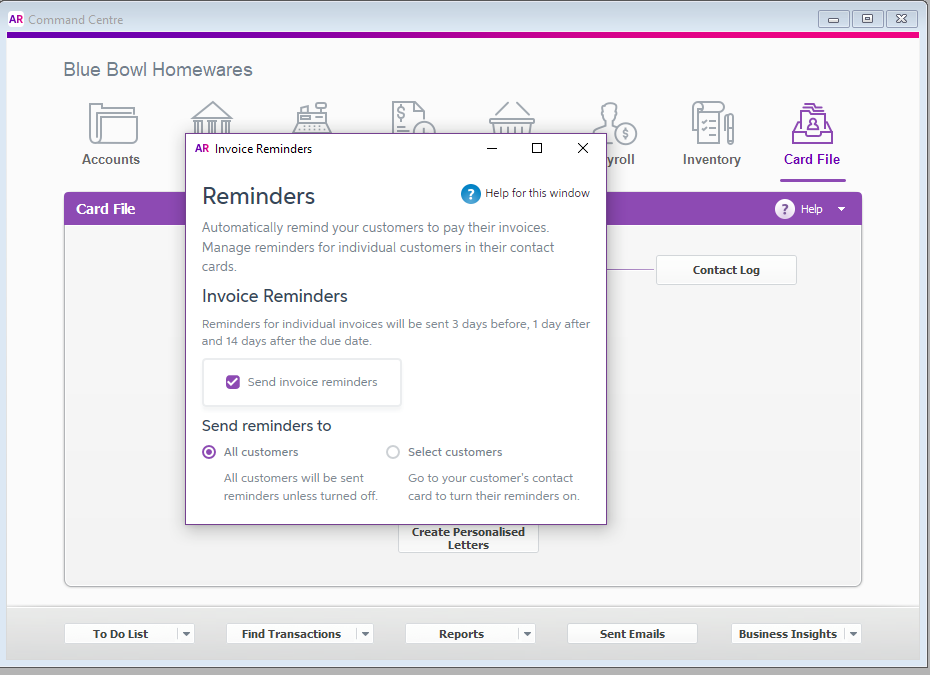
Select the option Send invoice reminders. Select the option All customers. - Click the X in the top-right corner to close the Invoice Reminders window.
Now invoice reminders will be sent to all customers. If you don't want to sent reminders to certain people, you can turn off reminders for them specifically by visiting their contact cards. To turn off invoice reminders for all customers, repeat these steps and deselect the option Send invoice reminders. |
| UI Expand |
|---|
| title | Set up invoice reminders for a selection of customers |
|---|
| Set up invoice reminders for a selection of customersYou can also send reminders to a select group customers. The few people you choose will receive reminders from you. First, you'll need enable the reminders feature by following the steps below. Then, you'll need to turn on reminders in the individual card files of your customers. Go to the Setup menu and choose Preferences. - Click the Emailing tab.
Click Invoice Reminders. The Invoice Reminders window appears. | UI Text Box |
|---|
| Invoice Reminders button greyed out? This indicates that your file is not online or you haven't set up AccountRight to send emails. See Set up AccountRight to send emails. |

Select the option Send invoice reminders. Select the option Select customers. - Click the X in the top-right corner to close the Invoice Reminders window.
Once you've completed these steps you'll need to visit the card files of the individual customers you want to send reminders to.
|
| UI Expand |
|---|
| title | Set up invoice reminders for a single customer |
|---|
| Set up invoice reminders for a single customer- Go to the Card File command centre and click Cards List.
- Click the Customers tab.
- Click the zoom arrow to open the customer's card.
- Click the Selling Details tab.
- Click Invoice reminders.
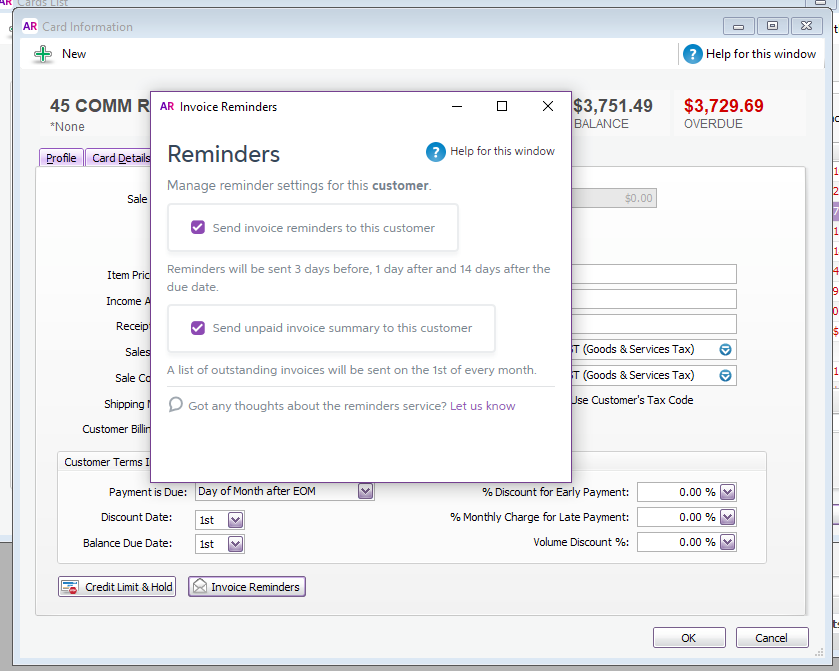 - Select the option Send invoice reminders to this customer if you would like this customer to receive reminders.
- Click the X in the top-right corner to close the Invoice Reminders window.
| UI Text Box |
|---|
| Invoice summaries are currently disabled. While you can see this feature and even tick the checkbox, your customers will not receive invoice summaries. Keep an eye on this page to see when it goes live. |
|
How do invoice reminders look to your customers?When you enable invoice reminders, your customer will receive a reminder: - 3 days before the invoice due date
- 1 day after the due date, and
- 1 fortnight after the due date
Here's what these emails will look like to your customer: 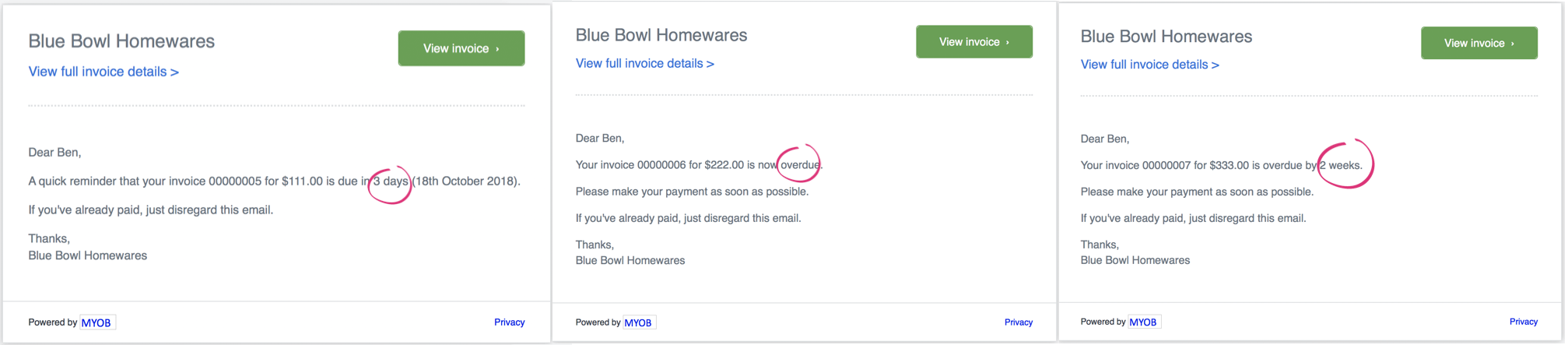
Summary of unpaid invoices (coming soon)We're currently working on this feature so it's not available yet. Keep your eyes on this page to see when it goes live. When you enable this feature, your customer will receive a list of their unpaid invoices in one place. |