Online company files only If you use AccountRight to send emails, get money in your pocket faster by notifying your customers to pay their invoices. There are two ways to gently prod your customers in AccountRight – invoice reminders and unpaid invoice summaries. You can turn reminders on for all customers then, if you like, turn it off for some customers. Or, you can turn on invoice reminders for selected customers. See how invoice reminders will look to your customers. | UI Expand |
|---|
| title | Set up invoice reminders for all customers |
|---|
| Set up invoice reminders for all customersTurn on invoice reminders for all of your customers. Here's how: - Go to the Setup menu and choose Preferences.
- Click the Emailing tab.
Click Invoice Reminders. The Invoice Reminders window appears. | UI Text Box |
|---|
| Invoice Reminders button greyed out? This means your company file isn't online or you haven't set up AccountRight to send emails. See Set up AccountRight to send emails. |
Select the option Send invoice reminders and Send unpaid invoice summary. Select the option All customers under each of the above.
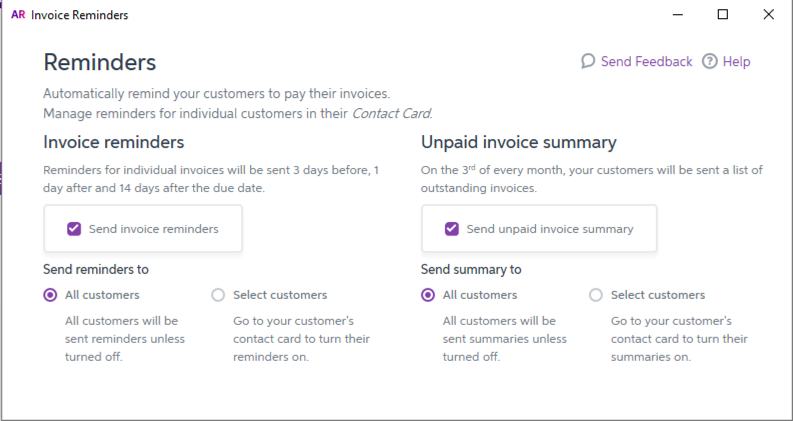 - Click the X in the top-right corner to close the Invoice Reminders window.
Now invoice reminders will be sent to all customers who have been emailed invoices. If you don't want to sent reminders to certain people, you can turn off reminders for them specifically by visiting their contact cards. To turn off invoice reminders for all customers, repeat these steps and deselect the option Send invoice reminders. | UI Text Box |
|---|
| If you've upgraded to AccountRight 2018.4 you can access invoice reminders through your sales command centre. 
|
|
| UI Expand |
|---|
| title | Set up invoice reminders for selected customers |
|---|
| Set up invoice reminders for selected customersYou can choose to send invoice reminders to a select group customers. First, you'll need enable the reminders feature by following the steps below. Then, you'll need to turn on reminders in the individual card files of your customers. Go to the Setup menu and choose Preferences. - Click the Emailing tab.
Click Invoice Reminders. The Invoice Reminders window appears. | UI Text Box |
|---|
| Invoice Reminders button greyed out? This indicates that your file is not online or you haven't set up AccountRight to send emails. See Set up AccountRight to send emails. |
Select the option Send invoice reminders and Send unpaid invoice summary. Select the option Select customers under each of the above.
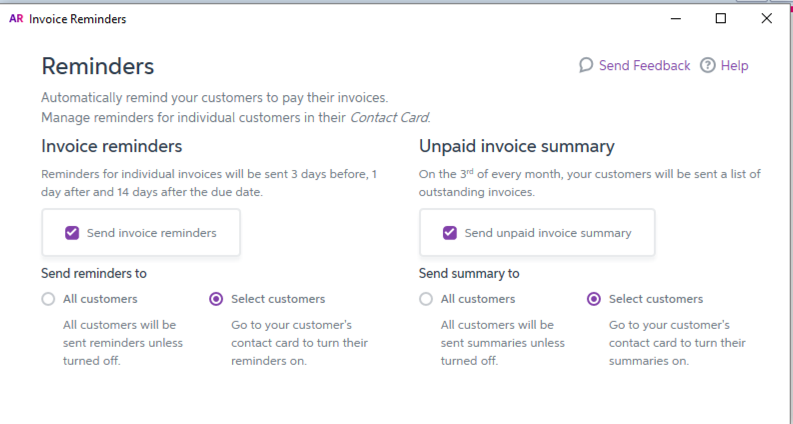
- Click the X in the top-right corner to close the Invoice Reminders window.
Once you've completed these steps you'll need to visit the card files of the individual customers you want to send reminders to.
|
| UI Expand |
|---|
| title | Set up invoice reminders for a single customer |
|---|
| Set up invoice reminders for a single customer- Go to the Card File command centre and click Cards List.
- Click the Customers tab.
- Click the zoom arrow to open the customer's card.
- Click the Selling Details tab.
- Click Invoice reminders.
- Select the option Send invoice reminders to this customer and Send unpaid invoice summary to this customer.
- Click the X in the top-right corner to close the Invoice Reminders window.
- Click OK to save your changes.
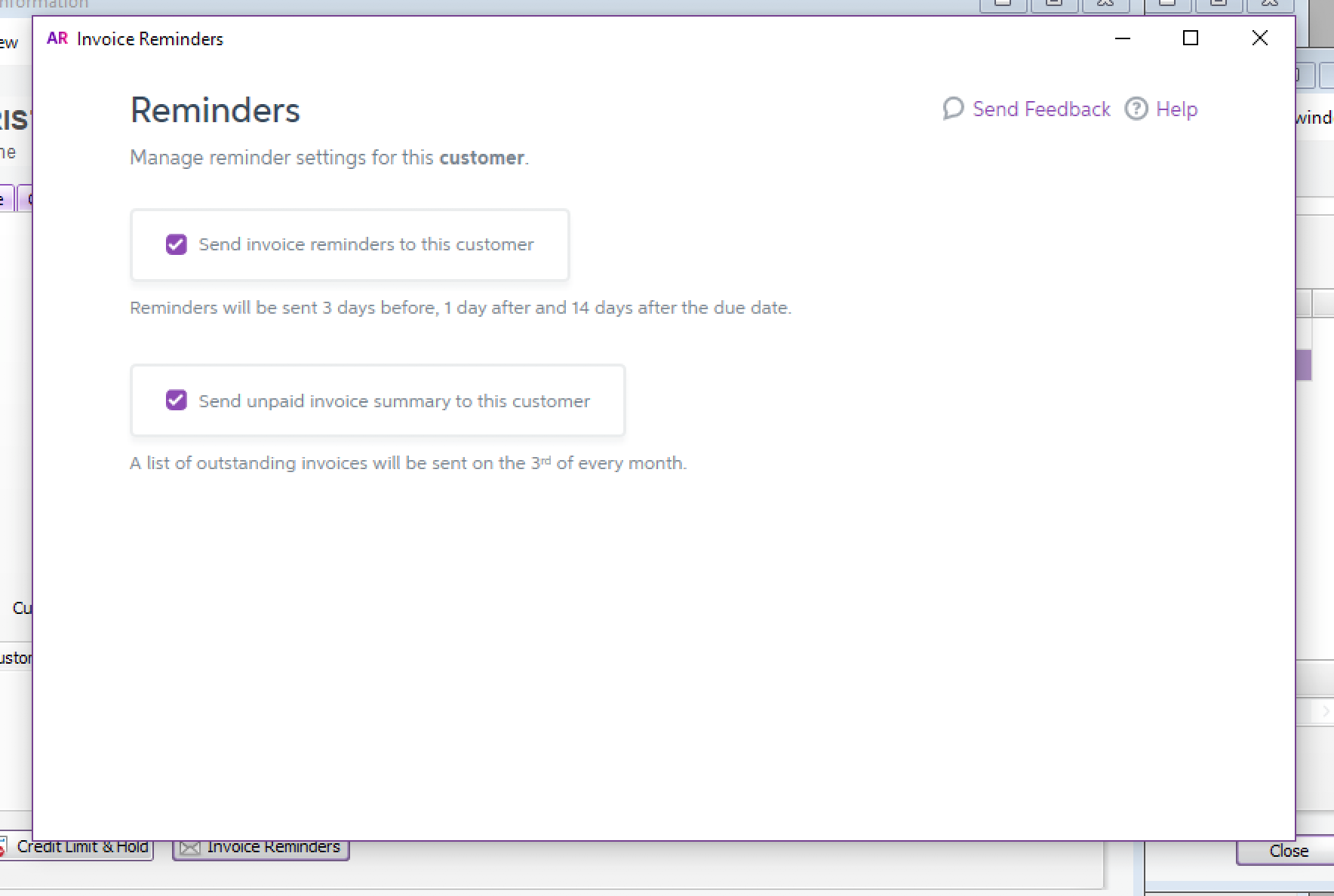
|
| UI Expand |
|---|
| title | Customise when reminders are sent |
|---|
| Customise when Reminders are sentChoose when you want to send reminders to customers. All you need to do is go to your Reminders settings and at the bottom of the pop up, select Add reminder.  Image Added Image Added
From here, choose how many days before or after your invoice due date to send your reminder. NOTE: you can create a maximum of 5 reminders. |
Got feedback on invoice reminders?We're keen to hear from you about how we can improve invoice reminders. Just click the feedback link in the Invoice Reminders window and tell us what you think. 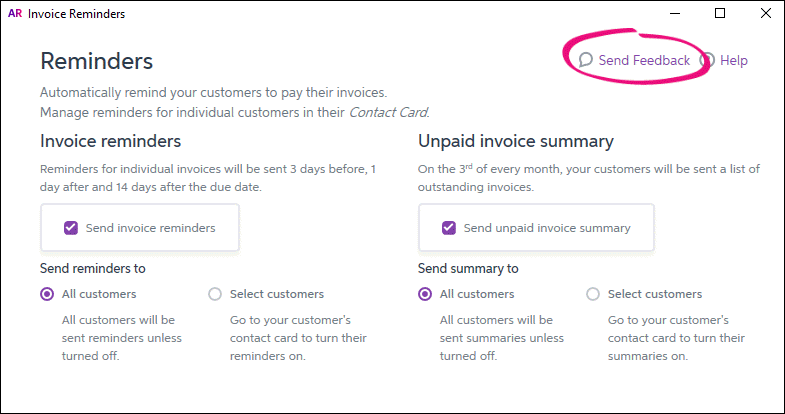
|