Online company files only Following up customers for payment can be a time consuming chore. But you can save time and effort and get paid faster by setting up AccountRight to automatically email your customers a list of unpaid invoices each month. This is a great way to remind your customers to pay you—without you needing to lift a finger. If you use unpaid invoice summaries, along with automatic reminder emails for individual invoices, AccountRight does the work of chasing up customer payments for you. How it worksOnce you've switched on unpaid invoice summaries, your customers will be emailed a list of their unpaid invoices on the 3rd of every month. You can choose to send this list to all of your customers or selected ones. | UI Text Box |
|---|
| Unpaid invoice summaries are sent for all open recorded invoices. This includes invoices you haven't yet printed or emailed. If you want to prevent a customer getting an unpaid invoice summary before they receive an invoice, you can easily turn off unpaid invoice summaries. |
We'll show you how to turn on unpaid invoice summaries for all or selected customers. Also find out what unpaid invoice summaries look to your customers. | UI Expand |
|---|
| title | Turn on unpaid invoice summaries for all customers |
|---|
| Turn on unpaid invoice summaries for all customers- In your online company file, go to the Sales command centre and click Invoice Reminders. Alternatively, go to the Setup menu > Preferences > Emailing tab > Invoice Reminders. The Invoice Reminders window appears.
- Click the Unpaid invoice summaries tab.
Select the option Send unpaid invoice summaries. Select the option Send to all customers under the above.
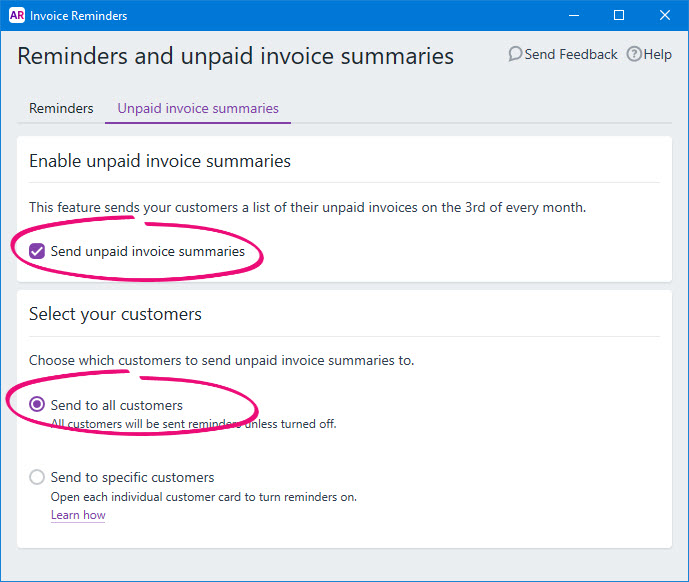 Image Removed Image Removed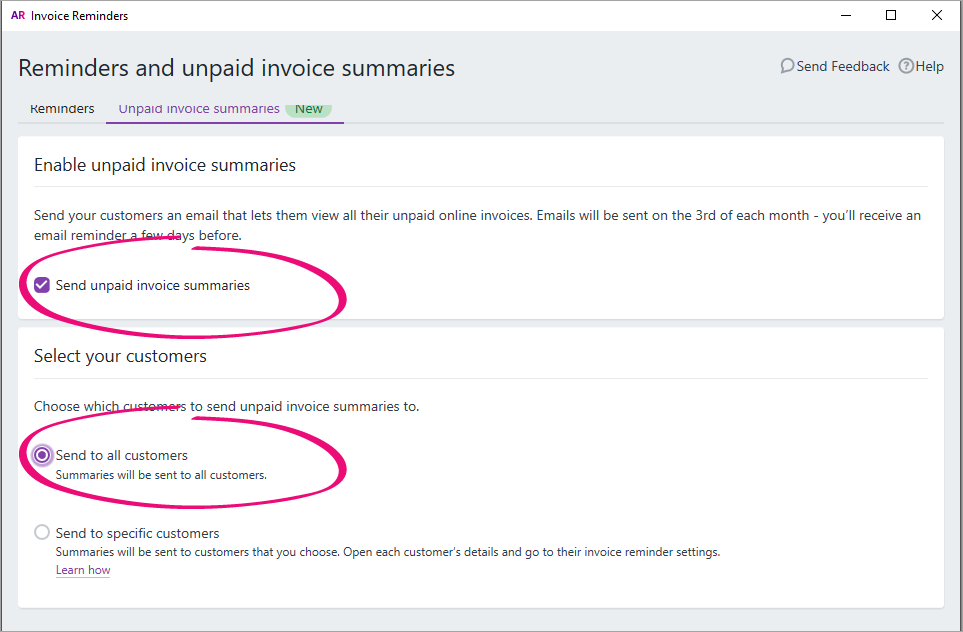 Image Added Image Added
- Click the X in the top-right corner to close the Invoice Reminders window.
On the 3rd of every month, a list of outstanding invoices will be sent to customers. You can turn these summaries off for individual customers in their customer card. To turn off invoice summaries for all customers, repeat these steps and deselect the option Send unpaid invoice summary. |
| UI Expand |
|---|
| title | Turn on unpaid invoice summaries for selected customers |
|---|
| Turn on unpaid invoice summaries for selected customersYou can choose to send unpaid invoice summaries to a select group customers. First, you'll need enable the unpaid invoice summary option. - In your online company file, go to the Sales command centre and click Invoice Reminders. Alternatively, go to the Setup menu > Preferences > Emailing tab > Invoice Reminders. The Invoice Reminders window appears.
- Click the Unpaid invoice summaries tab.
Select the option Send unpaid invoice summaries. Select the option Send to specific customers.
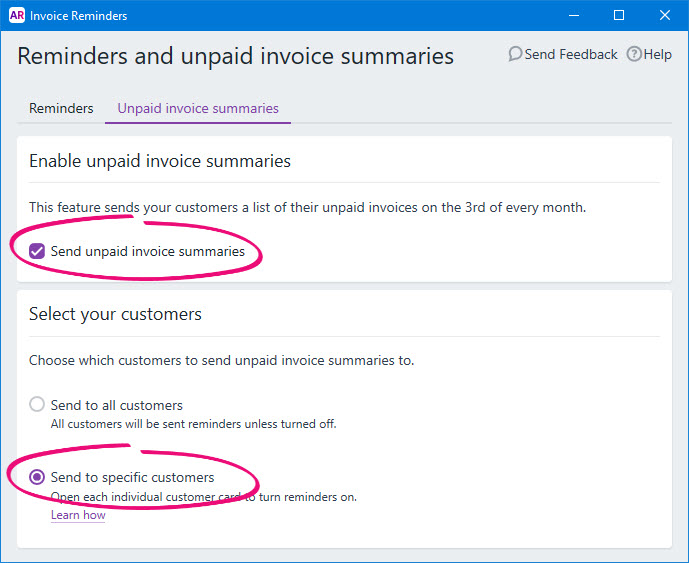 Image Removed Image Removed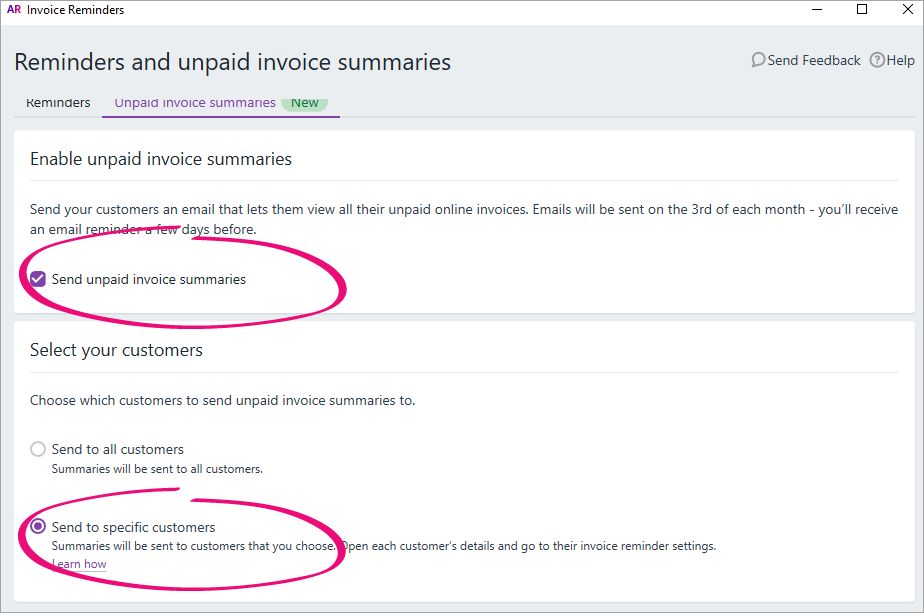 Image Added Image Added
- Click the X in the top-right corner to close the Invoice Reminders window.
Once you've completed these steps you'll need to turn on the unpaid invoice summary option in the cards of individual customers. See below for instructions.
Next, you need to turn on the unpaid invoice summary option in the individual cards of your customers
- Go to the Card File command centre and click Cards List.
- Click the Customers tab.
- Click the zoom arrow to open a customer's card.
- Click the Selling Details tab.
Click Invoice Reminders. | UI Text Box |
|---|
| Invoice Reminders button greyed out? This means your company file isn't online or you haven't set up AccountRight to send emails. See Set up AccountRight to send emails. |
Select the option Send unpaid invoice summary to this customer.
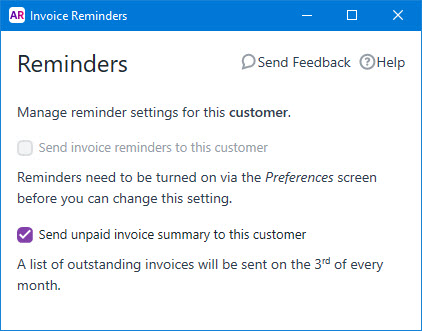 Image Removed Image Removed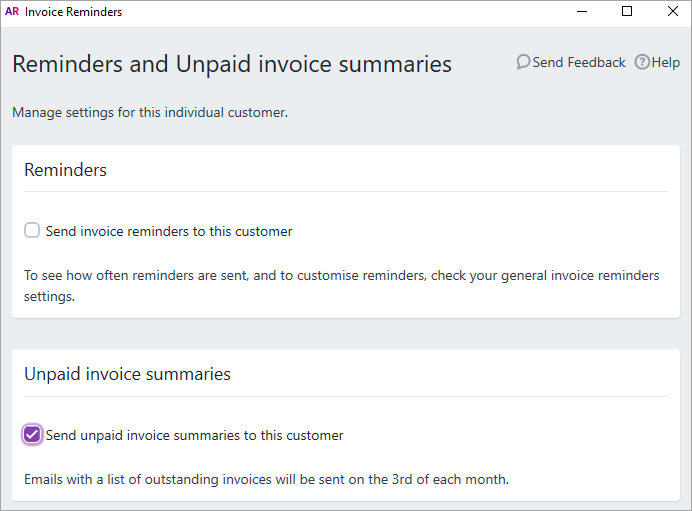 Image Added Image Added
- Click the X in the top-right corner to close the Invoice Reminders window.
- Click OK to save your changes. Repeat from step 7 for each customer you want to turn on unpaid invoice summaries for.
|
Turning off unpaid invoice summariesIf you want to turn off unpaid invoice summaries for all your customers, or for a selected customer, complete the relevant steps below. | UI Expand |
|---|
| title | Turn off unpaid invoice summaries for all customers |
|---|
| Turn off unpaid invoice summaries for all customers- In your online company file, go to the Sales command centre and click Invoice Reminders. Alternatively, go to the Setup menu > Preferences > Emailing tab > Invoice Reminders. The Invoice Reminders window appears.
- Click the Unpaid invoice summaries tab.
Deselect the option Send unpaid invoice summaries.
 Image Removed Image Removed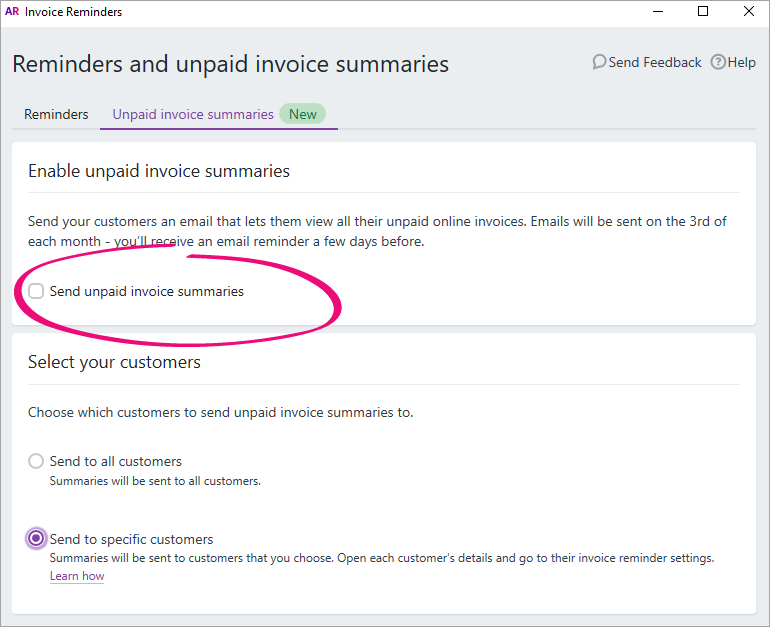 Image Added Image Added
- Click the X in the top-right corner to close the Invoice Reminders window.
|
| UI Expand |
|---|
| title | Turn off unpaid invoice summaries for selected customers |
|---|
| Turn off unpaid invoice summaries for selected customers - Go to the Card File command centre and click Cards List.
- Click the Customers tab.
- Click the zoom arrow to open a customer's card.
- Click the Selling Details tab.
Click Invoice Reminders. Deselect the option Send unpaid invoice summary to this customer.
 Image Removed Image Removed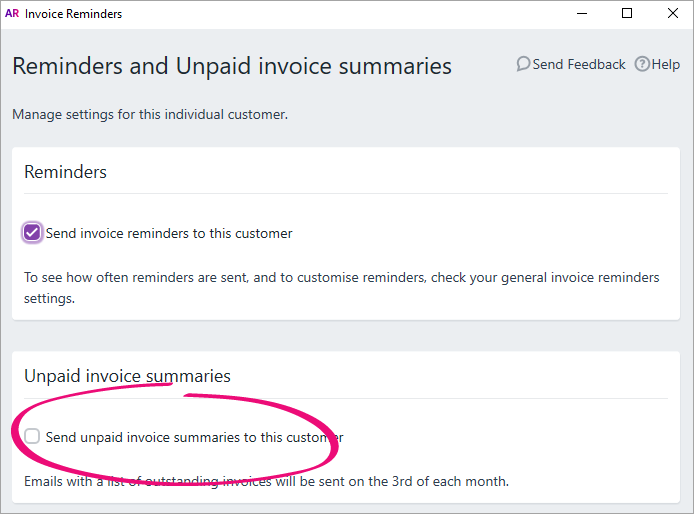 Image Added Image Added
- Click the X in the top-right corner to close the Invoice Reminders window.
- Click OK to save your changes.
|
Any feedback on unpaid invoice summaries?We're keen to hear from you about how we can improve invoice reminders, so click the feedback link in the Invoice Reminders window to tell us what you think. 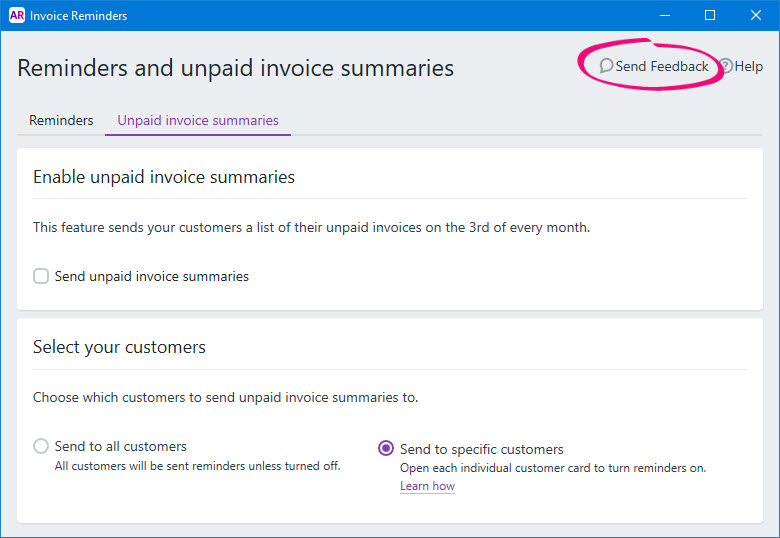 Image Removed Image Removed
|