| UI Text Box |
|---|
| This information is intended for AccountRight v19 (or earlier) users moving to the new AccountRight. If you're already using the new AccountRight and need to update your software, or upgrade a file that's already online, see Getting the latest version. Not sure which AccountRight version you're using? Open AccountRight, go to Help and choose About AccountRight. |
What do you need to upgrade?You need an AccountRight subscription to upgrade from an earlier version of AccountRight (such as AccountRight v19). If you don't have a subscription, subscribe now. There are lots of benefits to upgrading, including the option of working online and staying compliant with Single Touch Payroll reporting. Already using the new AccountRight? You just need to get the latest version to update your software. Learn about the new AccountRightBefore you upgrade, learn about the new features in the latest version. About upgradingUpgrading is straightforward. You start by downloading the new version, finding your company file and sending it to us to put online. | HTML |
|---|
<div class="wistia_responsive_padding" style="padding:56.25% 0 0 0;position:relative;"><div class="wistia_responsive_wrapper" style="height:100%;left:0;position:absolute;top:0;width:100%;"><iframe src="//fast.wistia.net/embed/iframe/jnmh05zn3n?videoFoam=true" title="Wistia video player" allowtransparency="true" frameborder="0" scrolling="no" class="wistia_embed" name="wistia_embed" allowfullscreen mozallowfullscreen webkitallowfullscreen oallowfullscreen msallowfullscreen width="100%" height="100%"></iframe></div></div>
<script src="//fast.wistia.net/assets/external/E-v1.js" async></script> |
Upgrading AccountRight| UI Expand |
|---|
| title | 1. Download and install AccountRight |
|---|
| - Click here to download the latest version (AccountRight subscription required). If you don't have an AccountRight subscription, subscribe now.
Click the installer file you've saved to your computer to install the new AccountRight version.
|
| UI Expand |
|---|
| title | 2. Upgrade your company file |
|---|
| MYOB takes the hassle out of upgrading. When you upgrade, you send your file to us, we'll upgrade it, put it online and let you know when it's ready to go. Note that upgrading can take a couple of hours (depending on your company file size), and you can't make changes to your file during this time, so we suggest you do this outside of business hours. - Start AccountRight (look for the new AR shortcut icon on your desktop or in the Start menu). The Welcome window appears.
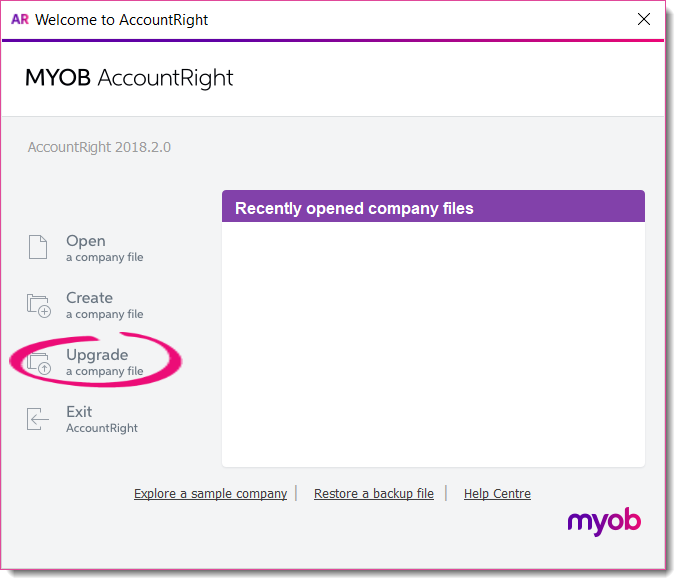 - Click Upgrade a company file. The Upgrade Assistant appears.
Click Continue and on the Company file page, click Browse to locate and select the file you want to upgrade.
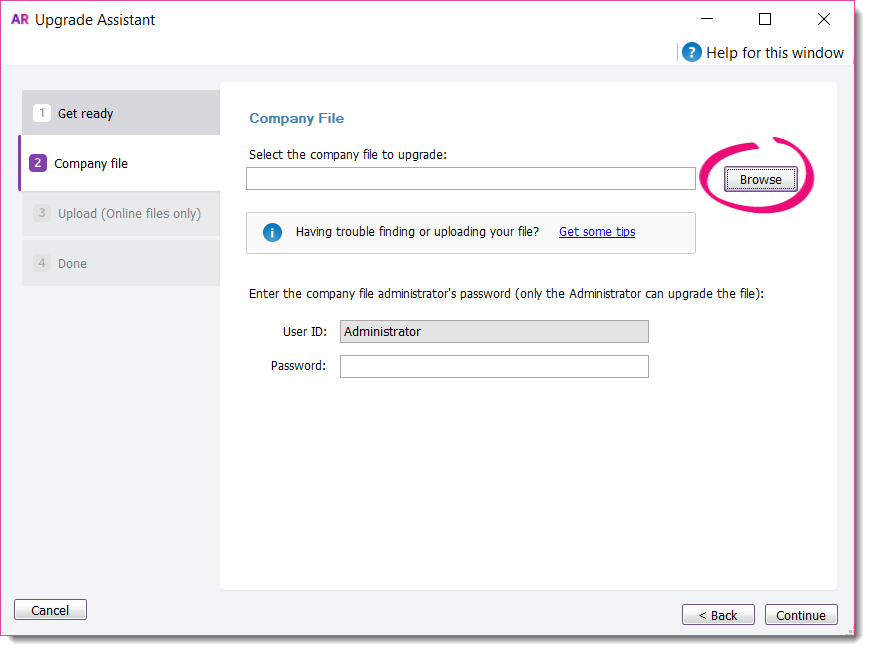
| UI Text Box |
|---|
| Can't find your file? Try looking in your AccountRight v19 installation folder, like c:\Plus19 or c:\PremierClassic. Look for a file with a .myo or .prm extension. If you can only find a .MYOX file, it means it's already upgraded (learn how to open a company file). Still having trouble? Get help finding your company file. |
- If the file you're upgrading is password-protected, type in the password and click Continue. If you're not sure of the Administrator password, try leaving it blank.
- Sign in to AccountRight with your MYOB account details and then click Upload.
- Once your file has uploaded, you can close AccountRight while we do the rest.
- We'll email you when the upgrade's complete, or if we come across any issues along the way.
| UI Text Box |
|---|
| For information on how to open your file in your new software, see Open a company file. |
|
| UI Expand |
|---|
| title | 3. Complete post-upgrade tasks |
|---|
| After you get your upgraded file back, there may be a few more things you need to do (depending on the features you want to use), such as migrating your personalised forms. Don’t stress though, you only need to do them once. Check out this help topic for all the details, or watch this video for an overview: | HTML |
|---|
<p> </p><iframe width="560" height="315"
src="https://www.youtube.com/embed/iUkLJdZiSss?rel=0" frameborder="0"
allowfullscreen></iframe> |
Don't forget, if you need any help along the way, feel free to contact us. | UI Text Box |
|---|
| What should I do with my old AccountRight software? If you need access to pre-upgraded company files or backups, keep your old AccountRight software installed on your computer. This also lets you run historical reports in your old software. Otherwise you can uninstall your old AccountRight software. |
|
|