When adding an employee into MYOB Essentials, you'll need to set up their annual leave and personal leave (sick leave) entitlements. You do this on the Leave tab of the employee's record (Payroll menu > Employees > click the employee > Leave tab). 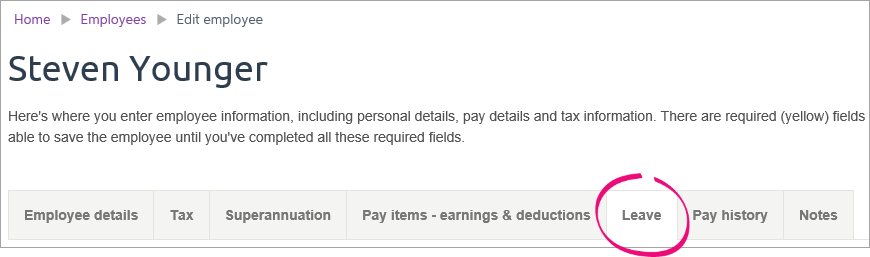
For each employee entitled to leave, you need to: Once you've set up an employee's leave, learn about managing their leave (this includes viewing leave balances, adjusting leave, showing leave on payslips, and paying unused leave). Enter opening leave balances| UI Expand |
|---|
| title | Choose whether the employee receives paid annual leave and personal leave (Australia) |
|---|
| Choose whether the employee receives paid annual leave and personal leave (Australia)When you start using MYOB Essentials for leave management, or when you create a new employee record, select whether you pay them annual leave and personal leave, by selecting or deselecting the option on the Leave tab of their employee record. 
If you select this option (for example, if the employee is part-time or full-time), they will begin accruing leave the next time you include them in a pay run. If you don’t select this option (for example, if the employee is a casual), you don’t need to enter leave entitlements and opening balances. |
| UI Expand |
|---|
| title | Enter opening leave balances (Australia) |
|---|
| Enter opening leave balances (Australia)New employeesWhen you add a new employee (Payroll menu > Employees > Add Employee), their annual leave and personal leave opening balance on the Leave tab will be zero. The employee will begin accruing leave after you have included them in a pay run. 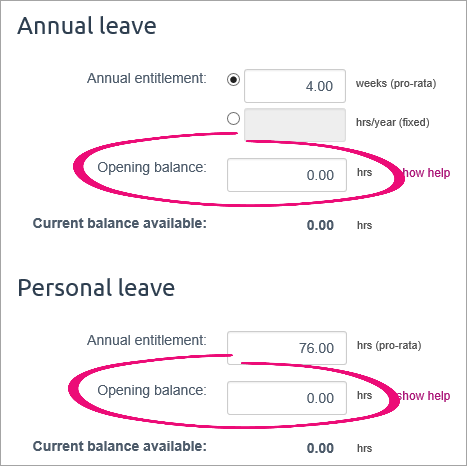
Existing employeesIf you’ve been manually tracking leave for an employee, enter their current leave balance. You should be keeping track of this for all existing employees, so simply copy over the amount of leave they are currently entitled to, into this field. 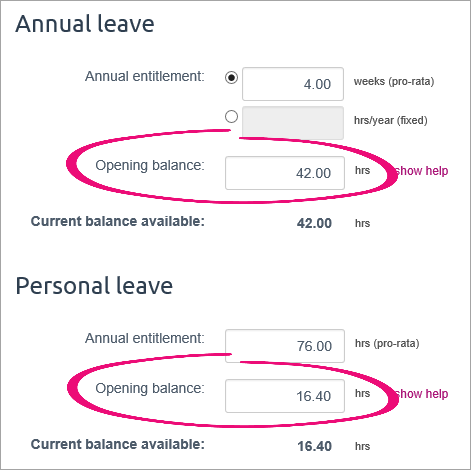
|
| UI Expand |
|---|
| title | Enter opening leave balances (New Zealand) |
|---|
| Enter opening leave balances (New Zealand)New employees When you add a new employee (Payroll menu > Employees > Add Employee), their annual leave, alternative holiday and sick leave opening balance on the Leave tab will probably be zero. The employee will begin accruing leave after you have included them in a pay run. | UI Text Box |
|---|
| Under the Holidays Act 2003, an 'accrual' is considered to be an estimate of entitlements. For more information, see the Employment New Zealand website. |

Existing employeesIf you’ve been tracking annual leave for an employee in another system, enter the opening balance for both available and Part-year estimate leave. Note that you can only edit the Part-year estimate opening balance before the employee's first-anniversary date in MYOB Essentials. These balances will be reflected in their respective current balance fields. With each pay run, the current balance will increase, while the opening balances will remain the same. 
After the pay run which includes the employee’s anniversary date in Essentials has occurred, the opening balance is rolled into the current balance available, and the part-year estimate opening balance field becomes uneditable. If you need to enter a Part-year estimate adjustment, see Managing your employees’ leave. The opening balance available field can be edited at any time, but remember that any change will be reflected in the employee’s current balance available. You might need to do this to adjust an employee's leave balance. | UI Text Box |
|---|
| If you delete the employee’s pay run which includes their anniversary date, the part-year estimate opening balance field will become editable again until another pay run is done. |
When you finish entering annual leave opening balances, enter opening balances for both alternative holidays and sick leave. |
| Anchor |
|---|
| enterentitlements |
|---|
| enterentitlements |
|---|
|
Enter leave entitlements| UI Expand |
|---|
| Annual leaveThere are two ways an employee can accrue annual leave (note that in New Zealand, employees must be permanent or part-time to accrue annual leave): - Weeks—Enter how many weeks of annual leave the employee gets per year. Since accrued leave is tracked in hours, the actual number of hours accrued will depend on how much they work. However, it will normally result in the same number of weeks’ holidays, at each employee’s normal hours.
For example, say your employees are entitled to four weeks of annual leave each year. A full-time employee (working 38 hours per week) will accrue 152 hours per year (that is, four weeks, at 38 hours per week). A part-time employee who works 19 hours per week will accrue 76 hours each year (that is, four weeks at 19 hours per week). In both cases, this is equivalent to four weeks of leave at their normal hours. - Hours—Enter a fixed number of hours. The employee will accrue this number of hours each year, regardless of how much they work.
For example, say all of your employees are entitled to 152 hours of annual leave per year. A full time employee will be able to take four weeks of annual leave (at their normal 38 hours per week). However, a part time employee who works 19 hours per week will be able to take four weeks of leave at their normal hours.
|
| UI Expand |
|---|
| title | Personal leave (Australia) |
|---|
| Personal leave (Australia)The personal leave entitlement that you enter on this screen is the number of hours of personal leave that the employee will accrue if they work full-time (that is, 38 hours per week as per the Fair Work Australia guidelines). By default, this is set to 76 hours (equivalent to 10 days). If the employee works less than 38 hours per week, the amount of leave they accrue will be automatically scaled. For example, an employee working 19 hours per week (that is, half of full-time hours) will accrue half of the entitlement shown. For more information see Managing your employees’ leave. |
| UI Expand |
|---|
| title | Sick leave (New Zealand) |
|---|
| Sick leave (New Zealand)The sick leave entitlement is the number of days of sick leave that the employee will accrue each year. By default, this is set to 10 days, regardless of how many hours the employee works each week. You can use the Maximum accrual is field to set the maximum number of sick leave days the employee can have accrued. |
| UI Expand |
|---|
| title | Holiday pay percentage (New Zealand) |
|---|
| Holiday pay percentage (New Zealand)For casual and contract workers, this percentage is added to their gross salary each pay period, instead of accruing annual leave. For example, if their gross pay one week is $1000, they will receive an additional $80 in holiday pay. For permanent and part-time employees, this percentage is used to calculate payment of accrued holidays when leaving employment. The accrued holiday payment is the holiday pay percentage of the gross pay they’ve earned since their last anniversary date. For example, if they’ve earned $10,000 since their last anniversary date, and their holiday pay percentage is 8.00%, then their accrued holiday payment will be $800. Note that the minimum legal rate for holiday pay is 8%. For more information, see the Department of Labour websitee. |
| UI Expand |
|---|
| title | Anniversary dates (New Zealand) |
|---|
| Anniversary dates (New Zealand)Anniversary dates are used to determine when an employee’s leave becomes available. An employee can have a different anniversary date for annual leave and personal leave (for example, if they started as a casual employee with no annual leave entitlement, and then became full time), but usually these dates will both be the same as the employee’s start date. |
| UI Expand |
|---|
| title | Available and accruing annual leave (New Zealand) |
|---|
| Available and accruing annual leave (New Zealand)Employees accrue the specified amount of annual leave over the course of the year. On their anniversary date, it becomes available, and moves from their accruing balance to their available balance. It’s possible for employees to negotiate to take leave that is accrued but not yet available, but this will result in a negative available balance until the next anniversary date, when the accruing leave (already taken by the employee in this case) becomes available. For more information about managing your employees’ leave in MYOB Essentials, see Managing your employees’ leave. |
| HTML |
|---|
<h2><i class="fa fa-comments"></i> FAQs</h2><br> |
| UI Expand |
|---|
| title | How do I adjust an employee's leave balance? |
|---|
| How do I adjust an employee's leave balance?While there is no "leave adjustment" feature in MYOB Essentials, there are a couple of ways you can do it. You might also need to check the employee's leave setup (as described above) to make sure it's calculating correctly. If neither of the following leave adjustment options suit your requirements, or you're not sure which is best for you, check with your accounting advisor about how to proceed. If you've recorded the wrong leave in an employee's pay, delete that pay and re-enter it with the correct leave details.If an employee's leave balance is wrong, adjust their opening balance for that leave type (Payroll menu > Employees > click the employee > Leave tab). For example, to increase an employee's annual leave balance by 5 hours, increase their annual leave opening balance by 5 hours. Make sure you click Save after changing the opening balance. | Australian example
(click to enlarge) | New Zealand example
(click to enlarge) |
|---|
 Image Removed Image Removed
| 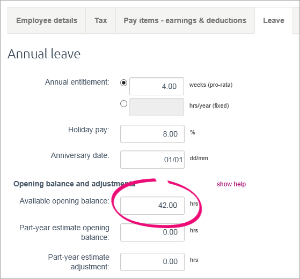 Image Removed Image Removed
| | UI Text Box |
|---|
| Save details of the adjustment Click the Notes tab in the employee's record and enter details of the leave adjustment. When processing the employee's next pay, you can also add a note to their payslip to explain the adjustment. |
ui-See Managing your employees’ leave. |
| ui-expand |
|---|
| title | How do I pay rostered days off (RDOs)? |
|---|
| How do I pay rostered days off (RDOs)?While MYOB Essentials can't track the accrual of RDOs, you can set up a new earning to cater for RDO payments. For all the details see Rostered days off (RDOs). |
| UI Expand |
|---|
| title | How do I pay long service leave? |
|---|
| How do I pay long service leave?While MYOB Essentials can't track the accrual of long service leave, you can set up a new earning to cater for long service leave payments. For all the details see Long service leave. |
| UI Expand |
|---|
| title | How do I pay time off in lieu? |
|---|
| How do I pay time off in lieu?While MYOB Essentials can't track the accrual of time off in lieu, you can set up a new earning to cater for time in lieu payments. For all the details see Time off in lieu. |
|