 AccountRight takes care of the accounting and reporting requirements of most businesses. But you can easily extend and build on AccountRight with custom add-on apps tailored to your business or industry. AccountRight takes care of the accounting and reporting requirements of most businesses. But you can easily extend and build on AccountRight with custom add-on apps tailored to your business or industry.
Add-ons seamlessly connect to AccountRight so you can do things like: - forecasting, and what-if analysis
- integrate with POS systems
- get access to your info from other apps
- set up an online store.
The AccountRight Server Edition connects to add-ons via the MYOB API, and the AccountRight PC Edition connects via the MYOB Add-On Connector. To see the range of add-ons available, visit the Add-on Centre (Australia | New Zealand). | HTML |
|---|
<h2><i class="fa fa-comments"></i> FAQs</h2><br> |
| UI Expand |
|---|
| title | What is the MYOB Add-On Connector? |
|---|
| What is the MYOB Add-On Connector?The MYOB Add-On Connector is installed with AccountRight to connect to 3rd party applications designed to enhance, or "add-on" to, AccountRight. Add-ons can only connect to AccountRight if the MYOB Add-On Connector is running on your computer.You can start it by going to the MYOB folder in the Windows Start menu (In Windows 7, it's in the MYOB>Add-Ons folder). You only need to do this |
| UI Expand |
|---|
| title | How do I turn on the MYOB Add-On Connector? |
|---|
| How do I turn on the MYOB Add-On Connector?You only need to complete these steps once—the next time you start Windows, your computer the MYOB Add-On Connector will start automatically. - Click the Windows Start button and click MYOB.
- Click MYOB Add-On Connector.
 Image Added Image Added - Select the option Run Add-on Connector at startup.
 Image Added Image Added - Click Save and close.
|
| UI Expand |
|---|
| title | How do I install or reinstall the MYOB Add-On Connector? |
|---|
| How do I install or reinstall the MYOB Add-On Connector?| AccountRight PC Edition | The MYOB Add-On Connector installs automatically when AccountRight is installed. To reinstall the Add-On Connector, reinstall reinstall AccountRight. | | AccountRight Server Edition | The Add-On Connector (sometimes called the AccountRight API), can be installed during or after the AccountRight installation. After installing AccountRight, you can install the AccountRight API by going to Start > All Programs > MYOB AccountRight 20xx.x SE > Tools > Install AccountRight API You can uninstall the AccountRight API via Control Panel > Programs and Features. |
|
| UI Expand |
|---|
| title | How can I test if the MYOB Add-On Connector is working? |
|---|
| How can I test if the MYOB Add-On Connector is working?Open a web browser and enter http://localhost:8080/AccountRight/ into the address bar. Details of your local AccountRight company files should be displayed, meaning the Add-On Connector is working fine. If this information doesn't display, the page times out, or you get an error, it means the Add-On Connector isn't working properly and should be reinstalled. |
| UI Expand |
|---|
| title | How do I turn off the Add-On Connector? |
|---|
| How do I turn off the Add-On Connector?You can turn off the Add-On Connector permanently or close it just for this session. - to turn it off permanently, right-clicking on the Add-On Connector icon in the Windows System tray, select About MYOB Add-On Connector and deselect the Run Add-On Connector at Start up option.
 - to close it for this session, right-clicking on the Add-On Connector icon in the Windows System tray, and select Exit MYOB Add-On Connector. Note that the Add-On Connector will restart when you restart your computer.

|
| UI Expand |
|---|
| title | How do I resolve an error status with the MYOB Add-On Connector? |
|---|
| How do I resolve an error status with the MYOB Add-On Connector?A red cross displaying on the Add-On Connector icon in your computer's system tray means there's an error status. 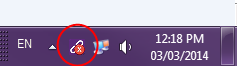
There are 3 possible causes: - Another Windows user is still logged into your computer
- A previous version of the AccountRight API is still installed
- Another program on your computer is using the port required by the Add-On Connector
Download this support document for help with each of these. | UI Text Box |
|---|
| Need to change the port used by the Add-On Connector? You'll probably need help from an IT person, but see this blog from the MYOBapi Team for information on how to do it. |
|
|