| HTML |
|---|
<span data-swiftype-index="true"> |
| HTML Wrap |
|---|
| To apply for a bank feed, you need to be the online owner, who is usually the person who set up your AccountRight subscription and you'll need to have your my.MYOB login details. Note that you don't need to have your file online to use bank feeds, but you'll need an internet connection. Which banks are supported?We support many financial institutions including banks, credit unions, building societies, and fund managers, and we're always adding more. Check our current list of institutions you can set up bank feeds for: | Anchor |
|---|
| setup | setup | Setting up a bank feedThere are two steps to setting up a bank feed: 1. Apply Start the application process in AccountRight. Some banks allow you to complete your application via internet banking, otherwise you'll need to submit an application form. If you have to submit a form, you'll be able to print one during the application. The form will come with instructions on how to complete and submit it.> | 2. Link Once your bank feed application is approved, you finish the set up process by choosing the AccountRight bank or credit card account that the bank feed applies to.1. Apply for a bank feedStart the application process through AccountRight. If you use internet banking with the financial institutions listed below, you can complete the application online. Otherwise, you'll be prompted to fill in a form and allow up to ten business days for your bank to process your request. | UI Expand |
|---|
| title | Commonwealth Bank (Australia only) |
|---|
| Commonwealth Bank (Australia only)| UI Text Box |
|---|
| Due to a change in Commonwealth Bank policy, from 20th September 2016 bank feeds can no longer be set up for personal credit card accounts. Existing CBA personal credit card bank feeds will not be affected. |
If you use Commonwealth Bank NetBank you can start your bank feed application in AccountRight and complete it using NetBank. You won't be able to apply via NetBank if: - you use Commonwealth Bank CommBiz
- there's more than one signatory on your account, or
- you have chosen to "mask" your account numbers in NetBank (so they display as XXX XXX) and you don't want to turn this off.
If any of the above conditions apply, you'll need to print the MYOB authority form to apply for bank feeds. See "Other financial institutions" below. Start AccountRight.Go to the Banking command centre and click Bank Feeds.
If it's your first bank feed
- The Manage Bank Accounts window appears. Click Get Started with Bank Feeds.
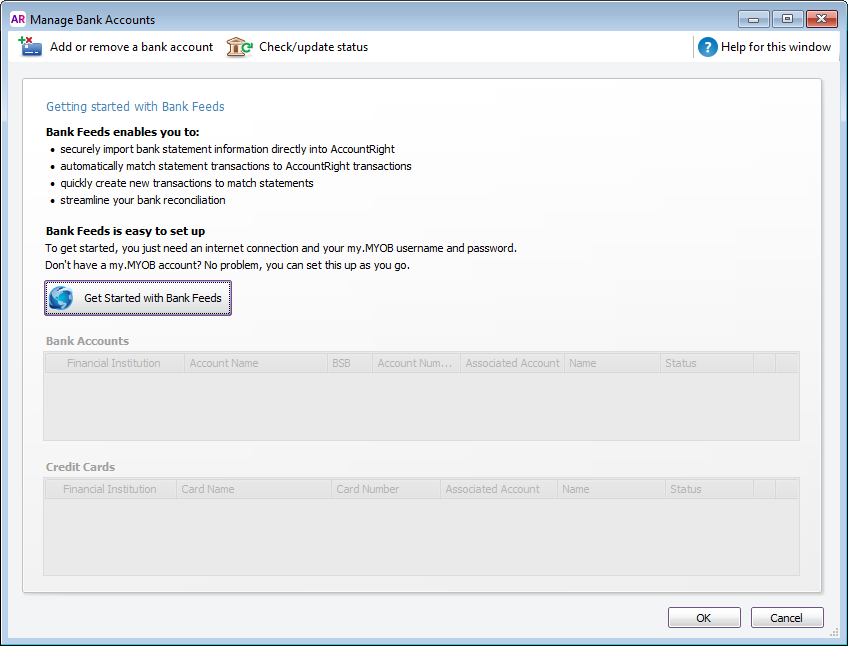 Image Removed Image Removed - An internet browser window opens and the my.MYOB Sign In page appears.
- If prompted, sign in with your my.MYOB login details (email address must be lowercase).
- Proceed to step 4 below.
If it's an additional bank feed
- The Bank Feeds window appears. Click Manage Bank Accounts.
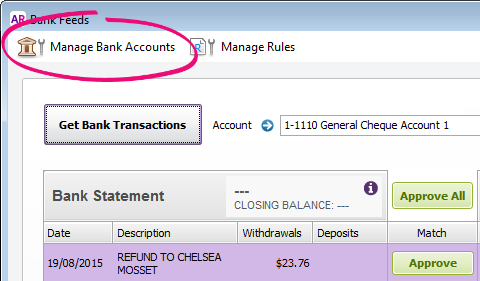 Image Removed Image Removed - When the Manage Bank Accounts window appears, click Add or remove a bank account. An internet browser window opens and the my.MYOB Sign In page appears.
- If prompted, sign in with your my.MYOB login details (email address must be lowercase).
- If you have multiple MYOB products or company files, select the applicable product and company file.
Click Add more bank accounts. If you don't see this button, make sure you're the online owner , who is process starts in AccountRight. To apply, you need: - to be the online owner (usually the person who set up your AccountRight subscription
. Select Commonwealth Bank of Australia (CBA from the list of financial institutions.Choose the option to continue the bank feed application online. Enter your account details and select the I confirm... checkbox. Click Submit.Click Continue to online banking and then log in to NetBank.Select the account you want to receive bank feeds for.Select the terms and conditions checkbox.Click Confirm to submit your application.Continue with Task 2: Link the bank feed to an account in AccountRight, below.| UI Expand |
|---|
| title | Westpac (Australia only) |
|---|
| Westpac (Australia only)If you use Westpac Live and you have a Westpac bank account, these steps are for you. If you use Westpac Corporate Online or you're setting up a bank feed for a Westpac credit card account, you'll need to complete a bank feed application form. See "Other financial institutions" below. Start AccountRight.Go to the Banking command centre and click Bank Feeds.
If it's your first bank feed
- The Manage Bank Accounts window appears. Click Get Started with Bank Feeds.
 Image Removed Image Removed - An internet browser window opens and the my.MYOB Sign In page appears.
- If prompted, sign in with your my.MYOB login details (email address must be lowercase).
- Proceed to step 4 below.
If it's an additional bank feed
- The Bank Feeds window appears. Click Manage Bank Accounts.
 Image Removed Image Removed - When the Manage Bank Accounts window appears, click Add or remove a bank account. An internet browser window opens and the my.MYOB Sign In page appears.
- If prompted, sign in with your my.MYOB login details (email address must be lowercase).
- If you have multiple MYOB products or company files, select the applicable product and company file.
Click Add more bank accounts or Add more credit card accounts. If you don't see these buttons, make sure you're the online owner , who is usually the person who set up your AccountRight subscription. Select Westpac from the list of financial institutions. In the Application method section, choose Online through my bank.
Note that you'll need to have access to the online banking system for this account. If you don't have access you'll need to submit a paper form by following the steps at Other financial institutions below. Read the Terms of Use and select the option if you agree with them. Click Apply for bank feed.Copy the MYOB bank feed reference number that’s displayed on your screen. You’ll need this number when authorising the bank feed in your online banking system.
Sign in to Westpac Live.Go to the Services & preferences menu and select Services.Click Bank feeds in the Account Services section.Select the bank account you are setting up the bank feed for in the From account menu.Select MYOB as your third-party service provider.Paste the MYOB bank feed reference number into the MYOB Bank Authorisation field.Provide your email address in the Contact Email field.Click Connect feed.Continue with Task 2: Link the bank feed to an account in AccountRight, below.| UI Expand |
|---|
| title | NAB (Australia only) |
|---|
| NAB (Australia only)Start AccountRight.Go to the Banking command centre and click Bank Feeds.
If it's your first bank feed - The Manage Bank Accounts window appears. Click Get Started with Bank Feeds.
 Image Removed Image Removed - An internet browser window opens and the my.MYOB Sign In page appears.
- If prompted, sign in with your my.MYOB login details (email address must be lowercase).
- Proceed to step 4 below.
If it's an additional bank feed
- The Bank Feeds window appears. Click Manage Bank Accounts.
 Image Removed Image Removed - When the Manage Bank Accounts window appears, click Add or remove a bank account. An internet browser window opens and the my.MYOB Sign In page appears.
- If prompted, sign in with your my.MYOB login details (email address must be lowercase).
- If you have multiple MYOB products or company files, select the applicable product and company file.
Click Add more bank accounts or Add more credit cards. If you don't see these buttons, make sure you're the online owner , who is usually the person who set up your AccountRight subscription.Select National Australia Bank and enter your bank account details. Select the I confirm... checkbox then click Submit .
You'll be prompted to print the bank feed application form. - Click Print Form. The authority form and cover sheet appear. A copy of the authority form is also sent to you by email.
- Print the form.
- Read the cover sheet for instructions on how to complete and submit the form.
Click Done in the Print the bank authority form page.
The My Products page appears. This shows details about your AccountRight subscription and online services.
The Bank Feeds section is updated with the details of the bank feed you have just applied for.If you want to:- apply for another bank feed, click Add more bank accounts or Add more credit cards and continue from step 5.
- return to AccountRight, close the internet browser.
Continue with Task 2: Link the bank feed to an account in AccountRight, below.| UI Expand |
|---|
| ANZStart AccountRight.Go to the Banking command centre and click Bank Feeds.
If it's your first bank feed
- The Manage Bank Accounts window appears. Click Get Started with Bank Feeds.
 Image Removed Image Removed - An internet browser window opens and the my.MYOB Sign In page appears.
- If prompted, sign in with your my.MYOB login details (email address must be lowercase).
- Proceed to step 4 below.
If it's an additional bank feed
- The Bank Feeds window appears. Click Manage Bank Accounts.
 Image Removed Image Removed - When the Manage Bank Accounts window appears, click Add or remove a bank account. An internet browser window opens and the my.MYOB Sign In page appears.
- If prompted, sign in with your my.MYOB login details (email address must be lowercase).
- If you have multiple MYOB products or company files, select the applicable product and company file.
Click Add more bank accounts or Add more credit card accounts. If you don't see these buttons, make sure you're the online owner , who is usually the person who set up your AccountRight subscription.Select ANZ from the list of financial institutions. Choose the option to continue the bank feed application online and then select the I confirm... checkbox. | UI Text Box |
|---|
| Australia only Personal credit cards are not available for online applications - you'll need to use an application form instead. See Other financial institutions below ). |
Click Submit . You'll be provided an 8-digit code and directed to log in to ANZ internet banking. Log in to ANZ internet banking.Access the applicable page | For | Go to |
|---|
| ANZ (AU) | Profile > Activate Bank Feeds
(If this option isn't shown, contact ANZ to update your profile.) | | ANZ (NZ) | Your Settings > Connect to an accounting provider | Follow the onscreen prompts.When prompted, enter your 8-digit code.Submit your application.Continue with Task 2: Link the bank feed to an account in AccountRight, below. | UI Expand |
|---|
| title | ASB (New Zealand only) |
|---|
| ASB (New Zealand only)Start AccountRight.Go to the Banking command centre and click Bank Feeds.
If it's your first bank feed
- The Manage Bank Accounts window appears. Click Get Started with Bank Feeds.
 Image Removed Image Removed - An internet browser window opens and the my.MYOB Sign In page appears.
- If prompted, sign in with your my.MYOB login details (email address must be lowercase).
- Proceed to step 4 below.
If it's an additional bank feed
- The Bank Feeds window appears. Click Manage Bank Accounts.
 Image Removed Image Removed - When the Manage Bank Accounts window appears, click Add or remove a bank account. An internet browser window opens and the my.MYOB Sign In page appears.
- If prompted, sign in with your my.MYOB login details (email address must be lowercase).
- If you have multiple MYOB products or company files, select the applicable product and company file.
Click Add more bank accounts or Add more credit cards. If you don't see these buttons, make sure you're the online owner , who is usually the person who set up your AccountRight subscription.Select ASB from the list of financial institutions. Choose the option to continue the bank feed application online. Enter your account details and select the I confirm... checkbox. Click Submit. You'll be provided an 8-digit code and directed to log in to your online banking.Log in to ASB internet banking. | If using... | Do this... |
|---|
| ASB Fastnet Classic | - Log in to ASB Fastnet Classic.
- Go to My Settings > Accounting Set Up.
- Follow the onscreen prompts.
- When prompted, enter your 8-digit code and submit your application.
| | ASB Fastnet Business | - Log in to ASB Fastnet Business (you need to be an Administrator of your organisation's FastNet Business account)
- Go to Administration > Client tab > Accounting Set Up.
- Follow the onscreen prompts.
- When prompted, enter your 8-digit code and submit your application.
| Continue with Task 2: Link the bank feed to an account in AccountRight, below.| UI Expand |
|---|
| title | AMEX (Australia only) |
|---|
| AMEX (Australia only)Only AMEX cards issued directly from AMEX can be set up for bank feeds. Co-branded cards are not eligible. Start AccountRight.Go to the Banking command centre and click Bank Feeds.
If it's your first bank feed
- The Manage Bank Accounts window appears. Click Get Started with Bank Feeds.
 Image Removed Image Removed - An internet browser window opens and the my.MYOB Sign In page appears.
- If prompted, sign in with your my.MYOB login details (email address must be lowercase).
- Proceed to step 4 below.
If it's an additional bank feed
- The Bank Feeds window appears. Click Manage Bank Accounts.
 Image Removed Image Removed - When the Manage Bank Accounts window appears, click Add or remove a bank account. An internet browser window opens and the my.MYOB Sign In page appears.
- If prompted, sign in with your my.MYOB login details (email address must be lowercase).
- If you have multiple MYOB products or company files, select the applicable product and company file.
Click Add more credit cards. If you don't see this button, make sure you're the online owner , who is usually the person who set up your AccountRight subscription. Select AMEX Credit Cards from the list of financial institutions. Select the I confirm... checkbox then click Submit . You'll be directed to log in to the AMEX portal.Log in to the AMEX portal. Accept the terms and conditions.Select the credit card you want to set up the bank feed for.Confirm your selection and click Send request.Continue with Task 2: Link the bank feed to an account in AccountRight, below.| UI Expand |
|---|
| title | Other financial institutions |
|---|
| Other financial institutionsStart AccountRight.Go to the Banking command centre and click Bank Feeds.
If it's your first bank feed - The Manage Bank Accounts window appears. Click Get Started with Bank Feeds.
 Image Removed Image Removed - An internet browser window opens and the my.MYOB Sign In page appears.
- If prompted, sign in with your my.MYOB login details (email address must be lowercase).
- Proceed to step 4 below.
If it's an additional bank feed
- The Bank Feeds window appears. Click Manage Bank Accounts.
 Image Removed Image Removed - When the Manage Bank Accounts window appears, click Add or remove a bank account. An internet browser window opens and the my.MYOB Sign In page appears.
- If prompted, sign in with your my.MYOB login details (email address must be lowercase).
- If you have multiple MYOB products or company files, select the applicable product and company file.
Click Add more bank accounts or Add more credit cards. If you don't see these buttons, make sure you're the online owner , who is usually the person who set up your AccountRight subscription.Select your financial institution and enter your bank account details.
Can't find yours? Check the list of supported financial institutions (Australia | New Zealand). Select the I confirm... checkbox then click Submit .
You'll be prompted to print the bank feed application form. - Click Print Form. The authority form and cover sheet appear. A copy of the authority form is also sent to you by email.
- Print the form.
- Read the cover sheet for instructions on how to complete and submit the form.
Click Done in the Print the bank authority form page.
The My Products page appears. This shows details about your AccountRight subscription and online services.
The Bank Feeds section is updated with the details of the bank feed you have just applied for.
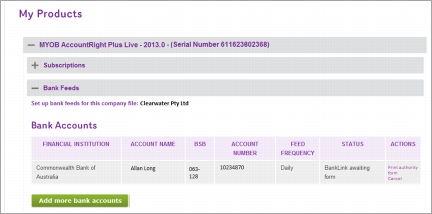 Image RemovedIf you want to: Image RemovedIf you want to:- apply for another bank feed, click Add more bank accounts or Add more credit cards and continue from step 5.
- return to AccountRight, close the internet browser.
Continue with Task 2: Link the bank feed to an account in AccountRight, below.| Anchor |
|---|
link | link | 2. Link the bank feed to an account in AccountRightWe’ll notify you by email when your bank feed is ready to use. Once it's ready, you need to link the bank feed to the corresponding account in AccountRight. | UI Expand |
|---|
| title | To link an account to the bank feed |
|---|
| To link an account to the bank feed- Open AccountRight and go to the Banking command centre.
- Click Bank Feeds. The Bank Feeds window appears.
- Click Manage Bank Accounts. The Manage Bank Accounts window appears.
This window shows the status of your bank feeds applications so you can follow their progress. - Click Check/update status.
 Image Removed Image Removed
The bank feeds Log in window appears. - Enter your my.MYOB log in details ( email address must be lowercase) and click OK .
The Manage Bank Accounts window reappears. This window shows all the bank feeds you have set up and their status. | UI Text Box |
|---|
| ANZ online applications If you applied online through ANZ internet banking, allow up to 5 business days for the bank feed to show in the Manage Bank Accounts window. If it's still not showing, call us on 1300 555 931 (Australia) or 0800 60 69 62 (New Zealand). |
Select an account from the list in the Associated Account column. This will be the account that the bank feed will be compared to. You can only select accounts set up as a bank account or credit card.
 Image Removed Image Removed | UI Text Box |
|---|
| Only accounts with the Account Type of Bank or Credit Card can be associated with a bank feed. See Set up accounts for more information on account types. |
- Click Use Account. The account is linked to the bank feed.
- Click OK. The Banking command centre reappears.
|
What happens nextWe’ll notify you by email when your bank feed is ready, and you can also check the status by clicking Check/update status in the Manage Bank Accounts window. This may take a couple of weeks. When your bank feed is ready, you’ll be able to download and approve transactions into your company file. Note that the first bank feed you receive will have transactions dated from when your bank feed was approved. Any transactions that occurred while you were waiting for the bank feed to be set up won’t be included. If you want to import and reconcile transactions dated before your feed approval date, you can use the Get Statement feature. | HTML |
|---|
<p> </p><iframe width="560" height="315"
src="https://www.youtube.com/embed/MfRs_gJ4e6s?rel=0" frameborder="0"
allowfullscreen></iframe> |
| HTML |
|---|
- your MYOB account login details
- the details of the bank or credit card account you're setting up for bank feeds
- an internet connection (but your AccountRight company files does not need to be online)
How do I set up a bank feed?Click your bank to get started, or choose Other if your bank isn't listed.  Image Added Image Added  Image Added Image Added  Image Added Image Added 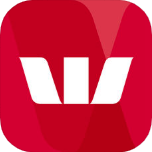 Image Added Image Added  Image Added Image Added  Image Added Image Added 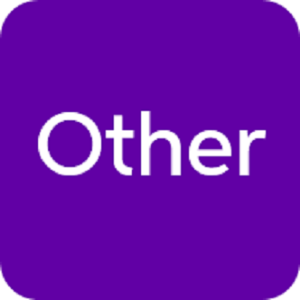 Image Added Image Added
Which other banks are supported?Bank feeds can be set up for accounts with many banks, credit unions, building societies, and fund managers, and we're always adding more. Check our current list of institutions you can set up bank feeds for: If your bank isn't listed it means your bank doesn't currently support bank feeds. Instead you can quickly bring your bank transactions into AccountRight by importing bank and credit card statements. | HTML |
|---|
<h2><i class="fa fa-comments"></i> Bank feed application FAQs</h2><br> |
| UI Expand |
|---|
| title | Where do I obtain the bank feed application form? |
|---|
| Start the application process through AccountRight as described above. Then , then if your bank allows it , you'll be able to continue the application online. Otherwise, you'll be prompted to print an application form, complete it and return it to us as instructed on the form. Choose your bank above to get started. |
| UI Expand |
|---|
| title | What if I'm getting an error when setting up a bank feed? |
|---|
| What if I'm getting an error when setting up a bank feed?If you're still getting an error (such as "Internal Error ID: 10009") or you're facing another equally annoying issue, give our bank feed team a call on 1300 555 931 (Australia) or 0800 60 69 62 (New Zealand).us a call: | HTML |
|---|
<p><b>Australia</b> - <a href="tel:1300-555-931">1300 555 931</a> | Monday to Friday <b>7am</b> to <b>8pm</b>, Saturday to Sunday <b>9am</b> to <b>5pm</b> (Melbourne time)</p> |
| HTML |
|---|
<p><b>New Zealand</b> - <a href="tel:0800-606-962">0800 606 962</a> | Monday to Friday <b>9am</b> to <b>10pm</b>, Saturday to Sunday <b>11am</b> to <b>7pm</b> (New Zealand time)</p> |
|
| UI Expand |
|---|
| title | How do I reprint the bank feed authority form? |
|---|
| You can reprint the authority form for a bank feed that you've applied for. If you need to apply for a new bank feed, repeat choose your bank above and follow the steps above for setting up bank feeds.. But if you've already applied for a bank feed but need to reprint the authority form, here's how: - Start AccountRight.
- Go to the Setup menu > Manage Bank Accounts. The Manage Bank Accounts window appears.
- Click Add or remove a bank account. An internet browser window opens and the my. MYOB Sign In page appears.
- Sign in with your my.MYOB login detailsMYOB account email address and password.
- If you have multiple MYOB products or company files, select the applicable product and company file.
- Select an account and click Print authority form. The BankLink authority form and cover sheet appear.
- Print the form.
Have you been requested to resubmit a bank feed application? Repeat Choose your bank above and follow the steps above for setting up bank feeds. |
| UI Expand |
|---|
| title | How long will it take to process my application? |
|---|
| How long will it take to process my application?If your bank allows you to complete the application via your online banking site (like the Commonwealth Bank or Westpac), you could be up and running within 24 hours. Otherwise, you need to , but usually within a few days (it depends on your bank). If you've submitted an application form, allow up to ten 10 business days for your bank to process your request. We'll let you know when you're ready to go.If | HTML |
|---|
<p>If you still haven't heard anything after |
10 give our bank feed team a call on 1300 555 931 (Australia) or 0800 60 69 62 (New Zealand) give us a call on <a href="tel:1300-555-931">1300 555 931 </a> (Australia) or <a href="tel:0800-606-962">0508 328 283</a> (New Zealand)</p> |
|
| UI Expand |
|---|
| title | What does it cost to use bank feeds? |
|---|
| What does it cost to use bank feeds?Bank feeds are included with your AccountRight subscription, subject to the MYOB BankFeeds Fair Use Policy (Australia | New Zealand). |
| UI Expand |
|---|
| title | How do I check my bank feed application status? |
|---|
| How do I check my bank feed application status?For information about how to check the status of your bank feed application, see Manage bank feeds. |
| UI Expand |
|---|
| title | How do I cancel a bank feed? |
|---|
| How do I cancel a bank feed?Log in to my.MYOB (Australia | New Zealand). Go to the My Products menu and choose My Products. Select the AccountRight product and serial number which has the bank feed to be cancelled. Click Bank Feeds. Choose the applicable company file. The bank feeds for that company file will be listed. Click Cancel in the Actions column of the bank feed you want to cancel. Click OK to the confirmation message. The bank feed will be cancelled immediately and the status will change to Cancelled. On the Manage Bank Feeds window in AccountRight, the status for this bank feed will also display as Cancelled.
| UI Text Box |
|---|
| If you need to set up a new bank feed for this bank or credit card account in a different AccountRight company file, contact MYOB on 1300 555 931 (Australia) or 0508 328 283 (New Zealand). give us a call: | HTML |
|---|
<p><b>Australia</b> - <a href="tel:1300-555-931">1300 555 931</a> | Monday to Friday <b>7am</b> to <b>8pm</b>, Saturday to Sunday <b>9am</b> to <b>5pm</b> (Melbourne time)</p> |
| HTML |
|---|
<p><b>New Zealand</b> - <a href="tel:0508-328-283">0508 328 283</a> | Monday to Friday <b>9am</b> to <b>10pm</b>, Saturday to Sunday <b>11am</b> to <b>7pm</b> (New Zealand time)</p> |
|
|
| UI Expand |
|---|
| title | Can I set up a bank feed on my PayPal account? |
|---|
| Can I set up a bank feed on my PayPal account?Currently you can't set up a bank feed directly from a PayPal account. But there there are a few ways PayPal payments can be managed. One way is to link your PayPal account to a bank or credit card account. If you have a bank feed set up for that bank or credit card account, then all transactions, including the PayPal ones, will show in that bank feed. For more information about PayPal payment methods, see the PayPal website. |
| HTML Wrap |
|---|
| width | 15% |
|---|
| class | col span_1_of_5 |
|---|
| | |
| HTML Wrap |
|---|
| float | left |
|---|
| class | col span_1_of_5 |
|---|
| | Panelbox |
|---|
| name | green |
|---|
| title | Related topics |
|---|
| |
| Panelbox |
|---|
| name | yellow |
|---|
| title | From the community |
|---|
| | RSS Feed |
|---|
| titleBar | false |
|---|
| max | 5 |
|---|
| showTitlesOnly | true |
|---|
| url | http://community.myob.com/myob/rss/search?q=bank+feeds+setup&filter=labels%2Clocation%2CsolvedThreads&location=category%3AAccountRight&search_type=thread&solved=true |
|---|
|
|
|
|

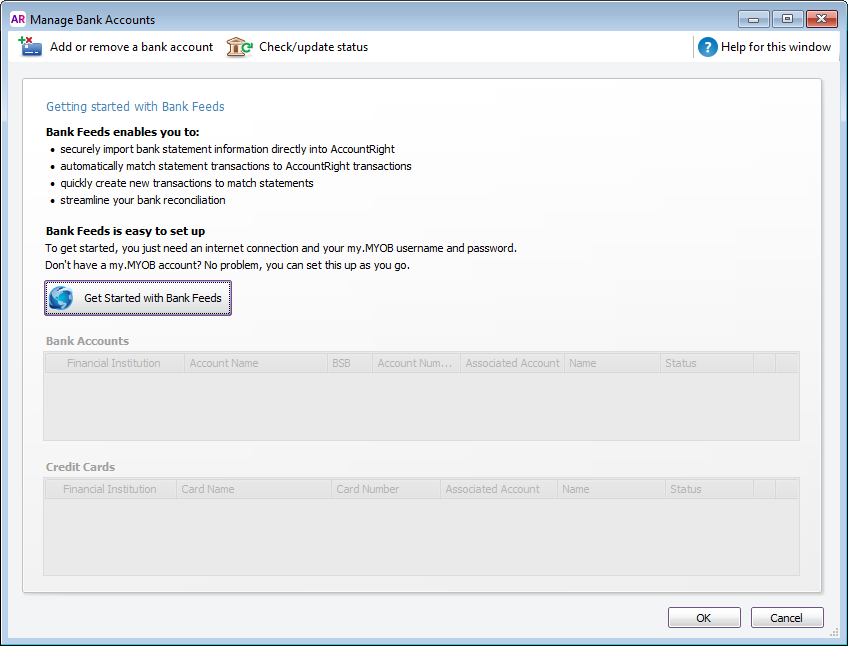
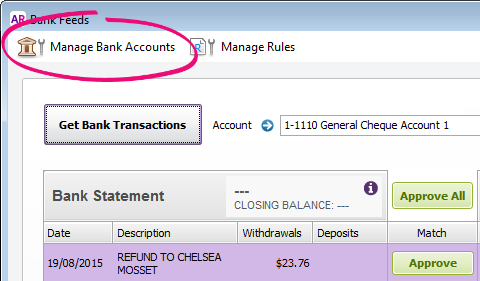


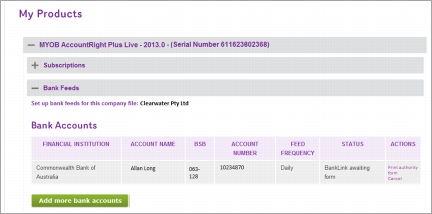





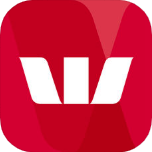


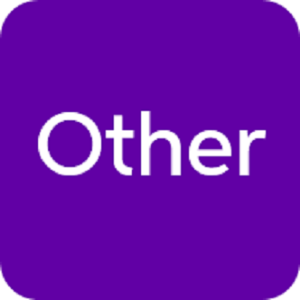
 Yes
Yes
 No
No
 Thanks for your feedback.
Thanks for your feedback.