Once you've learned about bank feeds for AccountRight, you're ready to get set up. If you're using MYOB Essentials, your help is here. To apply for a bank feed, you need The bank feed application process starts in AccountRight. To apply, you need: . This is typically - (usually the person who set up your AccountRight subscription
.We support many financial institutions including - )
- your MYOB account login details
- the details of the bank or credit card account you're setting up for bank feeds
- an internet connection (but your AccountRight company files does not need to be online)
How do I set up a bank feed?Click your bank to get started, or choose Other if your bank isn't listed.  Image Added Image Added  Image Added Image Added  Image Added Image Added 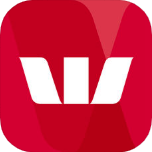 Image Added Image Added  Image Added Image Added  Image Added Image Added 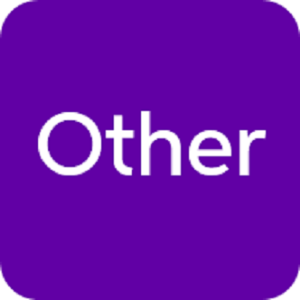 Image Added Image Added
Which other banks are supported?Bank feeds can be set up for accounts with many banks, credit unions, building societies, and fund managers, and we're always adding more. Check our current list (Australia | New Zealand). Setting up a bank feedThere are two steps to setting up a bank feed: - Apply—Start the application process in AccounRight and choose your financial institution and the bank or credit card you want to set up the bank feed for. Some banks allow the application to be completed via internet banking, otherwise you'll need to submit an application form.
- Link—Finish the process by choosing the AccountRight account you want to link the bank feed to.
1. Apply for a bank feedIf you use internet banking with the financial institutions listed below, you can apply online. Otherwise, you need to fill in a form and allow up to ten business days for your bank to process your request. | UI Expand |
|---|
| title | Commonwealth Bank (Australia only) |
|---|
| If you use Commonwealth Bank Netbank you can start your bank feed application in AccountRight and complete it using Netbank. You won't be able to apply via Netbank if: - you use Commonwealth Bank CommBiz
- there's more than one signatory on your account, or
- you have chosen to "mask" your account numbers in Netbank (so they display as XXX XXX) and you don't want to turn this off.
If any of the above conditions apply, you'll need to print the MYOB authority form to apply for bank feeds. See "Other financial institutions" below. - Start AccountRight.
- Go to the Banking command centre and click Bank Feeds. If:
- this is your first bank feed, the Manage Bank Accounts window appears. Click Get Started with Bank Feeds.
 Image Removed Image Removed - you are already working with bank feeds, the Bank Feeds window appears. Click Manage Bank Accounts.
 Image Removed Image Removed
- When the Manage Bank Accounts window appears, click Add or remove a bank account. An internet browser window opens and the my.MYOB Sign In page appears.
- Sign in with your my.MYOB login details.
Select Commonwealth Bank of Australia (CBA) from the list of financial institutions. Choose the option to continue the bank feed application online. Enter your account details and select the I confirm... checkbox. - Click Submit. You'll be provided an 8-digit code and directed to log in to Netbank.
- Log in to Netbank.
- Click Manage my accounts then click Set up a transaction feed to MYOB.
Enter your 8-digit code in the MYOB business reference number field then select the account you want to receive bank feeds for. - Submit your application.
- Link the bank feed to an account in AccountRight.
|
| UI Expand |
|---|
| title | Westpac (Australia only) |
|---|
| Use these steps if you have a Wetspac bank account. If you're setting up a bank feed for a Westpac credit card account, you'll need to complete a bank feed application form. See "Other financial institutions" below. - Start AccountRight.
- Go to the Banking command centre and click Bank Feeds. If:
- this is your first bank feed, the Manage Bank Accounts window appears. Click Get Started with Bank Feeds.
 Image Removed Image Removed - you are already working with bank feeds, the Bank Feeds window appears. Click Manage Bank Accounts.
 Image Removed Image Removed
- When the Manage Bank Accounts window appears, click Add or remove a bank account.
An internet browser window opens and the my.MYOB Sign In page appears. Sign in with your my.MYOB login details. Select Westpac from the list of financial institutions. - Enter your account details and then select the I confirm... checkbox.
- Click Submit.
- Link the bank feed to an account in AccountRight.
|
| UI Expand |
|---|
| - Start AccountRight.
- Go to the Banking command centre and click Bank Feeds. If:
- this is your first bank feed, the Manage Bank Accounts window appears. Click Get Started with Bank Feeds.
 Image Removed Image Removed - you are already working with bank feeds, the Bank Feeds window appears. Click Manage Bank Accounts.
 Image Removed Image Removed
- When the Manage Bank Accounts window appears, click Add or remove a bank account.
An internet browser window opens and the my.MYOB Sign In page appears. Sign in with your my.MYOB login details. Select ANZ from the list of financial institutions. - Choose the option to continue the bank feed application online and then select the I confirm... checkbox.
Click Submit. You'll be provided an 8-digit code and directed to log in to ANZ internet banking. - Log in to ANZ internet banking.
Access the applicable page | For | Go to |
|---|
| ANZ (AU) | Profile > Activate Bank Feeds | | ANZ (NZ) | Your Settings > Connect to an accounting provider |
- Follow the onscreen prompts.
- When prompted, enter your 8-digit code.
- Submit your application.
- Link the bank feed to an account in AccountRight.
|
| UI Expand |
|---|
| title | ASB (New Zealand only) |
|---|
| - Start AccountRight.
- Go to the Banking command centre and click Bank Feeds. If:
- this is your first bank feed, the Manage Bank Accounts window appears. Click Get Started with Bank Feeds.
 Image Removed Image Removed - you are already working with bank feeds, the Bank Feeds window appears. Click Manage Bank Accounts.
 Image Removed Image Removed
- When the Manage Bank Accounts window appears, click Add or remove a bank account.
An internet browser window opens and the my.MYOB Sign In page appears. Sign in with your my.MYOB login details. Select ASB from the list of financial institutions. Choose the option to continue the bank feed application online. Enter your account details and select the I confirm... checkbox. - Click Submit. You'll be provided an 8-digit code and directed to log in to your online banking.
Log in to ASB internet banking. | If using... | Do this... |
|---|
| ASB Fastnet Classic | - Log in to ASB Fastnet Classic.
- Go to My Settings > Accounting Set Up.
- Follow the onscreen prompts.
- When prompted, enter your 8-digit code and submit your application.
| | ASB Fastnet Business | - Log in to ASB Fastnet Business (you need to be an Administrator of your organisation's FastNet Business account)
- Go to Administration > Client tab > Accounting Set Up.
- Follow the onscreen prompts.
- When prompted, enter your 8-digit code and submit your application.
|
- Link the bank feed to an account in AccountRight.
|
| UI Expand |
|---|
| Only AMEX cards issued directly from AMEX can be set up for bank feeds. Co-branded cards are not eligible. - Start AccountRight.
- Go to the Banking command centre and click Bank Feeds. If:
- this is your first bank feed, the Manage Bank Accounts window appears. Click Get Started with Bank Feeds.
 Image Removed Image Removed - you are already working with bank feeds, the Bank Feeds window appears. Click Manage Bank Accounts.
 Image Removed Image Removed
- When the Manage Bank Accounts window appears, click Add or remove a bank account.
An internet browser window opens and the my.MYOB Sign In page appears. Sign in with your my.MYOB login details. Select AMEX Credit Cards from the list of financial institutions. - Select the I confirm... checkbox then click Submit. You'll be directed to log in to the AMEX portal.
Log in to the AMEX portal. - Accept the terms and conditions.
- Select the credit card you want to set up the bank feed for.
- Confirm your selection and click Send request.
- Link the bank feed to an account in AccountRight.
|
| UI Expand |
|---|
| title | Other financial institutions |
|---|
| - Start AccountRight.
- Go to the Banking command centre and click Bank Feeds. If:
- this is your first bank feed, the Manage Bank Accounts window appears. Click Get Started with Bank Feeds.
 Image Removed Image Removed - you are already working with bank feeds, the Bank Feeds window appears. Click Manage Bank Accounts.
 Image Removed Image Removed
- When the Manage Bank Accounts window appears, click Add or remove a bank account.
An internet browser window opens and the my.MYOB Sign In page appears. Sign in with your my.MYOB login details. Select your financial institution and enter your bank account details. Can't find yours? Check the list of supported financial institutions (Australia | New Zealand). Select the I confirm... checkbox then click Submit.
You'll be prompted to print the bank feed application form. - Click Print Form. The authority form and cover sheet appear. A copy of the authority form is also sent to you by email.
- Print the form.
- Read the cover sheet for instructions on how to complete and submit the form.
- Click Done in the Print the bank authority form page. The My Products page appears. This shows details about your AccountRight subscription and online services. The Bank Feeds section is updated with the details of the bank feed you have just applied for.
 Image Removed Image Removed - If you want to:
- apply for another bank feed, click Add more bank accounts or Add more credit cards and continue from step 5.
- return to AccountRight, close the internet browser.
- Link the bank feed to an account in AccountRight.
|
| Anchor |
|---|
| link | link | 2. Link the bank feed in AccountRightTo complete setting up a bank feed, you need to link it to the corresponding account in AccountRight.
| UI Expand |
|---|
| title | To link an account to the bank feed |
|---|
|
- Open AccountRight and go to the Banking command centre.
- Click Bank Feeds. The Bank Feeds window appears.
- Click Manage Bank Accounts. The Manage Bank Accounts window appears.
This window shows the status of your bank feeds applications so you can follow their progress. - Click Check/update status.
 Image Removed Image Removed
The bank feeds Log in window appears. - Enter your my.MYOB log in details and click OK.
The Manage Bank Accounts window reappears. This window shows all the bank feeds you have set up and their status. | UI Text Box |
|---|
| ANZ online applications If you applied online through ANZ internet banking, allow up to 5 business days for the bank feed to show in the Manage Bank Accounts window. If it's still not showing, call us on 1300 555 931 (Australia) or 0800 60 69 62 (New Zealand). |
Select an account from the list in the Associated Account column. This will be the account that the bank feed will be compared to:
 Image Removed Image Removed | UI Text Box |
|---|
| Only accounts with the Account Type of Bank or Credit Card can be associated with a bank feed. See Set up accounts for more information on account types. |
- Click Use Account. The account is linked to the bank feed.
- Click OK. The Banking command centre reappears.
|
What happens next
We’ll notify you by email when your bank feed is ready, and you can also check the status by clicking Check/update status in the Manage Bank Accounts window. This may take a couple of weeks.
When your bank feed is ready, you’ll be able to download and approve transactions into your company file.
Note that the first bank feed you receive will have transactions dated from when your bank feed was approved. Any transactions that occurred while you were waiting for the bank feed to be set up won’t be included. If you want to import and reconcile transactions dated before your feed approval date, you can use the Get Statement feature.
| HTML |
|---|
<h2><i class="fa fa-comments"></i> FAQs</h2><br> |
| UI Expand |
|---|
| title | How do I reprint the bank feed authority form? |
|---|
|
Follow these steps to reprint the bank feed authority form. - Start AccountRight.
- Go to the Setup menu > Manage Bank Accounts. The Manage Bank Accounts window appears.
- Click Add or remove a bank account. An internet browser window opens and the my.MYOB Sign In page appears.
- Sign in with your my.MYOB login details. The My Products page appears, showing your bank feeds information.
- Select an account and click Print authority form. The BankLink authority form and cover sheet appear.
- Print the form.
|
| UI Expand |
|---|
| title | How do I check my bank feed application status? |
|---|
|
For information about how to check the status of your bank feed application, see Manage bank feeds. |




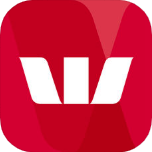


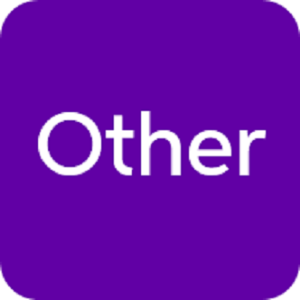





 Yes
Yes
 No
No
 Thanks for your feedback.
Thanks for your feedback.