| HTML Wrap | |||||||||||||||||||||||||||||||||||||||||||||||||||||||||||||||||||||||||||||||||||||||||||||||||
|---|---|---|---|---|---|---|---|---|---|---|---|---|---|---|---|---|---|---|---|---|---|---|---|---|---|---|---|---|---|---|---|---|---|---|---|---|---|---|---|---|---|---|---|---|---|---|---|---|---|---|---|---|---|---|---|---|---|---|---|---|---|---|---|---|---|---|---|---|---|---|---|---|---|---|---|---|---|---|---|---|---|---|---|---|---|---|---|---|---|---|---|---|---|---|---|---|---|
| |||||||||||||||||||||||||||||||||||||||||||||||||||||||||||||||||||||||||||||||||||||||||||||||||
Learn more about PAYG tax in AccountRight and how to assign tax tables to your employees.
HTML | so the correct amount of tax is withheld. When you add an employee to AccountRight, you'll specify which tax table applies to them. Learn more about assigning tax tables to your employees. If you're using the latest AccountRight version and you're connected to the internet, you'll always have access to the most up to date tax tables. Tax table automationFrom AccountRight 2020.2 onwards, when you process a pay AccountRight looks at the Payment Date and checks if you have the required tax tables in your file. If you don't, AccountRight will download the latest tax tables. This means if you process a pay in June, the tax tables for that payroll year will be used. But when you process a pay from July onwards, the latest tax tables will be used. Additionally, if you go back and amend or record a pay dated in June, AccountRight will use the previous year's tax tables again. You'll see which tax tables are being used during the payroll process. In a nutshell—you choose the Payment Date and AccountRight chooses which tax tables to use. This keeps you in the good books with the ATO—and your employees. Not connected to the internet?For AccountRight to access to the most up to date tax tables, you'll need to be connected to the internet. If you're not, AccountRight won't be able to download the latest tax tables. If you are connected to the internet but AccountRight can't download the latest tax tables, there might be a temporary glitch at our end. Either way, make sure you're connected to the internet and try again. You can choose to continue processing the pay using last year's (outdated) tax tables, but the wrong amount of tax might be calculated. By using the latest tax tables you'll remain compliant and avoid a possible tax debt for your employees.
|

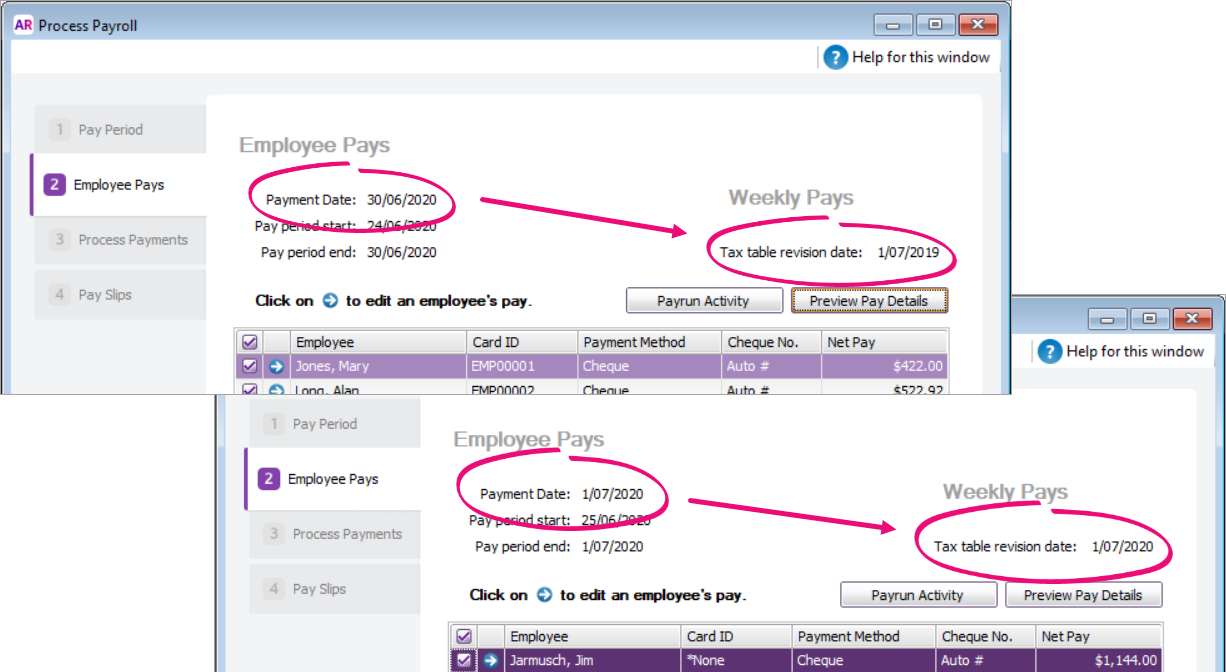

 Yes
Yes
 No
No
 Thanks for your feedback.
Thanks for your feedback.