<!-- PARTNER SEARCH SIDE BAR PANEL -->
<div class="partner-search-sidebar">
<svg width="48px" height="48px" viewBox="0 0 48 48" version="1.1" xmlns="http://www.w3.org/2000/svg">
<!-- Generator: Sketch 46.2 (44496) - http://www.bohemiancoding.com/sketch -->
<defs>
<linearGradient id="myob-icon-gradient">
<stop offset="0%" stop-color="#6100A5"></stop>
<stop offset="100%" stop-color="#EC0677"></stop>
</linearGradient>
</defs>
<path d="M29.9996875,36 C29.9996875,32.692 32.6916595,30 35.999625,30 C39.3075905,30 41.9995625,32.692 41.9995625,36 C41.9995625,37.622 41.3475693,39.088 40.2995802,40.17 C40.2755805,40.19 40.2455808,40.198 40.221581,40.22 C40.1995813,40.244 40.1915813,40.274 40.1715815,40.298 C39.0895928,41.348 37.6216081,42 35.999625,42 C32.6916595,42 29.9996875,39.308 29.9996875,36 M47.707503,46.292 C48.097499,46.684 48.097499,47.316 47.707503,47.708 C47.5115051,47.902 47.2555078,48 46.9995104,48 C46.7435131,48 46.4875158,47.902 46.2915178,47.708 L40.8795742,42.294 C39.5255883,43.346 37.8456058,44 35.999625,44 C31.587671,44 27.9997083,40.412 27.9997083,36 C27.9997083,31.588 31.587671,28 35.999625,28 C40.411579,28 43.9995417,31.588 43.9995417,36 C43.9995417,37.844 43.3475485,39.524 42.2935594,40.878 L47.707503,46.292 Z M31.3330069,13 C31.3330069,17.552 29.3175871,21.558 26.2792961,23.882 L26.2792961,29 C26.2792961,29.552 25.8264837,30 25.268554,30 C24.7106243,30 24.2578118,29.552 24.2578118,29 L24.2578118,25.096 C23.0024701,25.672 21.6420111,26 20.2148432,26 C18.7876753,26 17.4272163,25.672 16.1718746,25.098 L16.1718746,29 C16.1718746,29.422 15.9030171,29.798 15.5007418,29.942 L5.3751268,33.52 C3.36981436,34.228 2.02148432,36.122 2.02148432,38.228 L2.02148432,42 L25.268554,42 C25.8264837,42 26.2792961,42.448 26.2792961,43 C26.2792961,43.552 25.8264837,44 25.268554,44 L1.01074216,44 C0.452812488,44 0,43.552 0,43 L0,38.228 C0,35.28 1.88806635,32.628 4.69590807,31.636 L14.1503902,28.294 L14.1503902,23.882 C11.1120993,21.558 9.09667944,17.552 9.09667944,13 C9.09667944,5.832 14.0836813,0 20.2148432,0 C26.3439836,0 31.3330069,5.832 31.3330069,13 Z M11.1181638,13 C11.1181638,19.066 15.1995406,24 20.2148432,24 C25.2301458,24 29.3115226,19.066 29.3115226,13.002 C28.7252922,13.102 28.1572551,13.17 27.6256047,13.17 C25.2099309,13.17 23.3117572,12.118 21.7006342,9.9 C19.9722651,11.694 16.9279097,13 14.1503902,13 C13.0688961,13 12.0864547,12.836 11.1383786,12.52 C11.1323141,12.68 11.1181638,12.838 11.1181638,13 Z M20.2148432,2 C15.9171675,2 12.3148825,5.626 11.3688278,10.478 C12.2400876,10.83 13.1234762,11 14.1503902,11 C16.7944917,11 19.9338569,9.448 20.8677826,7.676 C21.0396088,7.352 21.3751752,7.146 21.7451068,7.14 C22.1190814,7.132 22.4586908,7.328 22.6406244,7.644 C24.366972,10.63 26.1802434,11.58 29.1194816,11.018 C29.133632,11.016 29.1417179,11.016 29.1558683,11.014 C28.3796184,5.894 24.6701946,2 20.2148432,2 Z" fill="url(#myob-icon-gradient)" fill-rule="evenodd"></path>
</svg>
<h2>Find an MYOB advisor near you</h2>
<p>Our wide range of MYOB advisors, including accountants, bookkeepers and consultants are here to help your business succeed.</p>
<p><strong><a href="http://myob.com/partner-search/?intcid=findanadvisor" target="_blank">Find an advisor ></a></strong></p>
</div>
|

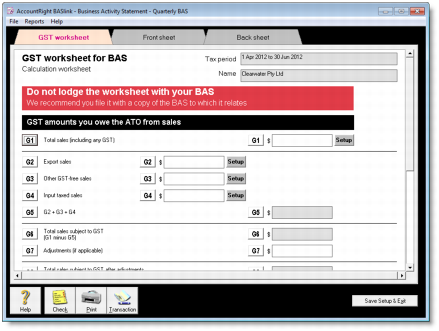
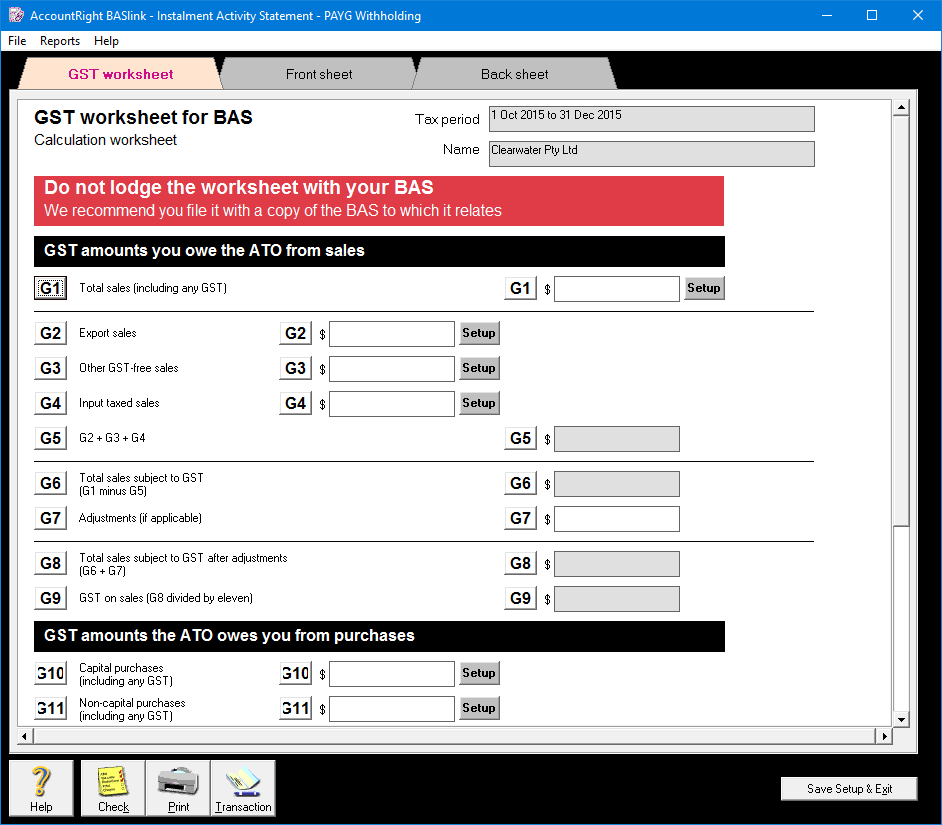

 Yes
Yes
 No
No
 Thanks for your feedback.
Thanks for your feedback.