The accounts list could be set up to provide a basic overview of your business’s overall performance. For example, a car dealership might set up their accounts to distinguish new and used car sales, from service and parts income. The following income accounts could be used:| 4-0000 Income | [Header] | 4-1000 Car Sales | [Header] | 4-1010 New Car Sales | [Detail] | 4-1020 Pre-owned Car Sales | [Detail] | 4-2000 Service and Parts Income | [Header] | 4-2010 Service Income | [Detail] | 4-2020 Parts Income | [Detail] | 4-2030 Accessories Income | [Detail] |
When entering a transaction, the transaction amount is allocated to an appropriate account. A standard profit and loss statement can then be printed for the business to show income and expenses generated by the business. Take a look at this quick overview of accounts: | HTML |
|---|
<iframe width="560" height="315" src="https://fast.wistia.com/embed/medias/ykxa4fgn83" frameborder="0" allowfullscreen></iframe> |
Setting up accountsYou can set up your accounts using the Easy Setup Assistant or in the Accounts command centre (see Set up accounts). | UI Text Box |
|---|
| To print or export your accounts list Run the Accounts List (Detail) report (Reports menu > Index to Reports > Accounts). You can then print or email or export the report. |
Deleting or deactivating accountsHave an account you no longer need? If it hasn't been used, you can delete the account. Otherwise you can make the account inactive. Inactive accounts have a shaded zoom arrow in your accounts list, like this example: 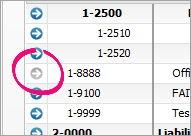 Image Added Image Added
Editing accountsYou can edit some account information in detail accounts, for example, the Account Name, Account Number, Description and Banking details. You can't edit the Account Type if you have cheques or deposits recorded against the account. You're also not able to edit the Account Type and Account Number of top level header accounts. You can edit the account numbers of detail accounts to change the order they appear in. Each account is identified by a unique five-digit number. The first digit indicates the account’s classification (for example, accounts starting with 1 are asset accounts). The remaining four digits determine its location within the classification. The lower the number, the higher up in the list it appears. For example, account 1-1100 appears above 1-1200. Other functions on the Accounts List windowBudgets Combine Accounts |