Custom fields can be used to record additional information about your items . Examples of custom fields are that isn't covered by the default fields in AccountRight. This might include fields like Warranty, ID No. and Manufacturer. If you like, you can also add your custom item fields to your personalised forms. However, unlike custom lists, custom fields cannot be used to filter inventory reports. You can create up to three custom fields. | UI Expand |
|---|
| expanded | true |
|---|
| title | To name a custom item field |
|---|
| To name a custom item field- Go to the Lists menu and choose Custom Lists & Field Names and then Items. The Custom List and Field Names window appears.
- In the Name of Custom Field fields, type the field names and click OK.
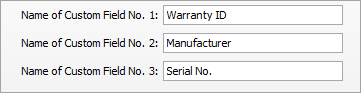
These field names will appear on the Item Details view tab of the Item Information window for all items, and you can enter the relevant details in these fields.
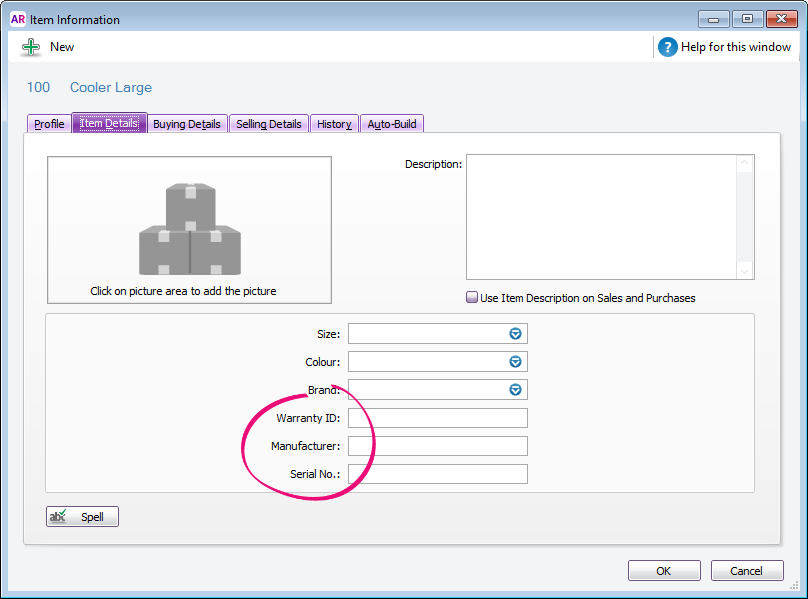
|
|