When you back up your company file, a copy of the file in its current state is created. It's saved as a compressed archive file with a .zip extension, so it takes up less space.
Once you've created a backup, copy it to a safe location such as an external storage device, online storage, CD/DVD, a portable hard drive, or another computer. Refer to Windows help or search the internet for information on copying files. | UI Expand |
|---|
| expanded | true |
|---|
| title | To back up your company file |
|---|
| To back up your company file- Close any open windows, other than the Command Centre.
Go to the File menu and choose Back Up. The Back Up Company File window appears.
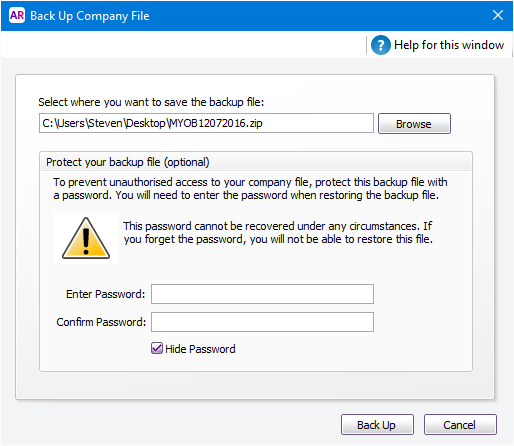 A default filename is assigned. | Default filename | further details |
|---|
| MYOBmmddyyyy.zip | - mmddyyyy is the month, day and year from your computer’s clock
- .zip is the file extension and cannot be changed.
| - [Optional] You can change the name of the backup file.
- Click Browse and select where you want to save the backup file.
- If you want to protect the backup from unauthorised use, enter and confirm a password. This password will need to be entered when restoring the backup file.
- Click Back Up. The backup process begins.
| UI Text Box |
|---|
| If you experience an error during backup, see the Troubleshooting section below. |
|
Tips for backing up | Offline password | If you are restoring the file to your computer ensure an offline password has been set for online file users. See Add Invite a user to an online file for more information. | | Turn on auto-sync | If your company file is online, choose the auto-sync option to synchronise a copy of the online file to your computer automatically, every 20 minutes. This means if the internet drops out, or someone checks out the file while you’re still working, there’s a readable copy on your computer that is no more than 20 minutes old. This is not the same as a backup! A backup is a snapshot of your company file at a particular point in time. So even if you work online, you may still want to make backups periodically, weekly, for example, or at the end of a financial period. | | Back up regularly | To help remind you, turn on the AccountRight preference to prompt for a backup each time to close your company file (Setup menu > Preferences > Security tab > Prompt for Data Backup when Closing). | | Label your backups | If you're storing the backup file on a removable storage device, label your backups with enough information to tell you when they were done, for example ‘Friday, 22.05.18’ or ‘Backup as of 22.05.18’. | | Use appropriate storage media | Different storage media offer different advantages. For example, CDs or USB-based devices are more portable, but offsite storage might be more secure. Except for daily rotational backups, we recommend you do not re-use media. | | Store backups in a different location to your company file | Don’t store backups on the same hard disk as your current company file. A single disaster could wipe out all your records. | | Don’t overwrite previous backups | If your current file is corrupt and you don’t realise it, and then you overwrite your previous backup file, you’ll no longer have a useable backup. | | Store backups off site | Store backups in a secure place, such as another physical location, or online with a storage solution such as DropBox. | | HTML |
|---|
<h2><i class="fa fa-comments"></i> Troubleshooting</h2><br> |
| Anchor |
|---|
| troubleshooting |
|---|
| troubleshooting |
|---|
|
| UI Expand |
|---|
| title | Why is it taking so long to back up my online company file? |
|---|
| Why is it taking so long to back up my online company file?Online backups can take longer than usual because the backup has to be created, compressed, then downloaded to your computer. To speed things up, check out your company file first, then create the backup. When complete, check in the company file. |
| UI Expand |
|---|
| title | Why am I getting a "connection error" when backing up my online company file? |
|---|
| Why am I getting a "connection error" when backing up my online company file?If there's a minor interruption to the online backup process, connection errors can occur. To prevent this, check out your company file first, then create the backup. When complete, check in the company file. |
| UI Expand |
|---|
| title | Why do I receive the message "Before you can start this task, you need to close all windows and return to the Command Centre"? |
|---|
| Why do I receive the message "Before you can start this task, you need to close all windows and return to the Command Centre"?The message "Before you can start this task, you need to close all windows and return to the Command Centre" can occur when AccountRight windows are still open. 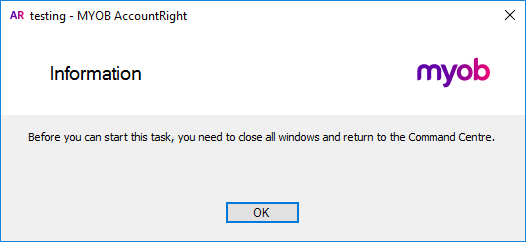
To fix this, go to the Window menu and choose Close All. This will make sure all windows are closed and you'll then be able to back up your company file. |
| UI Expand |
|---|
| title | Why do I receive the message "Errors were found during the backup process"? |
|---|
| Why do I receive the message "Errors were found during the backup process"?The message " Errors were found during the backup process. Please try again" usually occurs if there's a Windows permissions issue with the location you've chosen to save your backup file. This can also happen if you're trying to backup across a network. Try this: - Perform the backup on the computer where the company file is stored (not across a network).
- Close AccountRight and start it again by right-clicking the AccountRight shortcut and choosing Run as administrator. This will run AccountRight with full Windows permissions. Try the backup again.
- Save the backup file to a different folder or location, such as your Desktop. If this works, it means there's a Windows permission issue with the other location you're trying to save the backup.
|
|