To update AccountRight on a networkHere’s our recommended method to updating AccountRight on a network. 1. Update the serverIn a server/client network setup, install any AccountRight updates on the server first. Ensure no clients are accessing the AccountRight server. Start AccountRight on the server and open a company file. Company files in a network library will appear in My Library on the server:
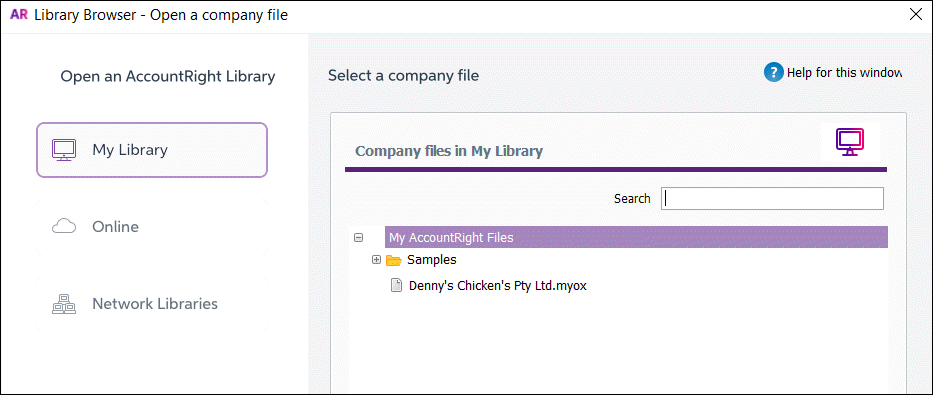 Double click the file to open it. If an update is available, you'll be prompted to update:
 Click Update now. If you don't see the update prompt, download Server Edition here (AccountRight subscription required). Follow the on-screen instructions to install the update.
2. Update the clientsAfter updating the AccountRight server, start AccountRight on a client and open the company file as usual. If an update is available, you’ll be prompted to update AccountRight. Click Update now and follow the on-screen instructions to install the update. Repeat for each client. If you don't see the update prompt, download PC Edition here (AccountRight subscription required). If you’re not entitled to install AccountRight, you won’t be able to install the update automatically. Contact MYOB on 1300 555 123 (Australia) or 0508 328 283 (New Zealand) to find out how to upgrade or subscribe. 3. Upgrade the company file- Once all clients have been updated to the latest AccountRight version, open AccountRight using the new shortcut that's been added to your Desktop.
Open each company file you use. If prompted to upgrade, click Yes. Now you’re up to date.
|